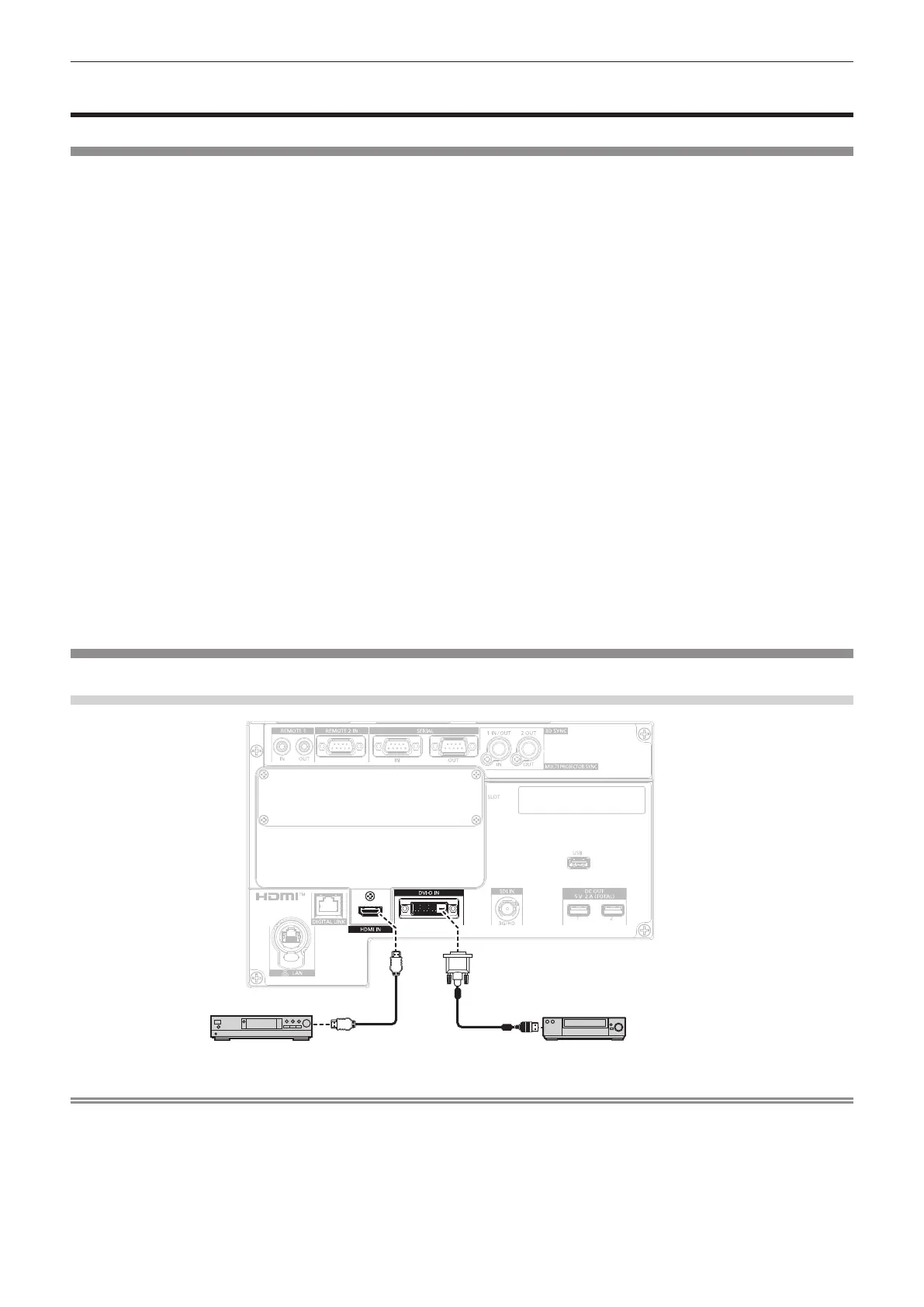Chapter 2 Getting Started — Connecting
ENGLISH - 59
Connecting
Before connecting
f Before connecting, carefully read the operating instructions for the external device to be connected.
f Turn off the power of all devices before connecting cables.
f Connect cables taking care of the following descriptions. Failure to do so may result in malfunctions.
g When connecting a cable to a device connected to the projector or the projector itself, touch any nearby
metallic objects to eliminate static electricity from your body before performing work.
g Do not use unnecessarily long cables to connect a device to the projector or to the projector body. The longer
the cable, the more susceptible to noise it becomes. Since using a cable while it is wound makes it act like an
antenna, it is more susceptible to noise.
g When connecting cables, connect GND rst, then insert the connecting terminal of the connecting device in a
straight manner.
f Acquire any connection cable necessary to connect the external device to the system that is neither supplied
with the device nor available as an option.
f Install the Interface Board necessary for the video equipment to connect with the projector to the slot in
advance.
Requesting a qualied technician to install or remove the optional Interface Board is recommended. A
malfunction may occur due to static electricity. Consult your dealer.
For details on how to install the Interface Board, refer to “Installing the Interface Board (optional)”
(x page 321).
f Some computer models or graphic cards are not compatible with the projector.
f Connect using an extension device, etc., when installing the projector away from the video equipment. The
projector may not display the image properly when it is connected directly using a long cable.
f For details of the types of video signals that can be used with the projector, refer to “List of compatible signals”
(x page 309).
Connecting example: AV equipment
For <HDMI IN>/<DVI-D IN> terminals
Blu-ray disc player DVD player with HDMI terminal (HDCP)
Note
f Switching of the setting in the [DISPLAY OPTION] menu → [HDMI IN] → [EDID SELECT] may be required depending on the connected
external device when HDMI signal is input.
f Switching of the setting in the [DISPLAY OPTION] menu → [DVI-D IN] → [EDID SELECT] may be required depending on the connected
external device when DVI-D signal is input.
f The <DVI-D IN> terminal can be connected with the HDMI and DVI-D compatible device. However, some external devices may not be able
to project images properly, such as the image not displaying.
