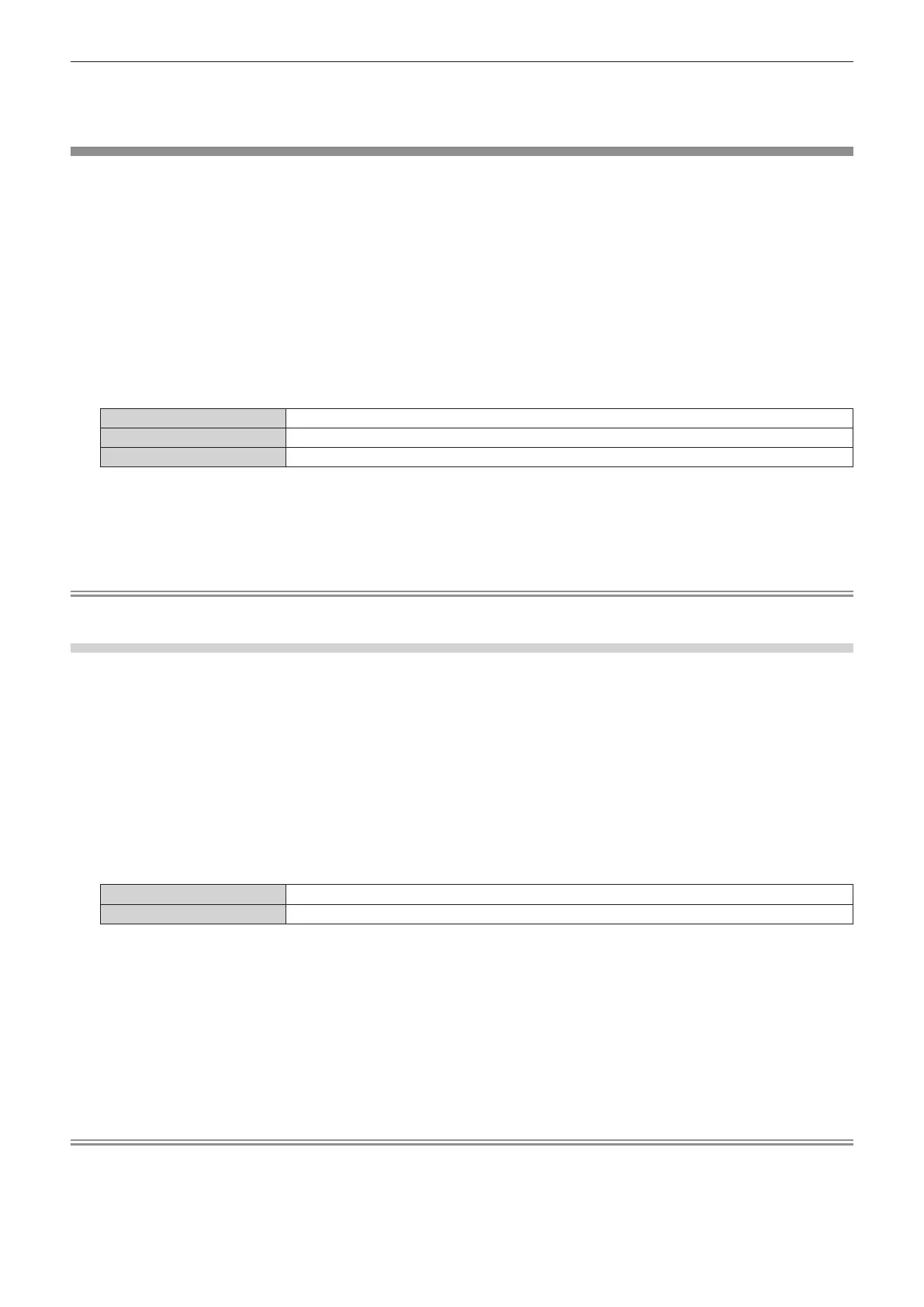Chapter 4 Settings — [DISPLAY OPTION] menu
ENGLISH - 135
8) Press asqw to select [OK], and press the <ENTER> button.
f The value for color matching is overwritten.
[SCREEN SETTING]
Set the screen format (aspect ratio) and the display position of the image.
Correct to the optimum image position for the set screen when the aspect ratio of a projected image is changed.
Set as necessary for the screen in use.
1) Press as to select [SCREEN SETTING].
2) Press the <ENTER> button.
f The [SCREEN SETTING] screen is displayed.
3) Press as to select [SCREEN FORMAT].
4) Press qw to switch the item.
f The items will switch each time you press the button.
[16:10] Sets the screen format to 16:10.
[4:3] Sets the screen format to 4:3.
[16:9] Sets the screen format to 16:9.
f Proceed to Step 5) when [4:3] or [16:9] is selected.
5) Press as to select [SCREEN POSITION].
6) Press qw to adjust [SCREEN POSITION].
Note
f [SCREEN POSITION] cannot be selected or adjusted when [SCREEN FORMAT] is set to [16:10].
Displaying the screen marker
Display the marker for adjusting the installation position on the projection screen. This function can be used when
performing the position adjustment in simplied method without displaying an image.
1) Press as to select [SCREEN SETTING].
2) Press the <ENTER> button.
f The [SCREEN SETTING] screen is displayed.
3) Press as to select [SCREEN MARKER].
4) Press qw to switch the item.
f The items will switch each time you press the button.
[OFF] Does not display the screen marker.
[ON] Displays the screen marker.
f When [ON] is selected, the green outer border (xed) and the red markers at the vicinity of each edge at
top, bottom, left, and right are displayed.
f Proceed to Step 5) when [ON] is selected.
5) Press the <ENTER> button.
f The [SCREEN MARKER] screen is displayed.
6) Press as to select [UPPER], [LOWER], [LEFT], or [RIGHT].
7) Press qw to adjust the position of the red marker.
Note
f The red marker is not displayed when the marker position is [0].
f [SCREEN MARKER] cannot be selected or adjusted when the [ADVANCED MENU] menu → [EDGE BLENDING] is set to anything other
than [OFF].
