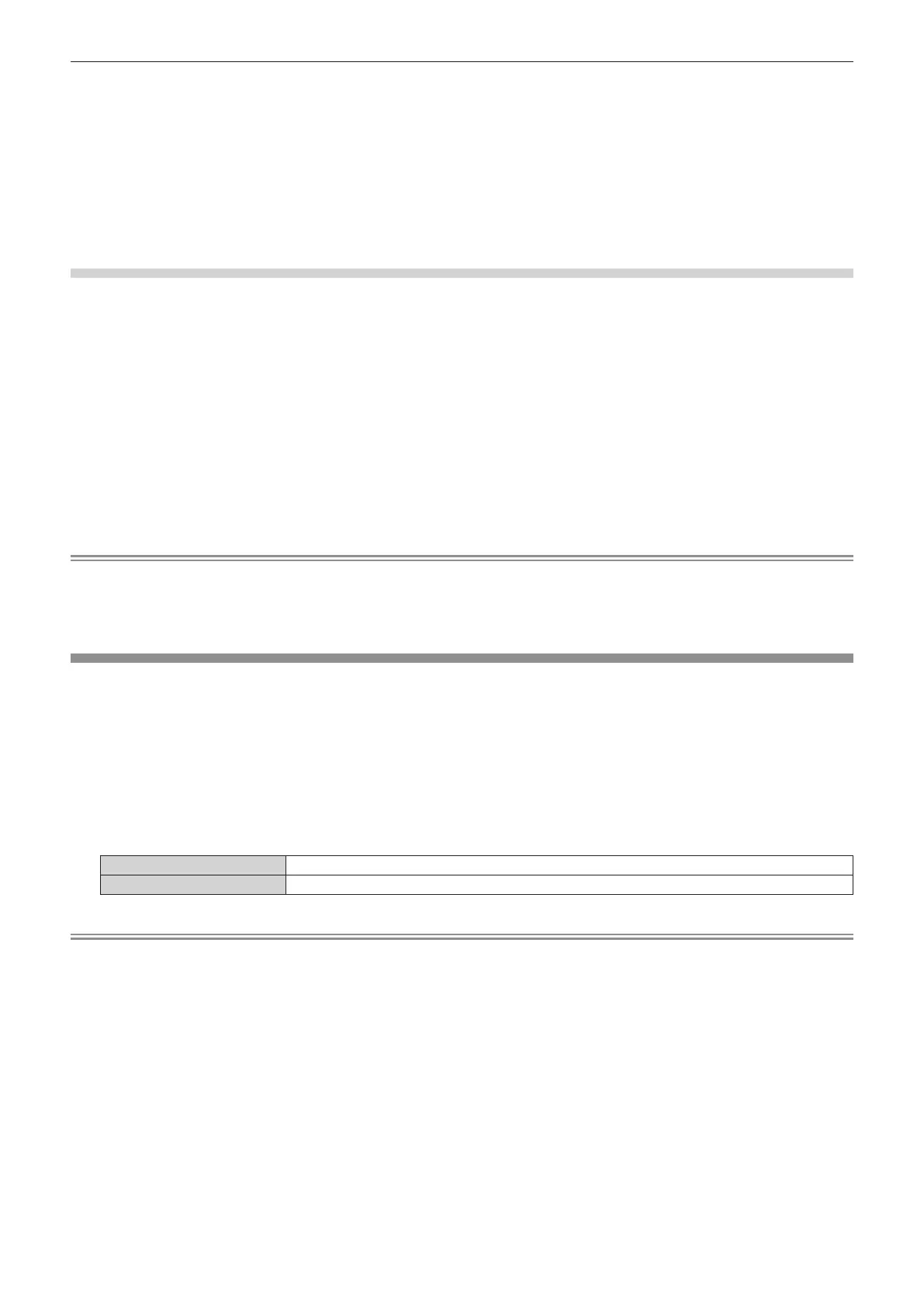Chapter 4 Settings — [DISPLAY OPTION] menu
166 - ENGLISH
1) Select “Select line (luminance)” on the waveform monitor.
2) Adjust black level.
f Adjust the black level 0 % of the video signal to the 0 % position of the waveform monitor using the
[PICTURE] menu → [BRIGHTNESS].
3) Adjust white level.
f Adjust the white level 100 % of the video signal to the 100 % position of the waveform monitor using the
[PICTURE] menu → [CONTRAST].
Adjusting red, green, and blue
1) Set [COLOR TEMPERATURE] to [USER1] or [USER2] (x page 105).
2) Select “Select line (red)” on the waveform monitor.
3) Adjust dark red areas.
f Use [RED] in [WHITE BALANCE LOW] to adjust the black level 0 % of the video signal to the 0 % position
of the waveform monitor.
4) Adjust bright red areas.
f Use [RED] in [WHITE BALANCE HIGH] to adjust the white level 100 % of the video signal to the 100 %
position of the waveform monitor.
5) Use the procedure for [RED] to adjust [GREEN] and [BLUE].
Note
f Conrm that the [SIGNAL LEVEL] setting of the input signal is correct before adjusting the black level.
Check the [SIGNAL LEVEL] setting in following menu in accordance with the input.
g The [DISPLAY OPTION] menu → [DIGITAL LINK IN] → [SIGNAL LEVEL]
g [SIGNAL LEVEL] under the [DISPLAY OPTION] menu → [SLOT IN] → [SINGLE LINK SETTING]/[DUAL LINK SETTING]
[CUT OFF]
Each red, green, and blue color component can be removed.
1) Press as to select [CUT OFF].
2) Press the <ENTER> button.
f The [CUT OFF] screen is displayed.
3) Press as to select [RED], [GREEN], or [BLUE].
4) Press qw to switch the item.
[OFF] Disables cutoff.
[ON] Enables cutoff.
Note
f When input is switched or a signal is switched, the cutoff setting returns to its original setting (off).
