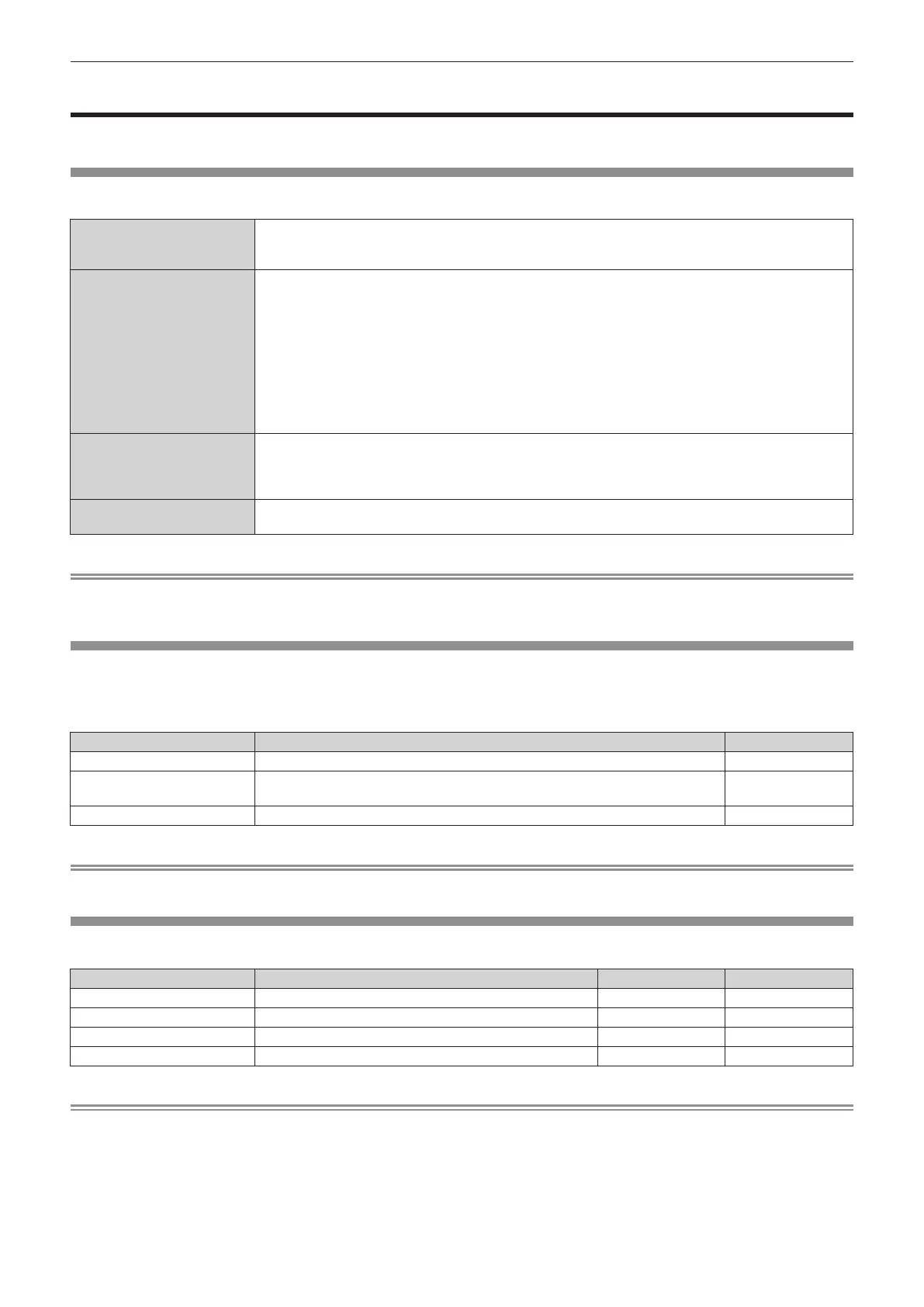Chapter 5 Operations — Using the information monitor function
ENGLISH - 261
Using the information monitor function
Status of the projector can be checked in the information monitor on the control panel.
Screen mode
Information monitor is categorized into following four modes.
Hide mode
This is one of the screen modes in normal status, and is a mode to be selected when not displaying
information on the screen during no operation.
Set the menu operation mode → [SETUP] menu → [INFO MONITOR] → [DEFAULT] to [OFF].
USER VIEW mode
This is one of the screen modes in normal status, and the mode to constantly display the basic information
of the projector during no operation.
Set the menu operation mode → [SETUP] menu → [INFO MONITOR] → [DEFAULT] to [USER VIEW].
f The information to display can be set in the menu operation mode → [SETUP] menu → [INFO
MONITOR].
f Up to four information can be displayed at once. The screen will switch approximately every two seconds
if ve or more information is selected to display.
f When the output image equivalent to the projected image from the projector is is being viewed in the
[Remote preview] page of the web control screen while the projector is in the standby mode, the text of
“Pre-Show Mode” is displayed in addition to the display setting items in [USER VIEW].
Menu operation mode
This is the screen mode to perform the operation of the information monitor. Status of the projector can also
be checked.
By pressing the <INFO> button on the control panel during the hide mode/USER VIEW mode, the
information monitor will transfer to the menu operation mode and the top menu is displayed.
Error notication mode
The error/warning symbol is automatically displayed when an error or warning has occurred in the
projector. (x page 269)
Note
f If there is no error or warning in the projector, the information monitor will go into either the hide mode/USER VIEW mode when the main
power of the projector is turned on and the projector goes into the standby status.
Top menu
By pressing the <INFO> button on the control panel while the information monitor is in the hide mode/USER VIEW
mode, the information monitor will transfer to the menu operation mode and the top menu is displayed.
There are following three items in the top menu.
Top menu item Overview Page
[USER VIEW] Displays the basic information of the projector. 262
[SETUP]
Sets the projector ID, the information monitor setting, and the network setting in the
sub-menu.
263
[STATUS] Displays the status of the projector. 267
Note
f Information can be displayed or the settings can be congured even if the projector is in the standby status.
Sub-menu
Press as to select [SETUP] in the top menu, and press the <ENTER> button to display the sub-menu.
Sub-menu item Overview Factory default Page
[ID] Sets the projector ID. [ALL] 263
[INFO MONITOR] Sets the information monitor. ― 263
[NETWORK] Congures the settings to use the network function. ― 265
[FIRM.UPDATE] Updates the rmware. ― 267
Note
f Except for some of the input operation in the standby status, operation with the remote control is not possible.
