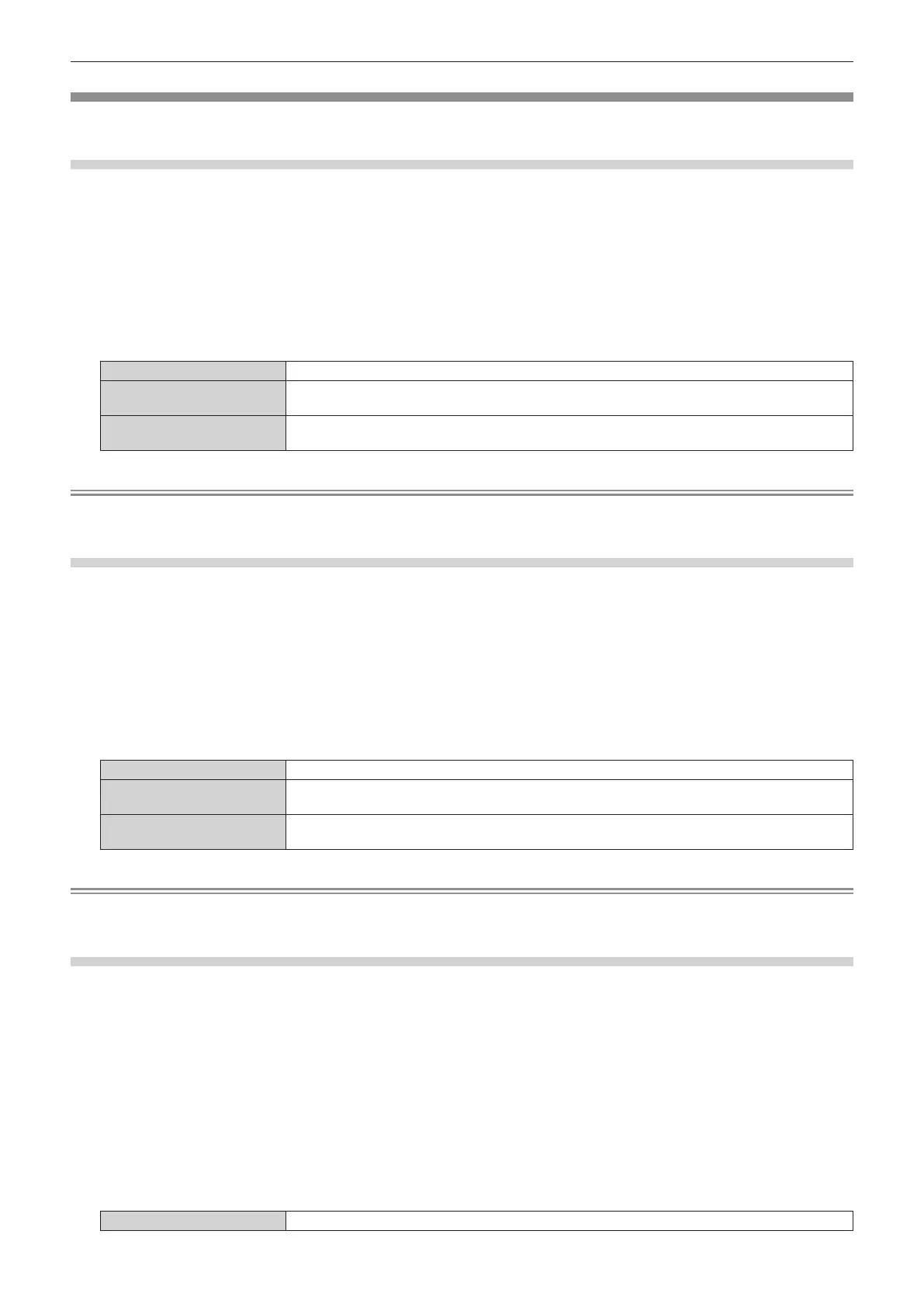Chapter 4 Settings — [DISPLAY OPTION] menu
ENGLISH - 141
[DVI-D IN]
Set this item in accordance with the video signal input to the <DVI-D IN> terminal.
Setting [SIGNAL LEVEL] in [DVI-D IN]
1) Press as to select [DVI-D IN].
2) Press the <ENTER> button.
f The [DVI-D IN] screen is displayed.
3) Press as to select [SIGNAL LEVEL].
4) Press qw to switch the item.
f The items will switch each time you press the button.
[AUTO] Automatically sets the signal level.
[0-255:PC]
Select this item when the signal output from the DVI-D terminal of the external device (such as a
computer) is input to the <DVI-D IN> terminal.
[16-235]
Select this item when the signal output from the HDMI terminal of the external device (such as a Blu-
ray disc player) is input to the <DVI-D IN> terminal using a conversion cable, etc.
Note
f The optimal setting varies depending on the output setting of the connected external device. Refer to the operating instructions of the
external device regarding the output of the external device.
Setting [EDID SELECT] in [DVI-D IN]
1) Press as to select [DVI-D IN].
2) Press the <ENTER> button.
f The [DVI-D IN] screen is displayed.
3) Press as to select [EDID SELECT].
4) Press qw to switch the item.
f The items will switch each time you press the button.
[EDID3] Determines the moving image or still image signal automatically.
[EDID1]
Select this item mainly when an external device that will output the moving image signal (such as a
Blu-ray disc player) is connected to the <DVI-D IN> terminal.
[EDID2:PC]
Select this item mainly when an external device that will output the still image signal (such as a
computer) is connected to the <DVI-D IN> terminal.
Note
f The data for Plug and play will change when the setting is changed. Refer to “List of compatible signals” (x page 309) for a resolution that
supports plug and play.
Setting [EDID MODE] in [DVI-D IN]
1) Press as to select [DVI-D IN].
2) Press the <ENTER> button.
f The [DVI-D IN] screen is displayed.
3) Press as to select [EDID MODE].
4) Press the <ENTER> button.
f The [DVI-D EDID MODE] screen is displayed.
5) Press qw to switch [EDID MODE].
f The items will switch each time you press the button.
[DEFAULT] Standard setting.
