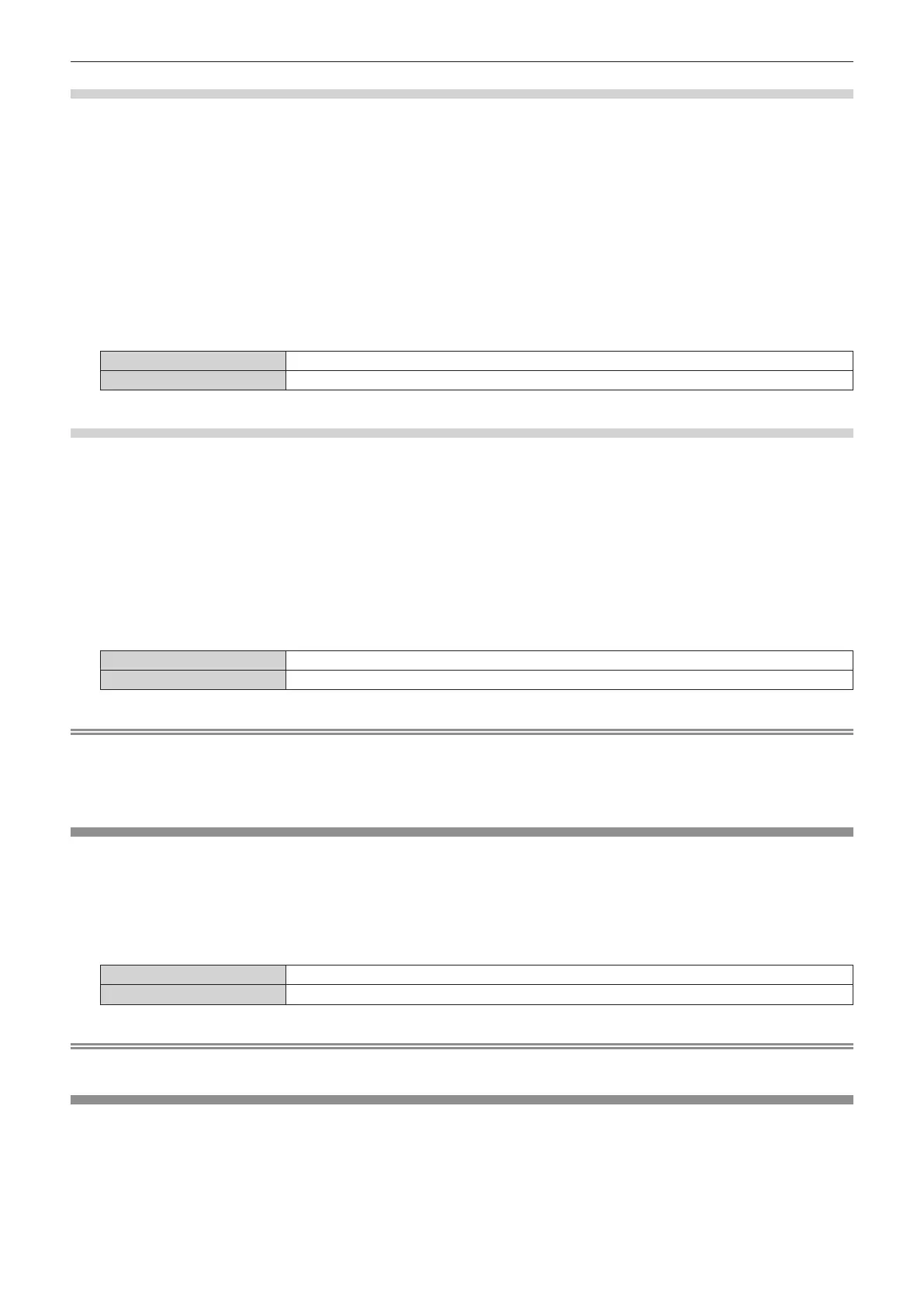Chapter 4 Settings — [DISPLAY OPTION] menu
160 - ENGLISH
Setting [INPUT GUIDE]
Set whether to display the input guide in the position set in [OSD POSITION].
The input guide is the screen to display information such as the currently selected input terminal name, signal
name, memory number, and [BACKUP INPUT STATUS].
1) Press as to select [ON-SCREEN DISPLAY].
2) Press the <ENTER> button.
f The [ON-SCREEN DISPLAY] screen is displayed.
3) Press as to select [INPUT GUIDE].
4) Press qw to switch the item.
f The items will switch each time you press the button.
[ON] Displays the input guide.
[OFF] Hides the input guide.
Setting [WARNING MESSAGE]
Set the display/hide of the warning message.
1) Press as to select [ON-SCREEN DISPLAY].
2) Press the <ENTER> button.
f The [ON-SCREEN DISPLAY] screen is displayed.
3) Press as to select [WARNING MESSAGE].
4) Press qw to switch the item.
f The items will switch each time you press the button.
[ON] Displays the warning message.
[OFF] Hides the warning message.
Note
f If [OFF] is set, the warning message will not be displayed on the projected image even when warning condition such as [TEMPERATURE
WARNING] is detected while using the projector. Also, the following countdown message is not displayed: the message until the power
is turned off after the no signal shut-off function is executed; the message until the light source is turned off after the no signal lights-out
function is executed
[MENU MODE]
Set the display mode of the menu screen (OSD).
1) Press as to select [MENU MODE].
2) Press qw to switch the item.
f The items will switch each time you press the button.
[NORMAL] Displays all menu items.
[SIMPLE] Displays some of the menu items that are used for basic setting or adjustment.
Note
f For the menu items that are displayed when [SIMPLE] is set, refer to “Main menu” (x page 99), “Sub-menu” (x page 100).
[BACK COLOR]
Set the display of the screen when a signal is not input.
1) Press as to select [BACK COLOR].
2) Press qw to switch the item.
f The items will switch each time you press the button.
