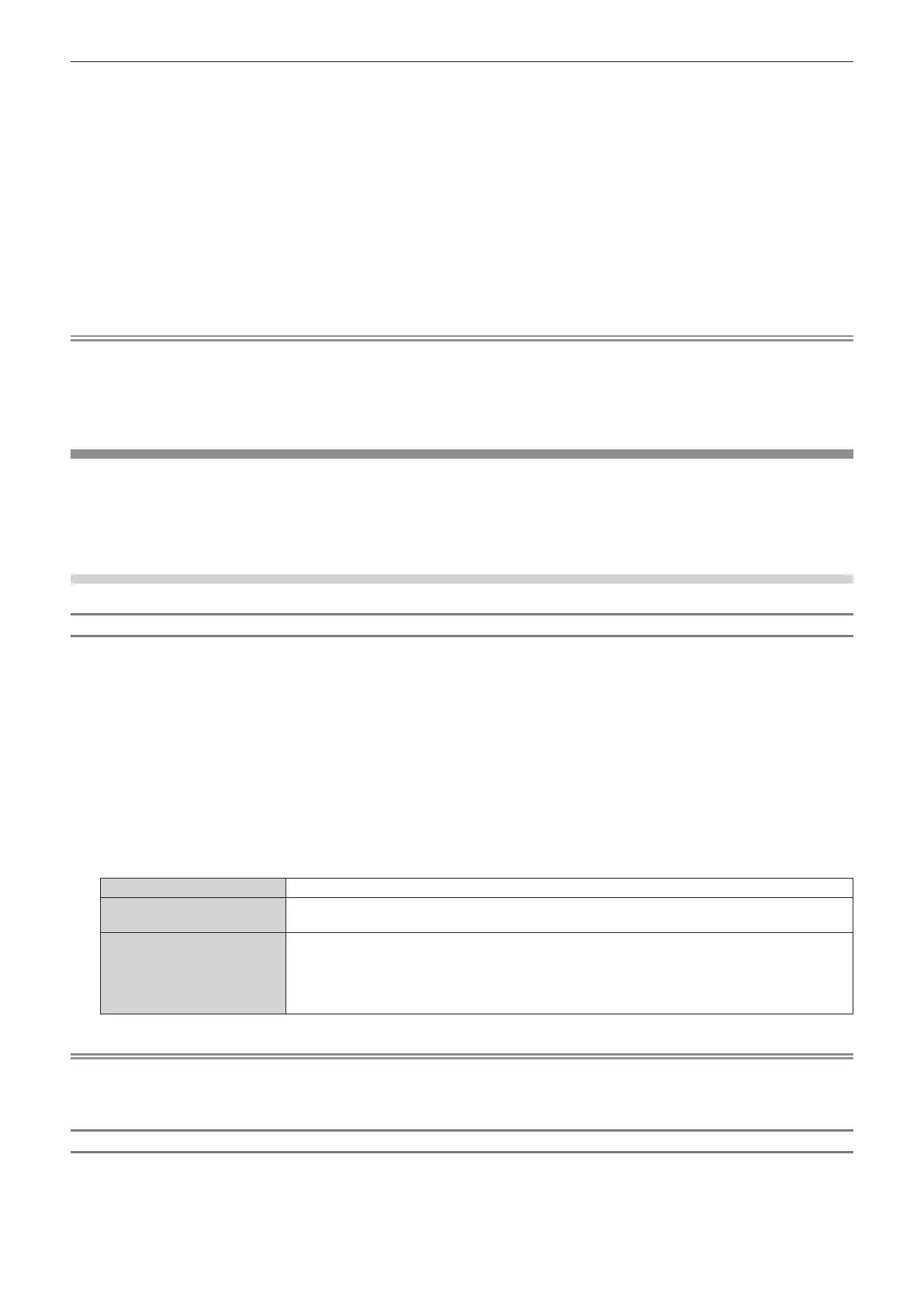Chapter 4 Settings — [DISPLAY OPTION] menu
146 - ENGLISH
9) Press qw to select [VERTICAL SCAN FREQUENCY].
f The setting is xed to [30Hz] when [3840x2400p] is selected for [RESOLUTION].
f Select [120Hz], [60Hz], [50Hz], [30Hz], [25Hz], or [24Hz] when [1920x1080p] is selected for
[RESOLUTION].
f Select [60Hz], [50Hz], or [48Hz] when [1920x1080i] is selected for [RESOLUTION].
f Select [60Hz] or [50Hz] when anything other than following is selected for [RESOLUTION].
g [3840x2400p], [1920x1080p], [1920x1080i]
10) Press the <ENTER> button.
f The conrmation screen is displayed.
11) Press qw to select [OK], and press the <ENTER> button.
Note
f The settings in [RESOLUTION] and [VERTICAL SCAN FREQUENCY] are displayed in [EDID STATUS].
f The resolution and vertical scanning frequency settings may also be required on your computer or video device.
f The computer, video device, or projector in use may require the power to be turned off and on again after conguring settings.
f A signal may not be output with the resolution and vertical scanning frequency that have been set, depending on your computer or video
device.
[SLOT IN]
Set this item in accordance with the signal input to the input terminal of the installed Interface Board when the
optional Interface Board is installed in the slot.
The content that can be set varies depending on the installed Interface Board. It cannot be set if the Interface
Board is not installed in the slot.
When the optional Interface Board for HDMI 2 input (Model No.: ET-MDNHM10) is installed
Setting [SIGNAL LEVEL] in [SLOT IN] (HDMI input)
1) Press as to select [SLOT IN].
2) Press the <ENTER> button.
f The [SLOT IN] screen is displayed.
3) Press as to select [HDMI1] or [HDMI2], and press the <ENTER> button.
f The [HDMI1] screen or the [HDMI2] screen is displayed.
4) Press as to select [SIGNAL LEVEL].
5) Press qw to switch the item.
f The items will switch each time you press the button.
[AUTO] Automatically sets the signal level.
[64-940]
Select this item when the signal output from the HDMI terminal of the external device (such as a Blu-
ray disc player) is input to the <HDMI IN 1> terminal or the <HDMI IN 2> terminal.
[0-1023]
Select this item when the signal output from the DVI-D terminal of the external device (such as a
computer) is input to the <HDMI IN 1> terminal or the <HDMI IN 2> terminal using a conversion cable,
etc.
Select this item also when the signal output from the HDMI terminal of a computer, etc., is input to the
<HDMI IN 1> terminal or the <HDMI IN 2> terminal.
Note
f The optimal setting varies depending on the output setting of the connected external device. Refer to the operating instructions of the
external device regarding the output of the external device.
f The HDMI signal level is displayed for 30 bits of input.
Setting [AUTO GAMMA SELECT] in [SLOT IN] (HDMI input)
Set this item when the gamma mode is to be automatically set based on the InfoFrame information added to the
video signal.
1) Press as to select [SLOT IN].
