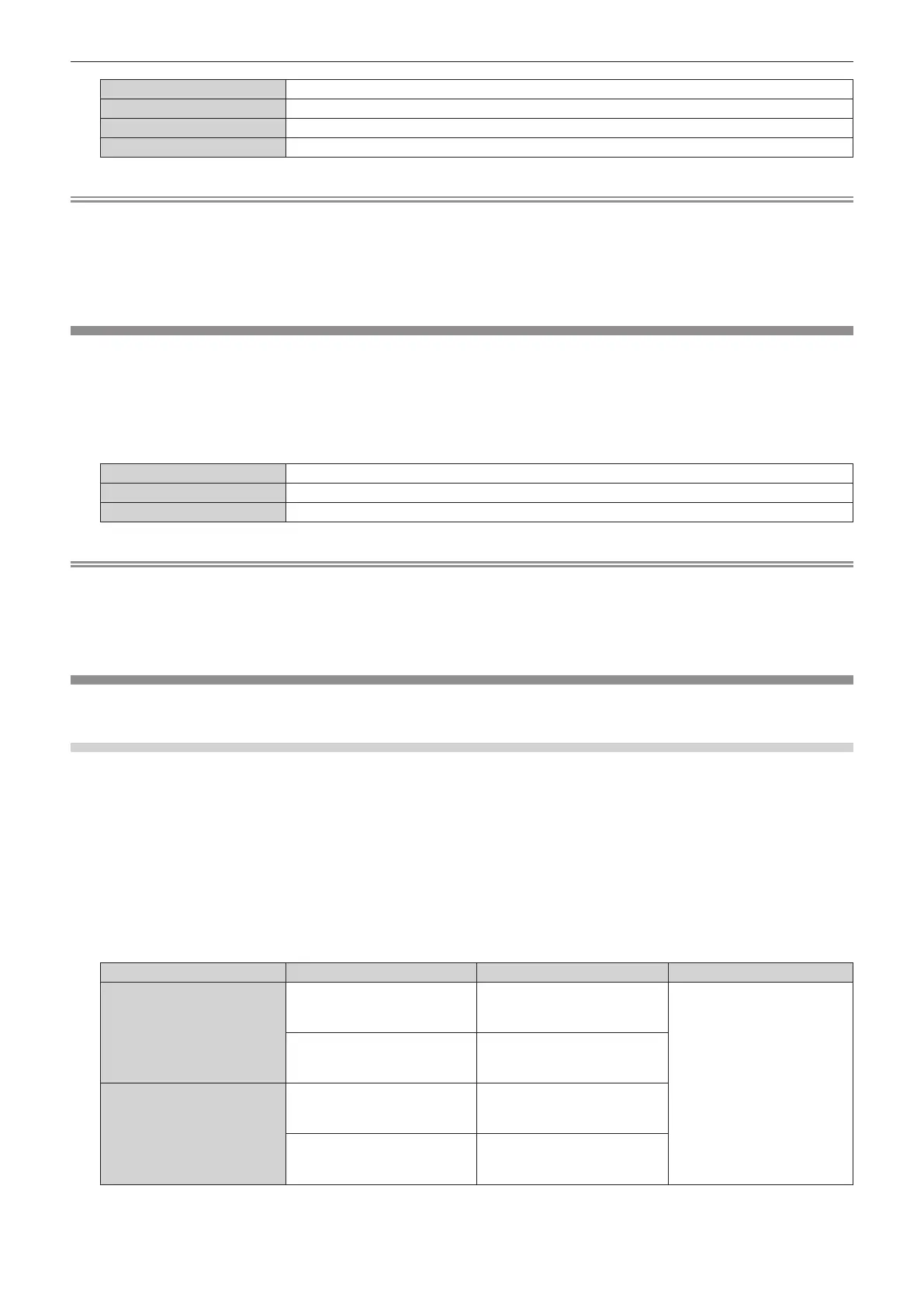Chapter 4 Settings — [DISPLAY OPTION] menu
ENGLISH - 161
[BLUE] Displays blue in the entire screen.
[BLACK] Displays black in the entire screen.
[DEFAULT LOGO] Displays the Panasonic logo in the screen.
[USER LOGO] Displays the image registered by the user in the screen.
Note
f The [BACK COLOR] setting item is common with the following menu item.
g The [PROJECTOR SETUP] menu → [NO SIGNAL SETTING] → [BACK COLOR]
f To create and register the [USER LOGO] image, use “Logo Transfer Software”. The software can be downloaded from the Panasonic
website (https://panasonic.net/cns/projector/).
When transferring logos via the optional DIGITAL LINK output supported device (Model No.: ET-YFB100G, ET-YFB200G), setting for “NO
SIGNAL SLEEP” of the DIGITAL LINK output supported device should be set to “OFF” to avoid interruption of communication.
[STARTUP LOGO]
Set the logo display when the power is turned on.
1) Press as to select [STARTUP LOGO].
2) Press qw to switch the item.
f The items will switch each time you press the button.
[DEFAULT LOGO] Displays the Panasonic logo.
[USER LOGO] Displays the image registered by the user.
[NONE] Disables the startup logo display.
Note
f When [USER LOGO] is selected, the display of the startup logo will be kept for approximately 15 seconds.
f To create and register the [USER LOGO] image, use “Logo Transfer Software”. The software can be downloaded from the Panasonic
website (https://panasonic.net/cns/projector/).
When transferring logos via the optional DIGITAL LINK output supported device (Model No.: ET-YFB100G, ET-YFB200G), setting for “NO
SIGNAL SLEEP” of the DIGITAL LINK output supported device should be set to “OFF” to avoid interruption of communication.
[UNIFORMITY]
Correct the brightness unevenness and color unevenness of the whole image.
Setting [GRADIENT CORRECTION]
Correction is performed in vertical and horizontal directions to approach the even condition when unevenness in
one direction is occurring throughout the whole image.
1) Press as to select [UNIFORMITY].
2) Press the <ENTER> button.
f The [UNIFORMITY] screen is displayed.
3) Press as to select [WHITE], [RED], [GREEN], or [BLUE].
4) Press qw to adjust the level.
Item Operation Adjustment Range of adjustment
[VERTICAL]
Press w.
The lower-side color becomes
pale, or the upper-side color
becomes dark.
-
127 - +127
Press q.
The upper-side color becomes
pale, or the lower-side color
becomes dark.
[HORIZONTAL]
Press w.
The left-side color becomes pale,
or the right-side color becomes
dark.
Press q.
The right-side color becomes
pale, or the left-side color
becomes dark.
