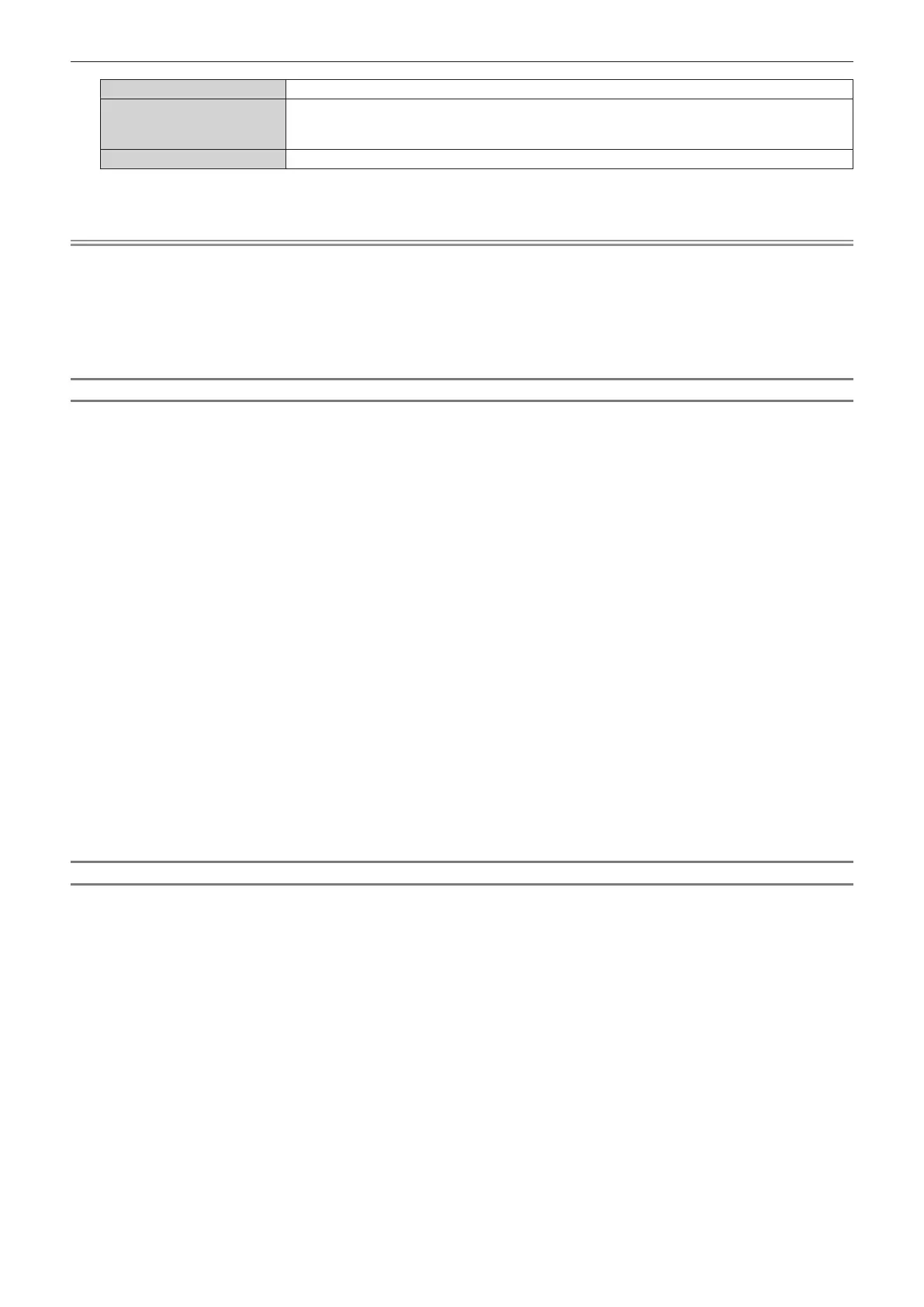Chapter 4 Settings — [DISPLAY OPTION] menu
154 - ENGLISH
[AUTO] Automatically selects the single link or the dual link.
[SINGLE]
Sets the SDI1 input, the SDI2 input, the SDI3 input, and the SDI4 input of the Interface Board to
single link.
(Factory default setting)
[DUAL] Sets the SDI1 input and the SDI3 input of the Interface Board to dual link.
5) Press the <ENTER> button.
Note
f The single link is a setting to display one image with one input signal. The dual link is a setting to display one image with two input signals.
f When the [PROJECTOR SETUP] menu → [NO SIGNAL SETTING] → [BACKUP INPUT SETTING] → [BACKUP INPUT MODE] is set as
the combination to use the SDI input, the [SDI LINK] setting cannot be changed.
f When [SDI LINK] is set to [AUTO], use the same format for the signal to be input to the <SDI 1 IN>/<SDI 2 IN/1 OUT>/<SDI 3 IN>/<SDI 4
IN/3 OUT> terminals. If different format signal is input to even one terminal, currently displayed image may not be projected correctly.
f [SDI MAPPING] and [3G-SDI MAPPING] cannot be set when [SDI LINK] is set to [AUTO].
f The content set is displayed in [SDI LINK SETTINGS].
Setting [RESOLUTION] in [SLOT IN] (SDI input)
1) Press as to select [SLOT IN].
2) Press the <ENTER> button.
f The [SLOT IN] screen is displayed.
3) Press as to select [SINGLE LINK SETTING] or [DUAL LINK SETTING], and press the <ENTER>
button.
f The [SINGLE LINK SETTING] screen or the [DUAL LINK SETTING] screen is displayed.
f Proceed to Step 5) when [DUAL LINK SETTING] is selected.
4) Press as to select [SDI1], [SDI2], [SDI3], or [SDI4], and press the <ENTER> button.
f The [SINGLE LINK SETTING] screen for the selected item is displayed.
5) Press as to select [RESOLUTION], and press the <ENTER> button.
f The [RESOLUTION] screen is displayed.
6) Press as to select an item, and press the <ENTER> button.
f Select [AUTO], [1280x720p], [1920x1080i], [1920x1080p], [1920x1080sF], [2048x1080p], [3840x2160p], or
[4096x2160p] when SDI1 input or SDI3 input is selected for [SINGLE LINK SETTING].
f Select [AUTO], [1280x720p], [1920x1080i], [1920x1080p], [1920x1080sF], or [2048x1080p] when SDI2
input or SDI4 input is selected for [SINGLE LINK SETTING].
f Select [AUTO], [1920x1080p], [2048x1080p], [3840x2160p], or [4096x2160p] when [DUAL LINK SETTING]
is selected.
Setting [SDI MAPPING] in [SLOT IN] (SDI input)
Set the mapping method for the SDI1 input and the SDI3 input.
1) Press as to select [SLOT IN].
2) Press the <ENTER> button.
f The [SLOT IN] screen is displayed.
3) Press as to select [SINGLE LINK SETTING] or [DUAL LINK SETTING], and press the <ENTER>
button.
f The [SINGLE LINK SETTING] screen or the [DUAL LINK SETTING] screen is displayed.
f Proceed to Step 5) when [DUAL LINK SETTING] is selected.
4) Press as to select [SDI1] or [SDI3], and press the <ENTER> button.
f The [SINGLE LINK SETTING] screen for the selected item is displayed.
5) Press as to select [SDI MAPPING].
6) Press qw to switch the item.
f The items will switch each time you press the button.
