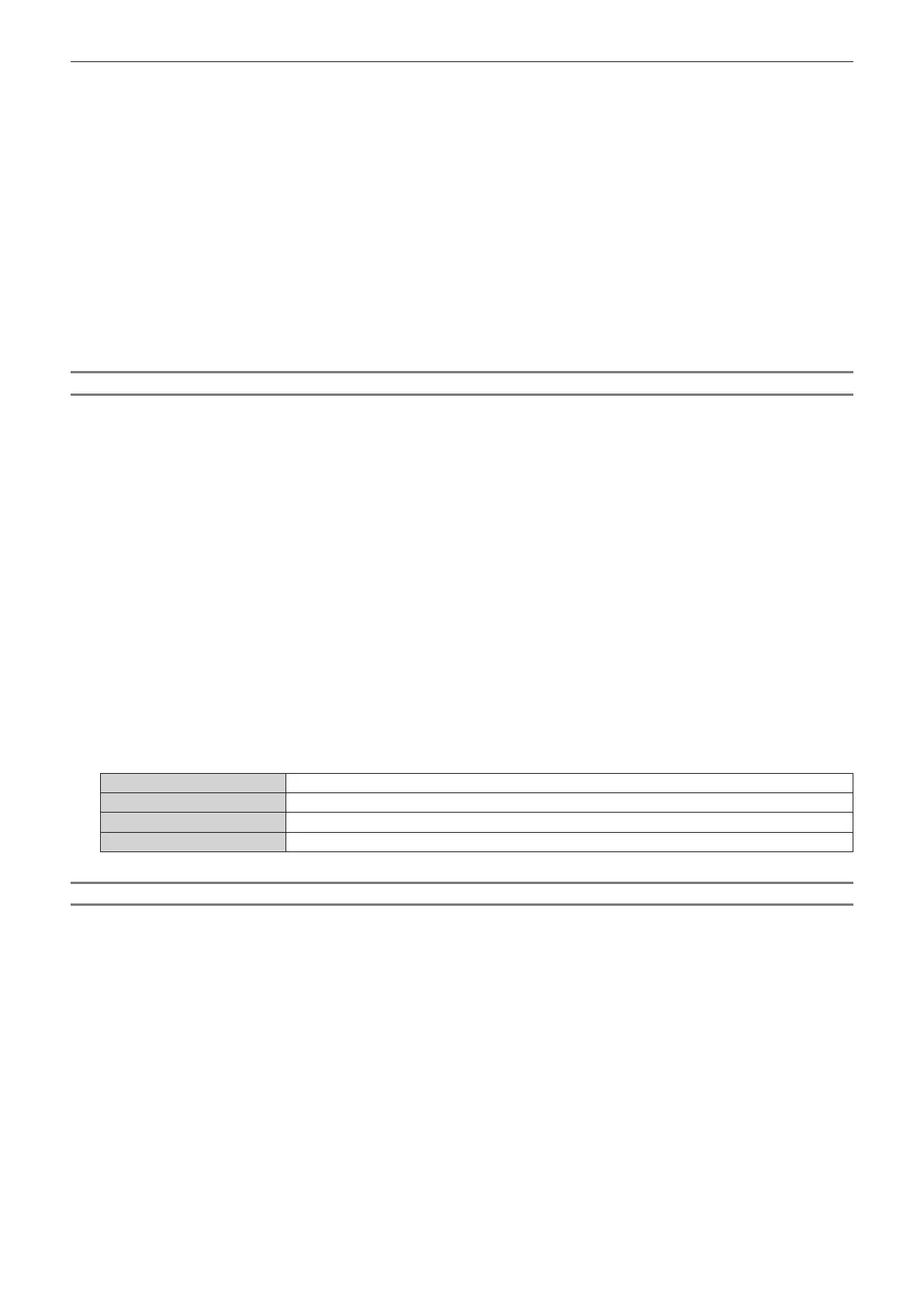Chapter 4 Settings — [PROJECTOR SETUP] menu
178 - ENGLISH
2) Press the <ENTER> button.
f The [LENS] screen is displayed.
3) Press as to select [ACTIVE FOCUS OPTIMIZER].
4) Press the <ENTER> button.
f The [ACTIVE FOCUS OPTIMIZER] screen is displayed.
5) Press as to select [FOCUS OFFSET SETUP].
6) Press the <ENTER> button.
f The [FOCUS OFFSET SETUP] screen is displayed.
7) Press as to select [FOCUS OFFSET BRIGHT] or [FOCUS OFFSET DARK].
8) Press qw to set the parameter.
Displaying the test pattern
The internal focus test pattern used with [SETUP ASSISTANT] is displayed.
1) Press as to select [LENS].
2) Press the <ENTER> button.
f The [LENS] screen is displayed.
3) Press as to select [ACTIVE FOCUS OPTIMIZER].
4) Press the <ENTER> button.
f The [ACTIVE FOCUS OPTIMIZER] screen is displayed.
5) Press as to select [FOCUS OFFSET SETUP].
6) Press the <ENTER> button.
f The [FOCUS OFFSET SETUP] screen is displayed.
7) Press as to select [TEST PATTERN].
8) Press qw to select an item.
f The items will switch each time you press the button.
[OFF] Does not display the test pattern.
[0%] Displays the focus test pattern of signal level approximately 0 %.
[50%] Displays the focus test pattern of signal level approximately 50 %.
[100%] Displays the focus test pattern of signal level approximately 100 %.
Initializing the parameter
Return all the parameters for [FOCUS OFFSET BRIGHT] and [FOCUS OFFSET DARK] saved by each setting in
the [PROJECTOR SETUP] menu → [LENS] → [LENS TYPE] to factory default settings.
1) Press as to select [LENS].
2) Press the <ENTER> button.
f The [LENS] screen is displayed.
3) Press as to select [ACTIVE FOCUS OPTIMIZER].
4) Press the <ENTER> button.
f The [ACTIVE FOCUS OPTIMIZER] screen is displayed.
5) Press as to select [FOCUS OFFSET SETUP].
6) Press the <ENTER> button.
f The [FOCUS OFFSET SETUP] screen is displayed.
