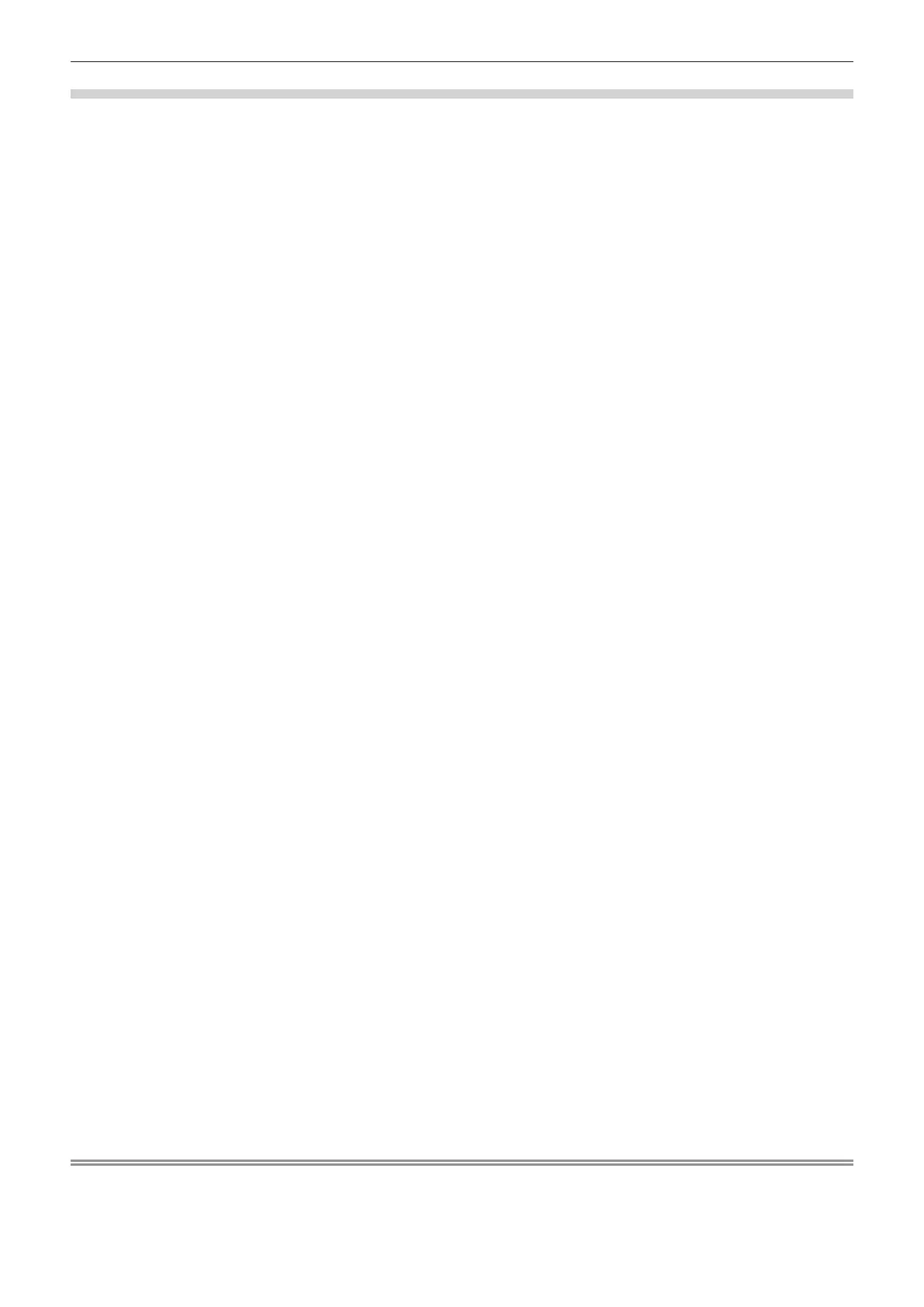Chapter 4 Settings — [NETWORK] menu
220 - ENGLISH
Changing the setting of the administrator account
Change the user name and password of the account with administrator rights.
1) Press as to select [ADMINISTRATOR ACCOUNT].
2) Press the <ENTER> button.
f The [ADMINISTRATOR ACCOUNT] screen is displayed.
3) Press as to select [USER NAME] in [CURRENT], and press the <ENTER> button.
f The [USER NAME] screen is displayed.
4) Press asqw to select the text, and press the <ENTER> button to enter the text.
f Enter the current user name.
5) After the user name is entered, press asqw to select [OK], and press the <ENTER> button.
f The [ADMINISTRATOR ACCOUNT] screen is displayed.
6) Press as to select [PASSWORD] in [CURRENT], and press the <ENTER> button.
f The [PASSWORD] screen is displayed.
7) Press asqw to select the text, and press the <ENTER> button to enter the text.
f Enter the current password.
8) After the password is entered, press asqw to select [OK], and press the <ENTER> button.
f The [ADMINISTRATOR ACCOUNT] screen is displayed.
9) Press as to select [USER NAME] in [NEW], and press the <ENTER> button.
f The [USER NAME] screen is displayed.
10) Press asqw to select the text, and press the <ENTER> button to enter the text.
f Enter the new user name.
f When not changing the user name, enter the current user name.
11) After the user name is entered, press asqw to select [OK], and press the <ENTER> button.
f The [ADMINISTRATOR ACCOUNT] screen is displayed.
12) Press as to select [PASSWORD] in [NEW], and press the <ENTER> button.
f The [PASSWORD] screen is displayed.
13) Press asqw to select the text, and press the <ENTER> button to enter the text.
f Enter the new password.
f Up to 16 characters can be entered.
f When not changing the password, enter the current password.
14) After the password is entered, press asqw to select [OK], and press the <ENTER> button.
f The [ADMINISTRATOR ACCOUNT] screen is displayed.
15) Press as to select [PASSWORD CONFIRM] in [NEW], and press the <ENTER> button.
f The [PASSWORD] screen is displayed.
16) Enter the password entered in Step 13).
17) After the password is entered, press asqw to select [OK], and press the <ENTER> button.
f The [ADMINISTRATOR ACCOUNT] screen is displayed.
18) Press as to select [STORE], and press the <ENTER> button.
f The conrmation screen is displayed.
19) Press qw to select [OK], and press the <ENTER> button.
Note
f For limitation of the character string that can be set as a password, refer to “[PASSWORD POLICY]” (x page 76).
f The user name and password of the administrator account can also be changed in “[Set up password] page (when accessed by
administrator account)” (x page 256) of the web control screen.
