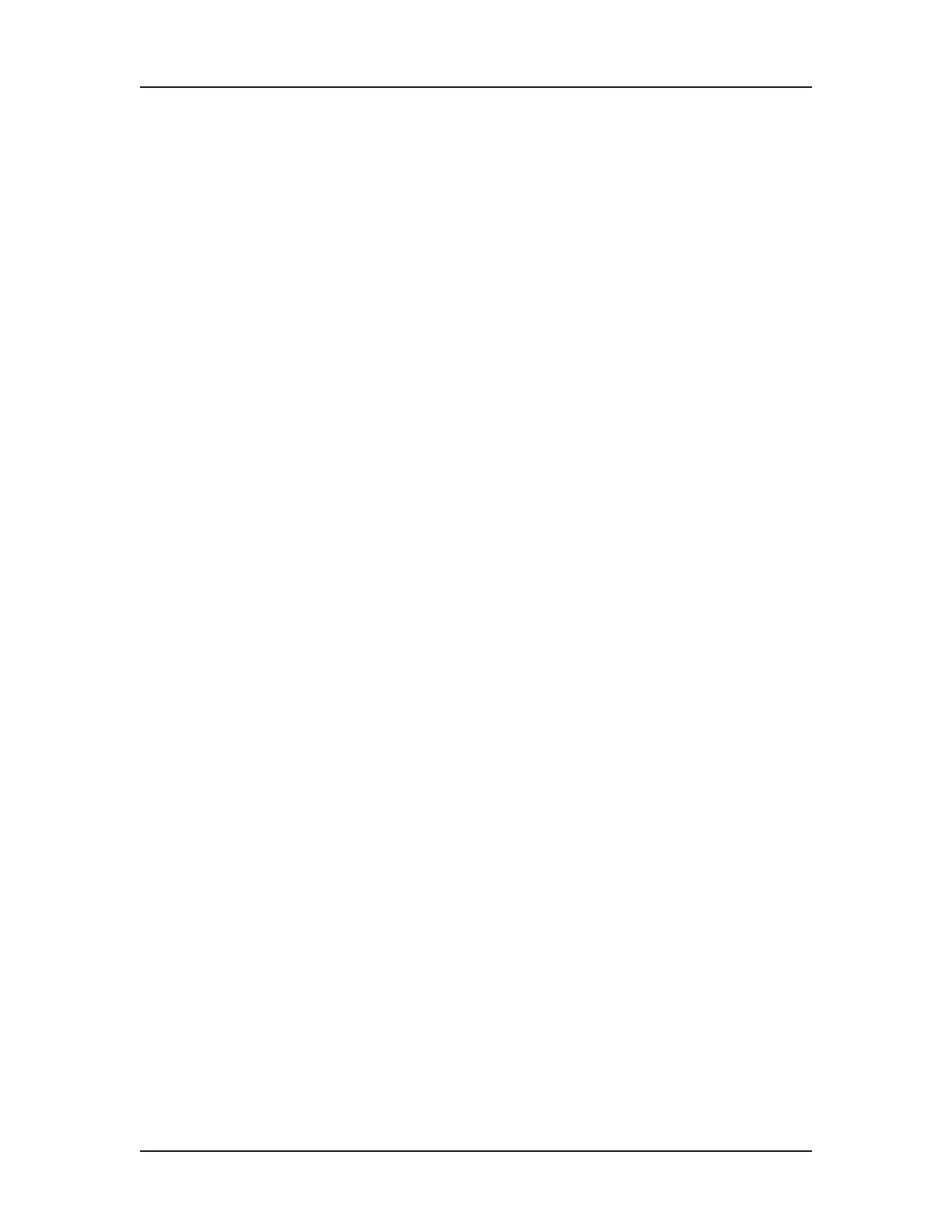Using Sample Names Files 56
P/N CLS151164 Rev. B LabChip GX Touch/GXII Touch User Manual PerkinElmer, Inc.
Creating a Sample Names File
Sample Names Files created in the LabChip GX Touch software can
be used to specify the desired sample names for each well in a
plate. The Sip order can also be specified to match the order of
wells in the Sample Names file. Sample Names Files created in the
LabChip GX Touch software do not contain Expected Peaks.
Existing Sample Names files can also be edited in the LabChip GX
Touch software by importing the existing file, editing the sample
names and User Comments, and then exporting the edited file.
To create a new Sample Names file:
1 When a plate is not running, touch the Views button on the
Navigation Bar.
2 Touch the Sample Names button to open the Sample Names
Tab.
3 Touch the Blank 96 Wells or Blank 384 Wells button to open a
blank Sample Names file with 96 or 384 rows. The default
Sample Names for each well are the same as the well label.
Or, to open an existing Sample Names file, click the Import
button and select the desired Sample Names file (*.csv).
4 Double-tap a sample name and edit the sample name as
desired. The Well Labels cannot be changed and rows cannot
be added or deleted.
If desired, the wells can be displayed in Row Order or Column
Order using the Row Order and Column Order option buttons.
Select the By Quadrant check box to display the wells by
quadrants.
5 If desired, type comments for the samples in the User
Comments column.
6 To save the Sample Names file, touch the Export button and
specify the desired location and file name. The wells are saved
in the same order as they are displayed in the table.