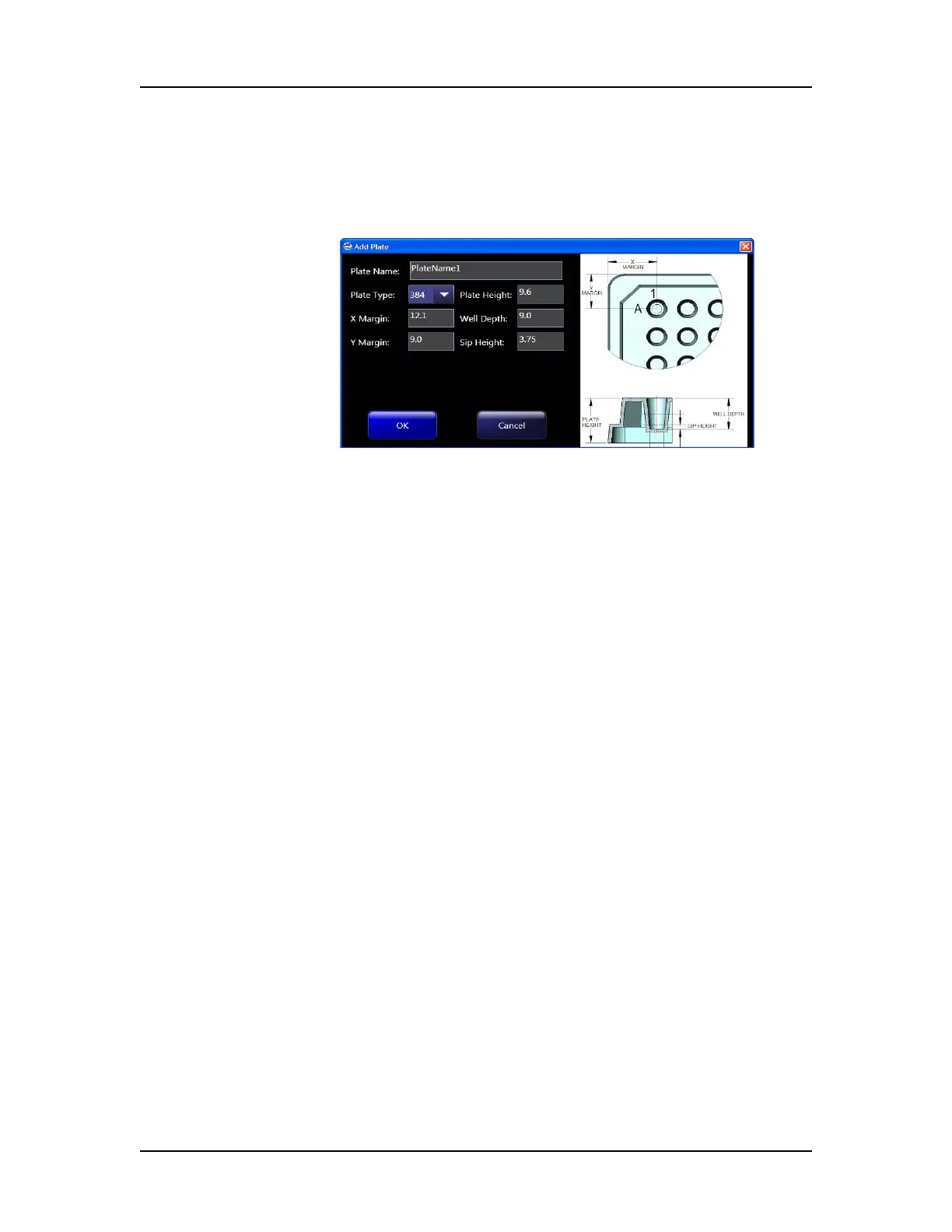Software Reference 100
P/N CLS151164 Rev. B LabChip GX Touch/GXII Touch User Manual PerkinElmer, Inc.
Add Plate Window
Use the Add Plate window to add new plates to the system. To open
the Add Plate window, touch the Add Plate button on the Custom
Plates Tab on the Plate Editor Tab.
Figure 35. Add Plate Window
The Add Plate window contains the following settings:
Plate Name - Specifies the plate name that displays in the Start
Run Tab.
Plate Type - Specifies the number of wells in the plate, either 96 or
384.
X Margin - The distance from the outer edge of the plate to the
center of well A1 in the X direction.
Y Margin - The distance from the outer edge of the plate to the
center of well A1 in the Y direction.
Plate Height - The distance from the bottom of the plate to the top
of the plate.
Well Depth - The distance from the top of the plate to the bottom of
the well.
Sip Height - The distance from the bottom of the well to the bottom
of the sipper when the sipper is positioned to sip sample from the
well.
Software IQ Tab
Use the Software IQ tab to perform the IQ test. The IQ test verifies
proper installation of the LabChip GX Touch software and verifies
no unauthorized changes have been made to the software. To open
the Software IQ tab, touch the Views button on the Navigation Bar
and then touch the Software IQ button.
The following tabs display at the top of the Software IQ tab:
• Run IQ Tab
• Detailed Result Tab
