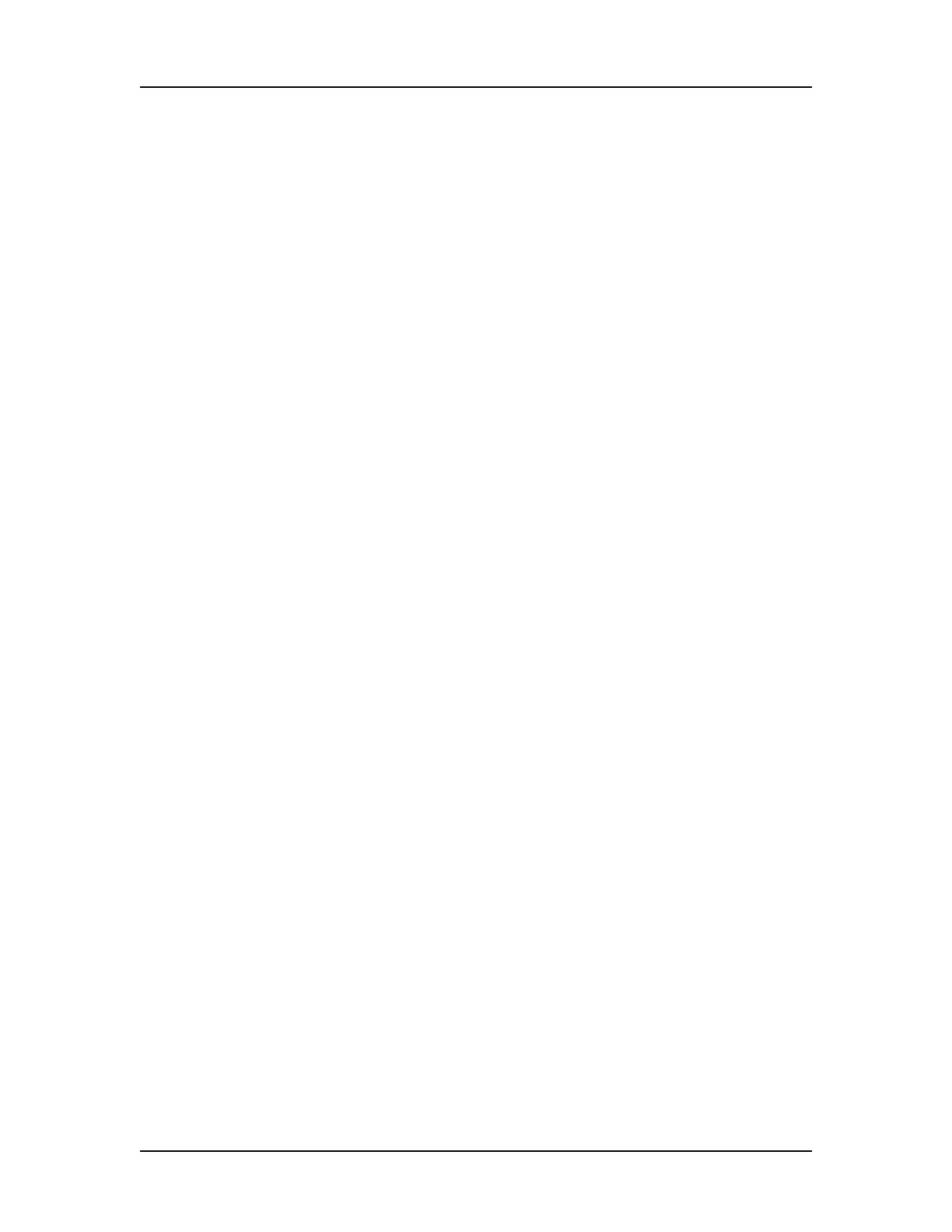LabChip GxP Option 64
P/N CLS151164 Rev. B LabChip GX Touch/GXII Touch User Manual PerkinElmer, Inc.
Locking and Unlocking the Software (Continued)
To unlock the LabChip GX Touch software:
1 On the Unlock Application Window, type the password for the
logged in user in the Password text box and touch the Logon
button.
2 If the password for the current user is not available, type a
LabChip GX Touch Administrator user name and password in
the Unlock Application Window and touch the Logon button.
The Administrator is logged into the LabChip GX Touch software
and the previous user is logged out.
User Accounts
Access to the LabChip GX Touch software is controlled by user
accounts when the LabChip GxP option is installed. Each user must
sign into the LabChip GX Touch software from the Unlock
Application Window. User accounts are managed in the LabChip
GX Reviewer software. See the LabChip GX Reviewer User Manual
for information on creating and managing user accounts.
Switching Users
The LabChip GX Touch software with the LabChip GxP option
installed allows you to switch users during operation.
To switch users:
1 On the Unlock Application Window, touch the Switch User
button.
2 Type the user name and password of the new user and touch
the Logon button.