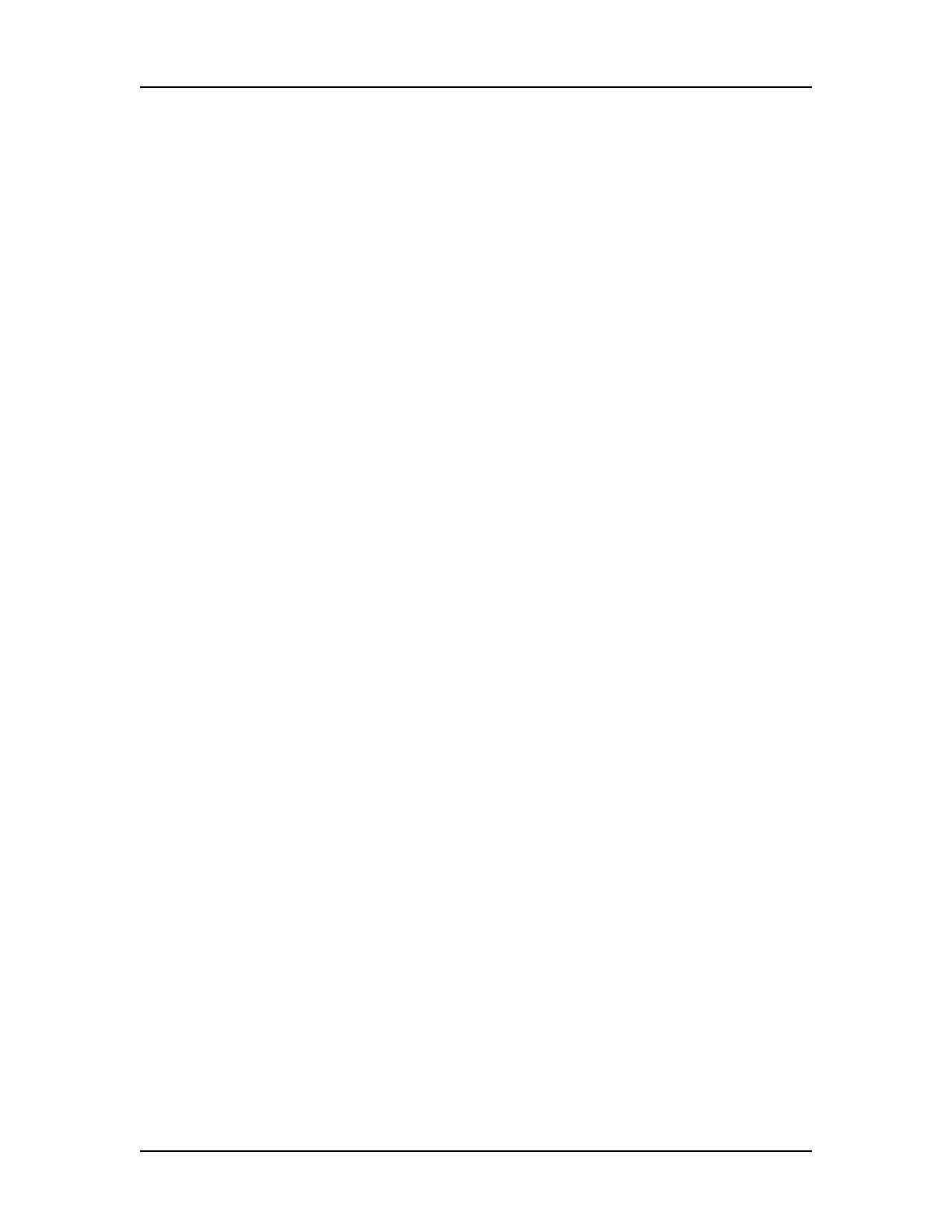Preparing the Instrument to Run Samples 29
P/N CLS151164 Rev. B LabChip GX Touch/GXII Touch User Manual PerkinElmer, Inc.
Defining a New Plate Type
To use a plate other than the plates specified on the Setup Run Tab,
create a new plate on the Plate Editor Tab. Use caution adding new
plates. Entering wrong values on the Add Plate Window can result
in damaged chips and broken sippers.
It is best to use the plate specifications provided by the plate
manufacturer. If the specifications are not available, measure the
plate with a caliper. Many plates have a large variation in the Z-axis
location of the well bottom.
Make sure the Sip Height has enough margin to accommodate this
variation:
• Minimum Sip Height is 2.5mm.
• Maximum Sip Height depends on the sample volume.
• Sip Height of 4mm is probably safe.
To add a new plate:
1 Touch the Tools button on the Navigation Bar.
2 Touch the Plate Editor button to open the Plate Editor Tab.
3 Touch the Custom Plates Tab.
4 Touch the Add Plate button to open the Add Plate Window.
5 Type the settings for the new plate. The diagram on the Add
Plate window shows the location for each measurement.
Acceptable plate parameters are:
• PlateHeight: 0 to 16mm
• WellDepth: 0 to 36mm
• SipHeight: 2 to 36mm
• (WellDepth – SipHeight) <= PlateHeight
6 Touch the OK button.
7 Perform a Punch Test from the Plate Editor Tab to verify the new
plate settings are acceptable:
• Cover the corner wells on the plate with a piece of the tape
provided by PerkinElmer.
• Use an old, expired chip with a good sipper.
• On the Plate Editor Tab, select the new plate name and
touch the Verify Plate button.
• Follow the onscreen instructions.