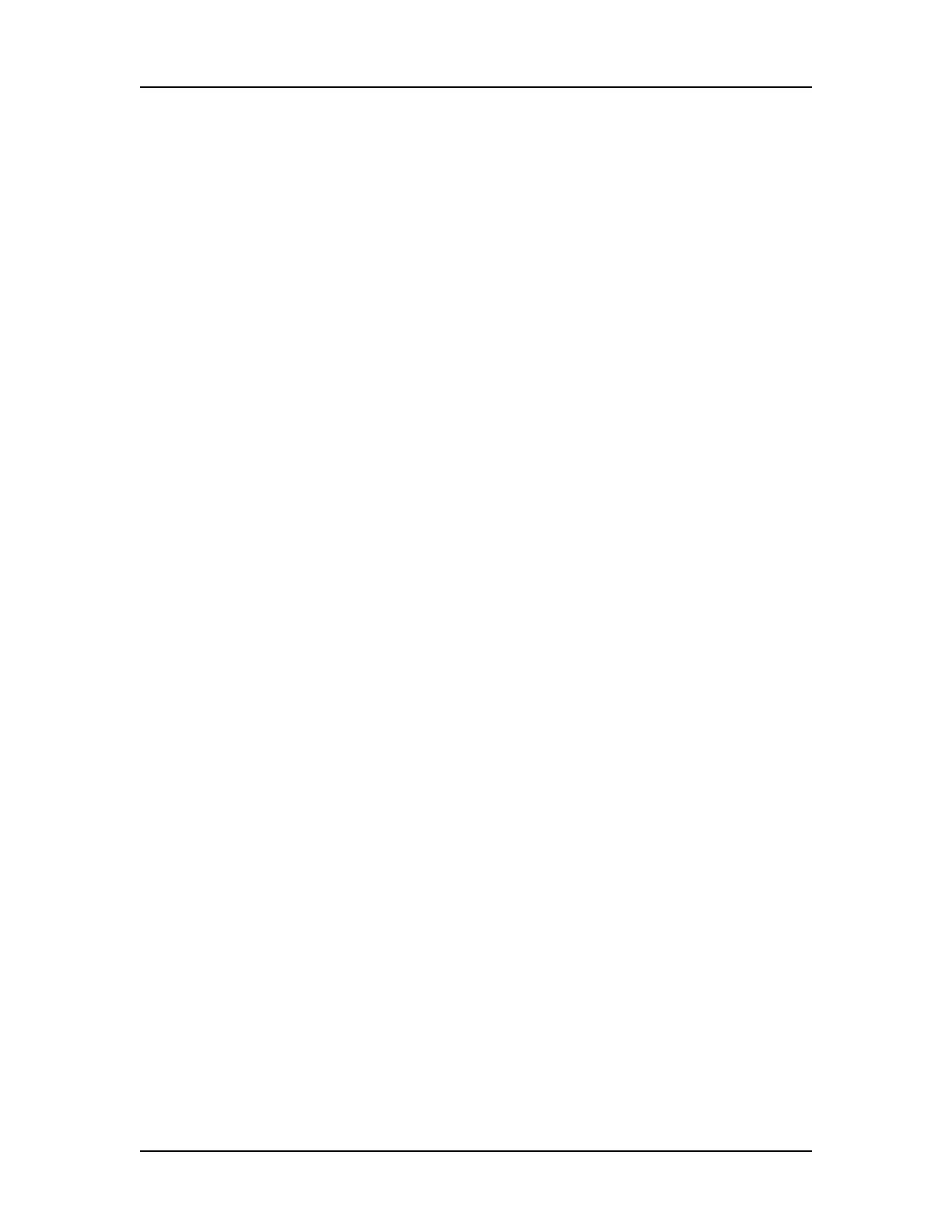Exporting Data 43
P/N CLS151164 Rev. B LabChip GX Touch/GXII Touch User Manual PerkinElmer, Inc.
Exporting Data
The Peak Table, Well Table, Gel, Graph, or raw data can be
exported automatically at the end of a run or after each well is read.
Select the desired settings in the Export Settings Tab (see page 47)
and then select the Auto Export check box on the Export Setup
Tab. After the run has started, change the exported properties in the
Well Table or Peak Tables if desired (see page 47).
Data can also be exported after a run is complete (see page 48).
Peak Tables and Well Tables are exported to either CSV files or
XML files. CSV files can be imported into a spreadsheet program
such as Microsoft
®
Excel.
Raw Data can be exported to a CSV file, an XML file, or to an AIA
file format (a CDF file) which is used by some graphical analysis
software tools.
Gel and Graph data is exported to the selected image format (i.e.,
BMP, GIF, JPEG, PNG, TIFF, WMF, or EMF).
This section includes the following information for using the GX
Touch software to export Peak Tables, Well Tables, Gels, Graphs,
or raw data:
• Export Examples on page 44
• Selecting the Auto Export Settings on page 46
• Selecting the Exported Properties in the Well Table or Peak
Table on page 47
• Exporting Data in AIA Format for Use in Third-Party Analysis
Software on page 47
• Exporting a Data File after a Run is Complete on page 48
