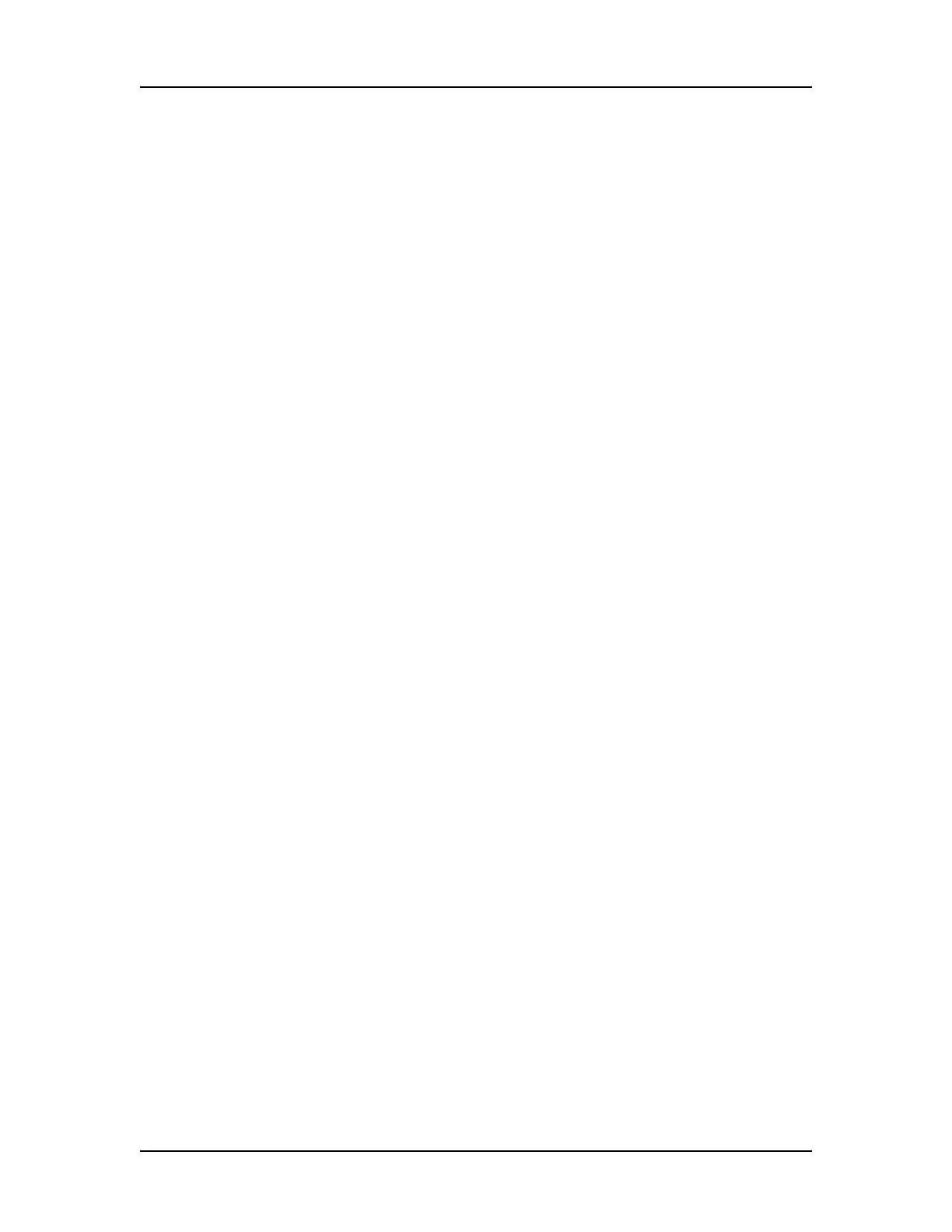Troubleshooting and Diagnostics 152
P/N CLS151164 Rev. B LabChip GX Touch/GXII Touch User Manual PerkinElmer, Inc.
Diagnostics
The LabChip GX Touch software contains a set of diagnostic tests
to verify proper installation and operation of the LabChip GX
Touch/GXII Touch instrument. These tests are not dependent on
assay chemistry. To open the Diagnostics Tab, touch the Tools
button and then touch the Diagnostics tab.
The following procedures are included in this section:
• Running Software IQ on page 152
• Running Operational Qualification (OQ) on page 153
• Running Operational Qualification (OQ) on page 153
• Description of Instrument Diagnostic Tests on page 154
Running Software IQ
The Software IQ (Installation Qualification) verifies proper
installation of the LabChip GX Touch software and verifies no
unauthorized changes have been made to the software. The IQ can
be run whenever required by your laboratory procedures.
The Installation Qualification can be used to check software
installation qualification after routine computer maintenance, such
as disk cleanup, after installing antivirus software, or after installing
Microsoft
®
service packs. The Installation Qualification checks
LabChip GX Touch software registry settings, the directory
structure, and the integrity of each file specified for the software
application.
To run the Software IQ:
1 On the Navigation Bar, touch the Tools button.
2 Touch the Software IQ Tab.
3 Touch the Start button. The Run IQ Tab displays the progress of
the IQ test, and the Pass/Fail status of each test as it is
completed.
4 To print the results, touch the Print Preview button and then
touch the Print button.
5 To view the details of the IQ, touch the Detailed Result Tab. The
detailed results of the IQ display. Any steps that fail display in
red. To print the detailed results, touch the Print button.
