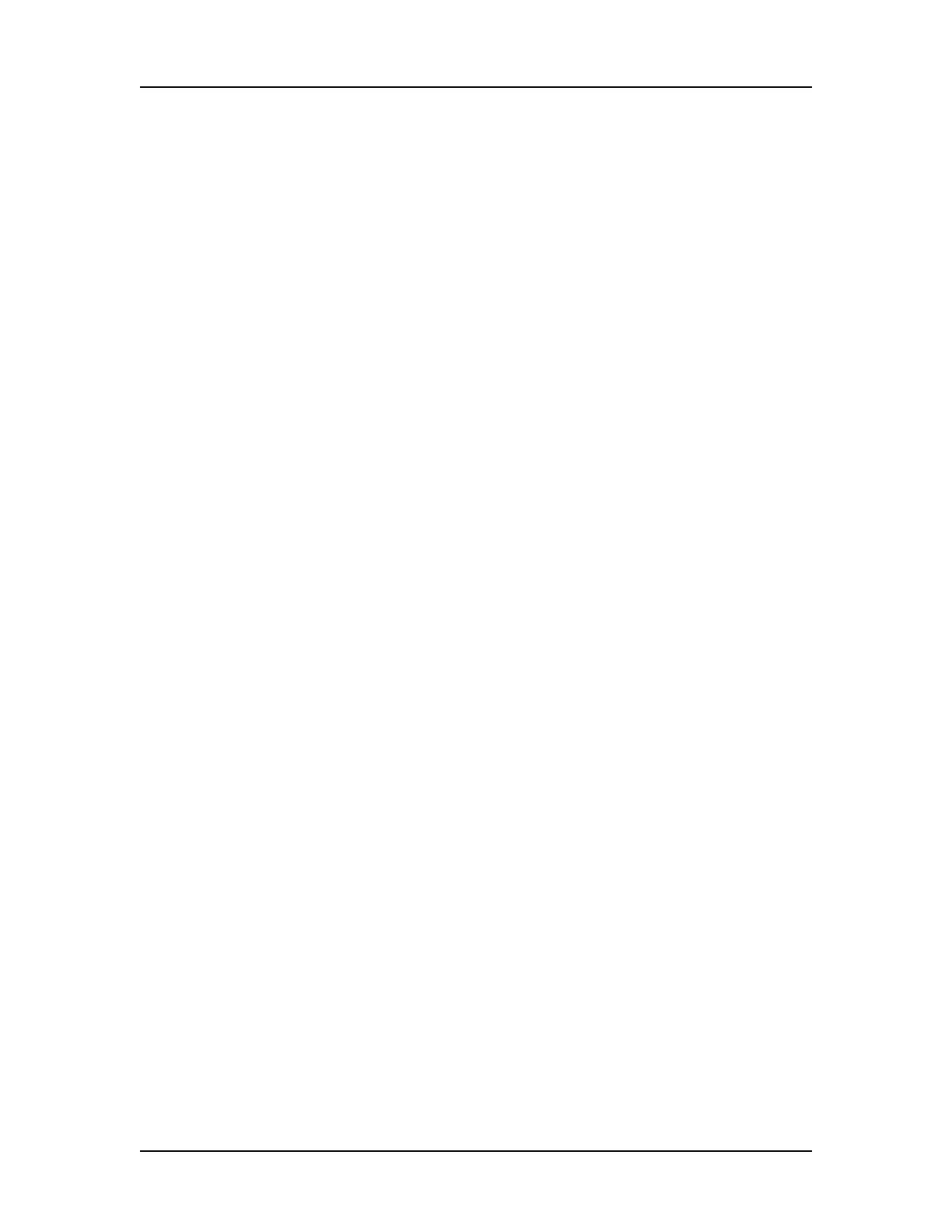Exporting Data 46
P/N CLS151164 Rev. B LabChip GX Touch/GXII Touch User Manual PerkinElmer, Inc.
Selecting the Auto Export Settings
The Auto export settings specify the data to automatically export at
the end of each run and specify the format for each type of data.
The settings in the export tab are only used if the Auto export
check box is selected in the Setup Run Tab.
To select the data to export:
1 Touch the Tools button on the Navigation Bar and then touch the
Export Setup button to open the Export Setup Tab.
2 Touch the Export Settings Tab.
3 To export the files to a location other than the data folder, touch
the Browse button and select the desired location for the data
files. To reset the location to the default, touch the Default
button.
4 Select the desired check boxes under Export Selections:
• Select the Export All check box to select all check boxes.
• To export all views of the same type to a single data file, the
Export All check box and select the Export as Single File
check box. If selected, the gels for all wells are included in a
single graphic file and the Raw Data for all wells is included
in a single AIA, CSV, or XML file.
• If Gel is selected, touch the + or - buttons next to Height
(Pixels) to specify the desired height of the exported gel
graphic.
•If Raw Data is selected, touch the AIA Format check box to
export in Chromatography Data Interchange Format or clear
the check box to export in CSV or XML format.
•Select Include Size Data to align the data to the well's
ladder (for one file per well) or to the first well (for a single
data file) and include the size data in the exported Raw data
file. (Not available for CZE assays or if the AIA Format check
box is selected.)
•If Peak Table, Well Table, or Raw Data is selected for
export, choose the desired format for the exported data files.
• If either Electropherogram or Gel is selected, choose the
desired format for the exported image files.
5 Touch Save to save the Export settings.
6 Start the Run (see Running an Assay on page 32).
7 After the run has started, change the exported properties in the
Well Table or Peak Table if desired (see page 47).