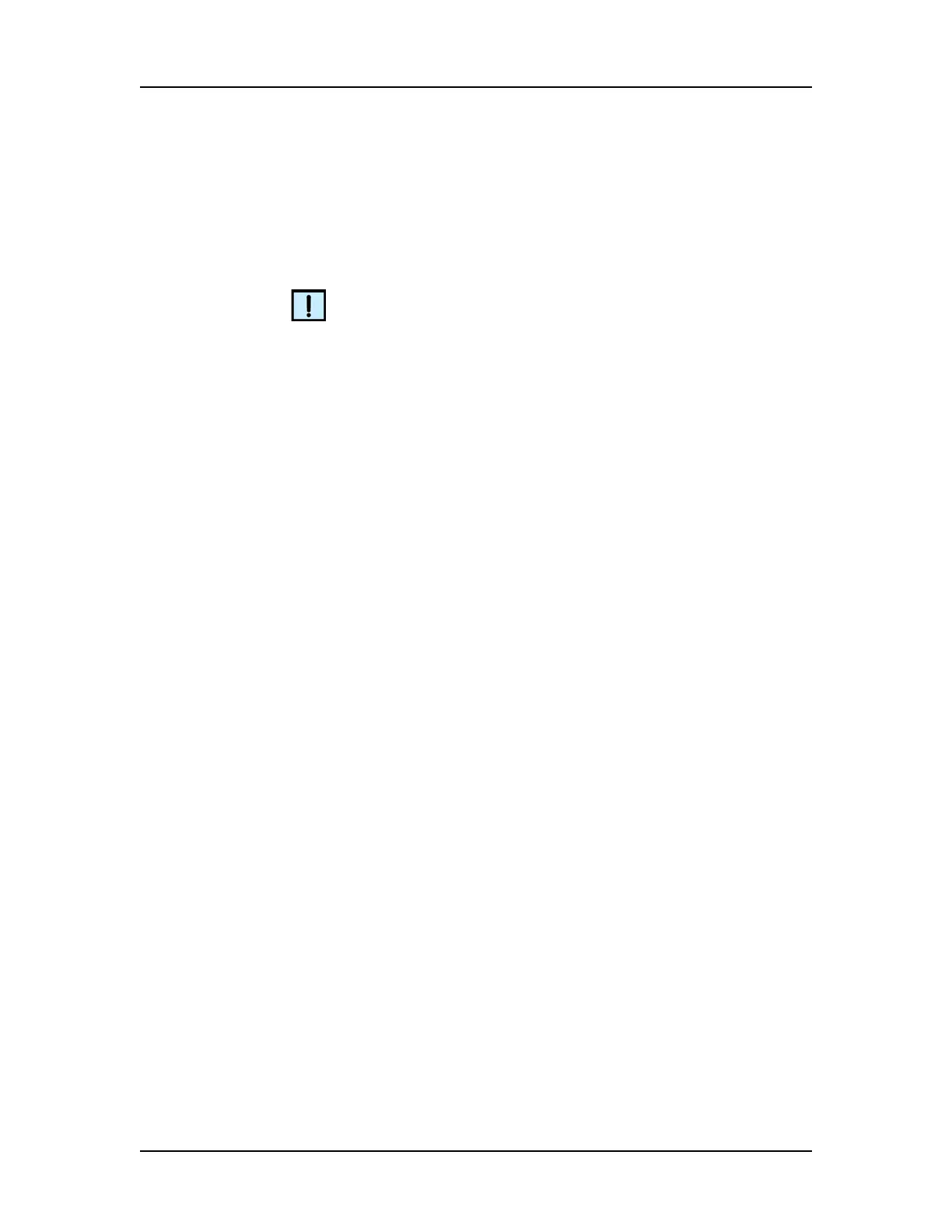Exporting Data 47
P/N CLS151164 Rev. B LabChip GX Touch/GXII Touch User Manual PerkinElmer, Inc.
Selecting the Exported Properties in the Well
Table or Peak Table
The properties that are included in the Exported Peak Table or Well
Table files can only be selected after the run is started.
NOTE
The desired properties should be selected during the Warm or Load
step to ensure that all properties are exported for all wells if Single
File is selected.
To change the exported data:
1 Touch the Tools button on the Navigation Bar.
2 Touch the Export Setup button to open the Export Setup Tab.
3 To change the Peak Table or Well Table export properties:
a Touch the Peak Properties Tab or Well Properties Tab.
b Move the desired properties into the exported list by
selecting the properties and using the Left or Right arrow
buttons to move the properties into the desired list.
4 The changes take effect with the next file that is exported.
Exporting Data in AIA Format for Use in Third-
Party Analysis Software
To export data in AIA format for use in third-party analysis software:
1 Touch the Tools button on the Navigation Bar and then touch the
Export Setup button to open the Export Setup Tab.
2 Touch the Export Settings Tab.
3 To export the files to a location other than the data folder, touch
the Browse button and select the desired location for the data
files. To reset the location to the default, touch the Default
button.
4 Select the Raw Data check box under Export Selections.
5 Select the AIA Format check box under Raw Data Options.
6 Touch Save to save the Export settings.
7 Start the Run (see Running an Assay on page 32).
