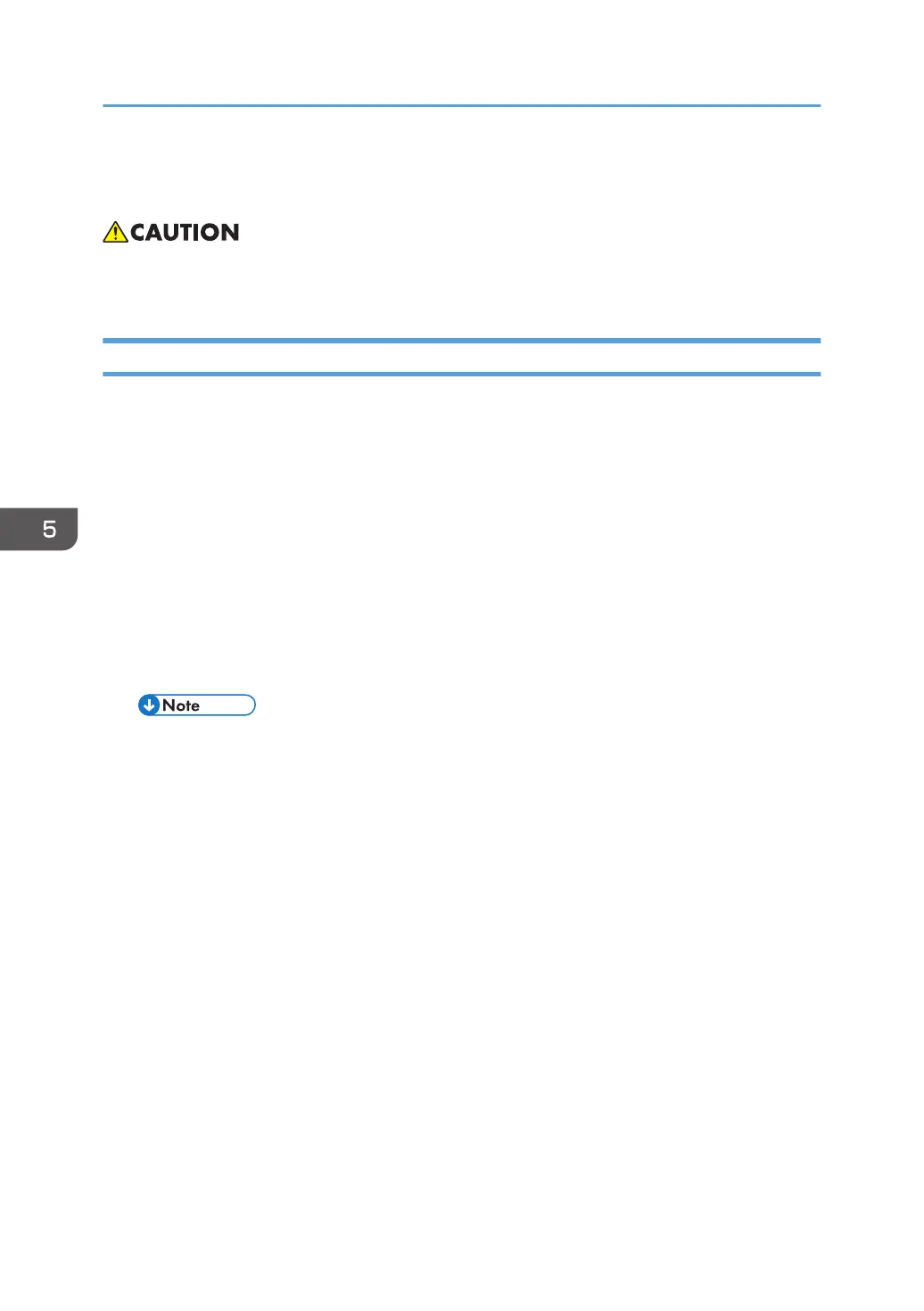NVRAM Data Upload/Download
• Turn off the main power switch before you insert or remove an SD card. Make sure that the
controller and the BCU are correctly connected.
Uploading NVRAM Data
Copy the data from the NVRAM to an SD card (referred to as "to upload NVRAM data" in this section)
before you replace the NVRAM. If you cannot upload NVRAM data, manually input the necessary
settings referring to the factory settings sheet stored inside the front door of the mainframe after replacing
the NVRAM.
1. Prepare a formatted SD card.
2. Make sure that the write-protection on the SD card is off.
3. Start the SP mode.
4. Select SP5990-001 (ALL (Data List)).
5. Do the SP.
6. See if the SMC Report is correctly output.
• You may need the SMC Report when the machine did not complete an NVRAM data upload
or download (page 551 "Downloading NVRAM Data") correctly.
7. Go out of the SP mode.
8. Turn off the main power switch.
9. Insert an SD card into SD card slot 2.
10. Turn on the main power switch.
11. Start the SP mode.
12. Select SP5-824-001(NVRAM Upload).
13. Push the "OK" key. The upload starts.
• When uploading ends correctly, the following file is made: NVRAM\serial_number.NV
where "NVRAM" is the folder name in the SD card and "serial_number.NV" is the file name
with the extension ".NV". The serial number of the printer is used as the file name. For
example, if the serial number is M2570017, the file name is "M2570017.NV".
14. Go out of the SP mode.
15. Turn off the main power switch.
16. Remove the SD card from SD card slot 2.
5. System Maintenance Reference
550
