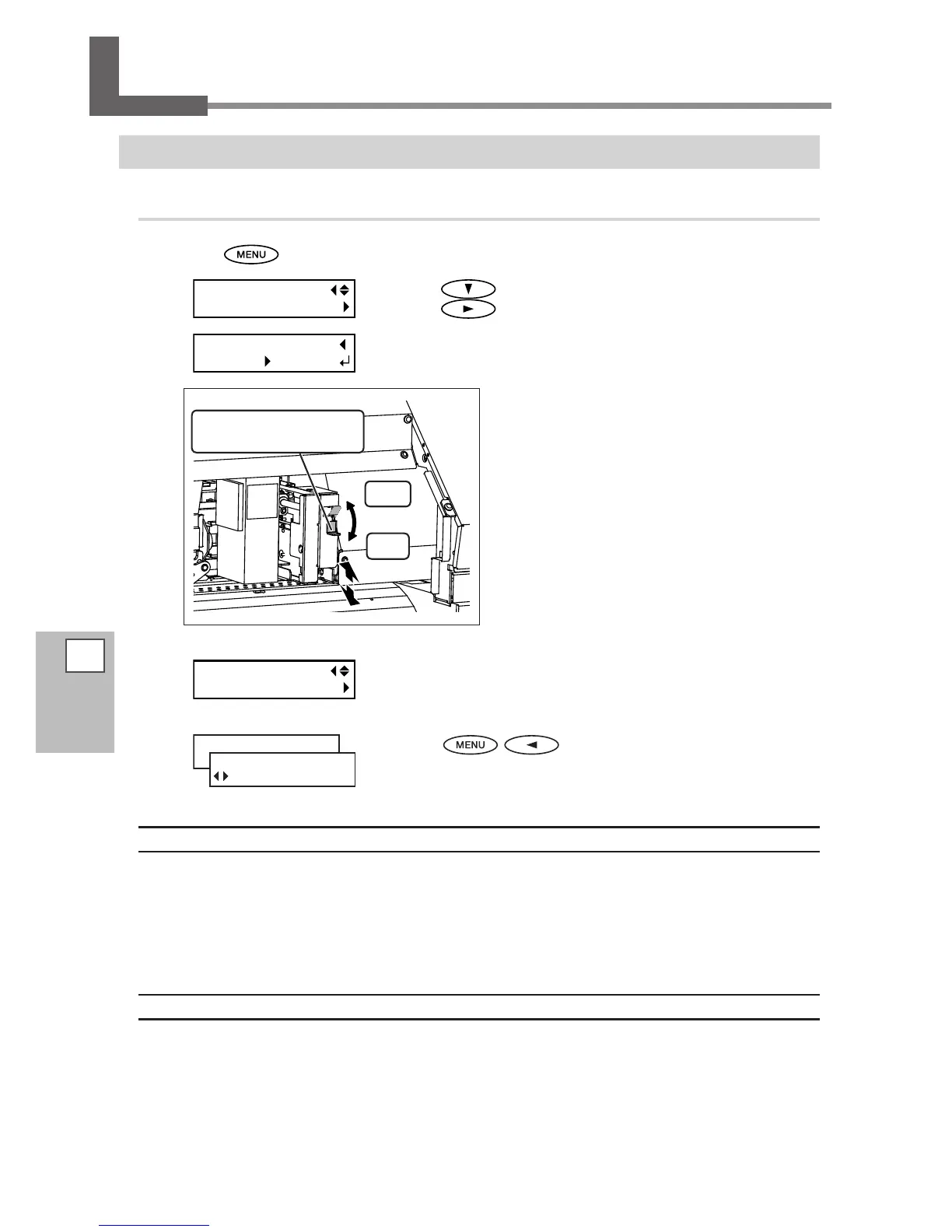128
5
Part of
Practice
Accommodating to the Types and Condition of Media
Adjusting Head Height to Match Media Thickness
Procedure
Press .
Press several times to display the left gure.
Press
.
When the left gure is displayed, open the front cover.
Move the height-adjustment lever to adjust
the head height.
Moving the lever to "HIGH" makes a warning beep
sound twice. Moving it to "LOW" makes the warning
beep sound once.
Normally set the lever at “LOW.” However, when using
the media of which thickness is over 0.5mm, set the
lever at “HIGH.”
Close the front cover.
The print-head carriage moves to the original position, and then the
screen shown in the gure appears.
Press in this order to go back to the
original screen.
Description
The thick media is prone to contact the print head. When you are using such media, adjust the head height
to "HIGH."
Printing quality when the head height is set to “HIGH” may be coarser or otherwise lower than when set
to“LOW.” If this happens, refer to the pages indicated below.
P. 125, "Correcting for Misalignment in Bidirectional Printing," p. 126, "Correcting for Misalignment in Bidirectional
Printing More Precisely ," p.132, "Preventing Soiling of the Media and Dot Drop-out"
Default Setting
[HEAD HEIGHT]: LOW
