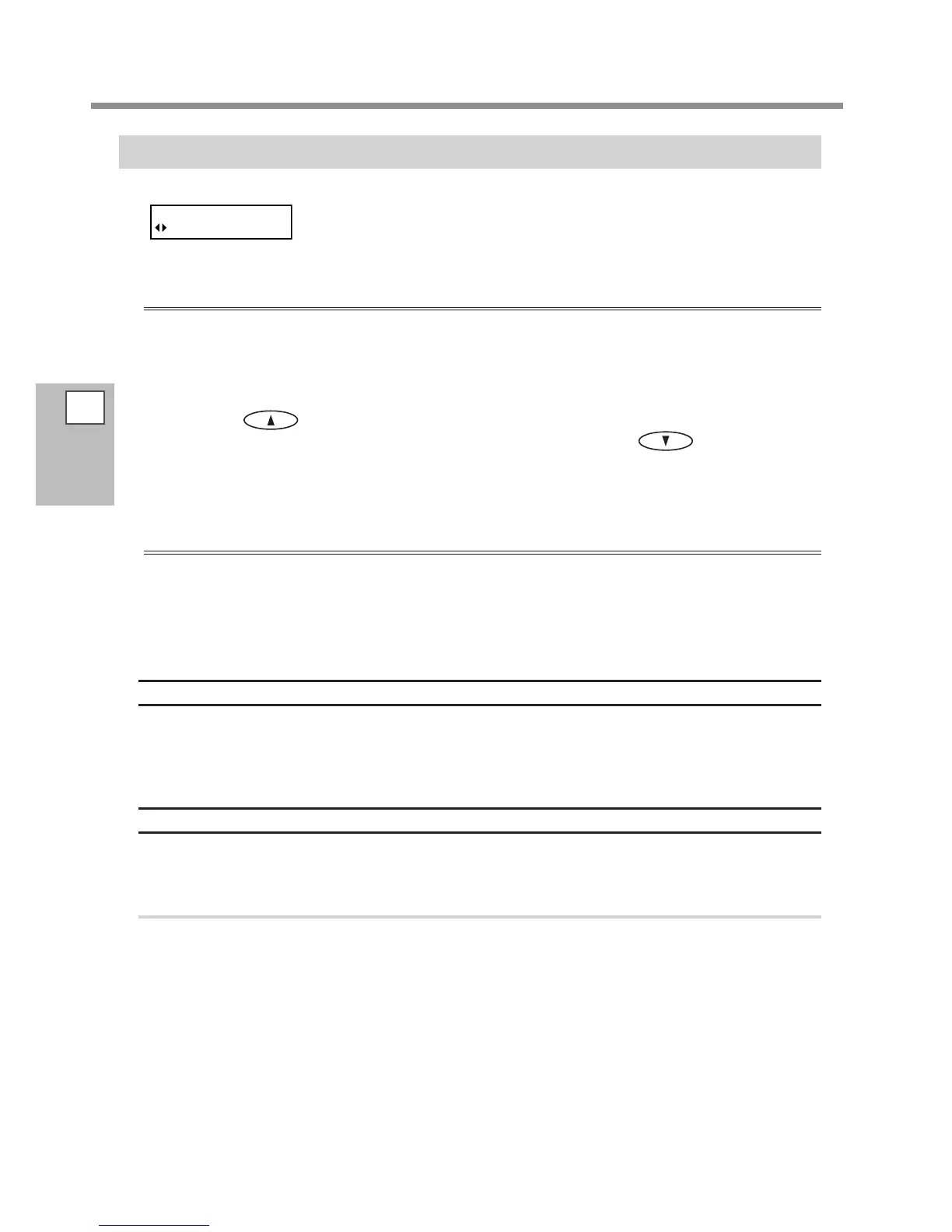Use Conditions of the Media Take-up System
3
Take-up
System
82
When Performing Output Involving Pullback Movement (or When [TU2] Is Selected)
In using the media take-up system to perform output involving pullback move-
ment, select [TU2] of the [SETUP SHEET] menu.
When [TU2] is selected, follow the below instructions.
Never pull the media with excessive force.
If the media is pulled forcedly, it may result in interruptions during output or inaccuracy of output locations.
When using the media take-up system, to avoid pulling media with undue force, be sure to observe the fol-
lowing points.
Never operate the MANUAL switch for the take-up unit when the loading lever is pulled back.
Never press
to pull the media back.
Be sure to set the base point when the media is moved forward by pressing
after the setting of
the media is completed.
Set 120mm or more on the computer for the margin from the output end location to the next output start
location (or the space between the pages).
When Performing Continuous Printing of Two or More Pages
When you're performing continuous printing and take-up for two or more pages, give attention to the fol-
lowing points.
If the setting to execute automatic cuto of the media can be made on the computer, then turn this setting
o. Making the setting on the computer to execute automatic cuto of the media results in media cuto
after each page is printed. Take up quits as soon as the media is cut o.
About Length Output At One Time
If the length of output at one time is too long, the media may get soiled by touching the work oor. To avoid
the media from getting soiled by touching the oor, output the media by about 300 mm. To output by limiting
the length, use the function of RIP software.
The setting method when using Roland VersaWorks is continued on next page.
How to Output by Limiting Length (Roland VersaWorks)
This section describes “how to output by limiting the length” using Roland VersaWorks (hereinafter RVW). For
information on the detail usage of RVW, refer to the user’s manual of RVW.
Procedure
Open "Que Properties" window (or "Job Setting" window)
Select the input folder to be used.
SETUP SHEET
TU2
