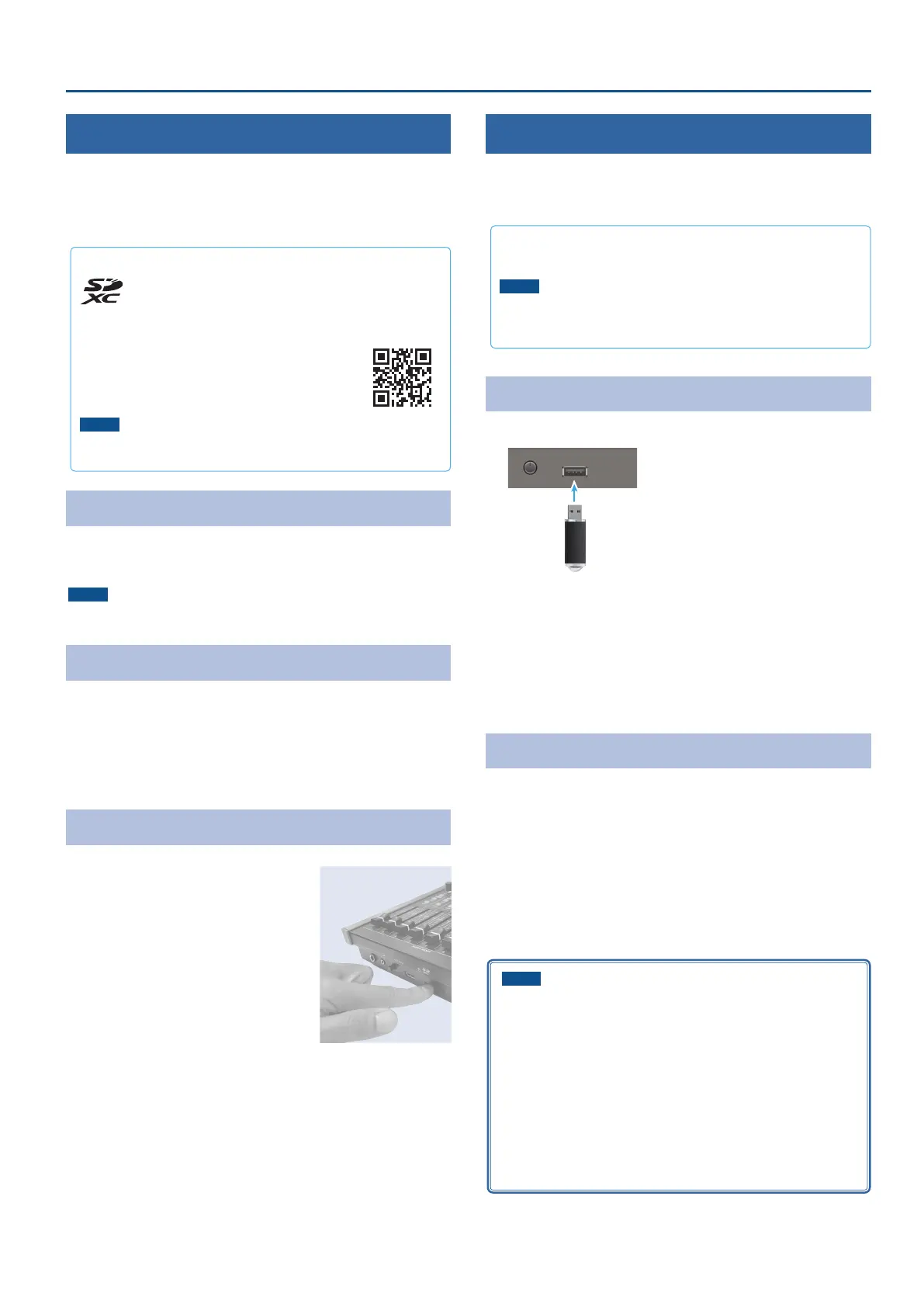13
Panel Descriptions
About SD Card
Using an SD card lets you do the following.
¹ Record video or audio
¹ Load video or audio les
¹ Import/export still images or setting les
SD cards that can be used on the VR-6HD
SDXC card can be used on the VR-6HD.
Some SD card types or SD cards from some manufacturers may not
properly record audio/video with the VR-6HD.
Refer to the support page on the Roland website for
the latest information on compatibility.
https://roland.cm/vr-6hd_om
NOTE
Before you can use a commercially available SD card with the
VR-6HD, you must format it as described in “Formatting an SD Card”.
Inserting the SD Card
1. Push the SD card all the way into the SDXC card slot until
you hear a click.
NOTE
Ensure that the SD card is oriented correctly, and insert it all the way into
the port. Do not forcibly push the card into place.
Formatting an SD Card
1. [MENU] button Ó “SD CARD/USB MEMORY” Ó “SD CARD” Ó
select “FORMAT”, and press the [VALUE] knob.
A conrmation message appears.
2. Select “OK” and press the [VALUE] knob.
The SD card is now formatted.
Removing an SD Card
1. [MENU] button Ó “SD CARD/USB
MEMORY” Ó “SD CARD” Ó select
“EJECT”, and press the [VALUE] knob.
2. Select “OK” and press the [VALUE]
knob.
Once the message “SAFE TO REMOVE” is
displayed on the screen, you can safely
remove the card.
3. Push the SD card further into the
slot.
4. Hold the SD card and pull it out towards you.
About USB Flash Drive
Using a USB ash drive lets you do the following.
¹ Load video or audio les
¹ Import/export still images or setting les
USB Flash Drives that can be used on the VR-6HD
Use a commercially available USB ash drive.
NOTE
Before you can use a commercially available USB ash drive with the
VR-6HD, you must format it as described in “Formatting a USB Flash
Drive”.
Formatting a USB Flash Drive
1. Connect the USB ash drive to the USB HOST port.
* Ensure that the USB ash drive is oriented
correctly, and insert it all the way into the port.
Do not use excessive force.
Front panel
2. [MENU] button Ó “SD CARD/USB MEMORY” Ó “USB
MEMORY” Ó select “FORMAT”, and press the [VALUE] knob.
A conrmation message appears.
* If you decide to cancel, press the [EXIT] button.
3. Select “OK” and press the [VALUE] knob.
The USB ash drive is now formatted.
Removing a USB Flash Drive
1. [MENU] button Ó “SD CARD/USB MEMORY” Ó “USB
MEMORY” Ó select “EJECT”, and press the [VALUE] knob.
2. Select “OK” and press the [VALUE] knob.
Once the message “SAFE TO REMOVE” is displayed on the screen, you
can safely remove the USB ash drive.
3. Unplug the USB ash drive.
NOTE
¹ SD cards or USB ash drives that are formatted on a dierent
device might not work normally on the VR-6HD. Make sure to
format the media on the VR-6HD (SD card: exFAT; USB ash drive:
FAT32).
¹ Never turn o the power or remove the SD card or USB ash drive
while the message “PROCESSING...” is shown.
¹ Formatting the media erases all data saved on the SD card or USB
ash drive (such as recorded video, audio and still image data). If
the storage media contains important data, back the data up to
your computer before you format it.
