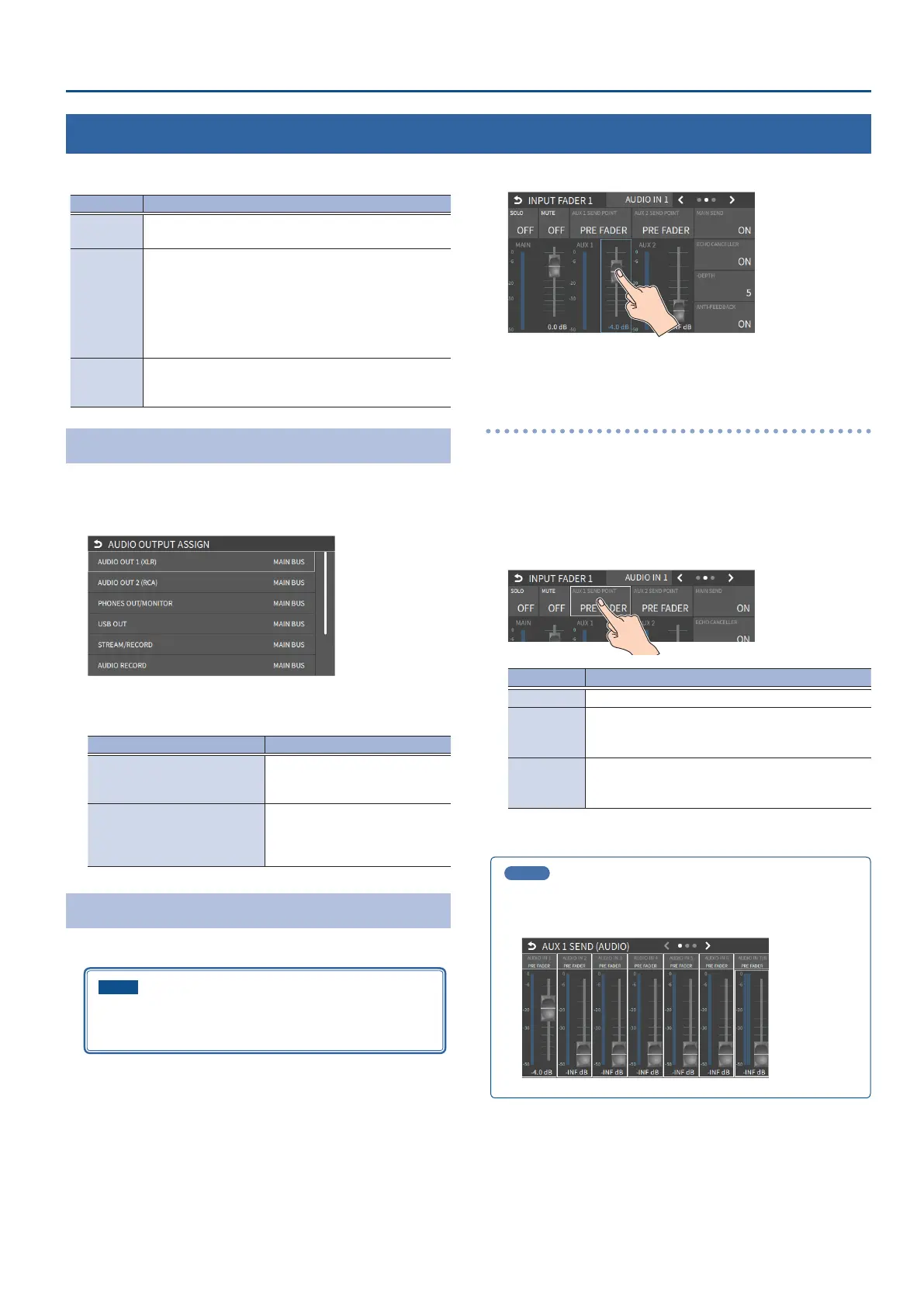55
Audio Operations
Outputting AUX-bus Audio
The VR-6HD has four dierent audio buses: the MAIN bus, AUX 1 bus, AUX 2 bus and MONITOR bus. You can assign a desired bus to each output connector
or jack.
Audio bus Explanation
MAIN bus All input audio is mixed and output (main output).
AUX 1 bus
AUX 2 bus
Only the input audio sent to the AUX bus is mixed and
output. This allows you to output audio that is dierent
than the master output.
For example, in a live event, you might output a mix of
all audio inputs, while separately outputting a mix of
only specic audio inputs (the AUX bus) for recording or
streaming.
MONITOR
bus
This outputs the same audio as what you hear in the
headphones. Use “MONITOR LEVEL” to adjust the volume.
Assigning the AUX Bus
1. [MENU] button
Ó
“AUDIO”
Ó
select “OUTPUT ASSIGN”, and
press the [VALUE] knob.
The AUDIO OUTPUT ASSIGN screen appears.
2. Touch the screen to congure the bus to assign to each jack
or connector.
connector Selected bus
AUDIO OUT 1 (XLR)–
AUDIO OUT 2 (RCA)
VIDEO OUT 1–3
MAIN BUS, AUX 1 BUS,
AUX 2 BUS, MONITOR BUS
PHONES OUT/MONITOR
USB OUT
STREAM/RECORD
AUDIO RECORD
MAIN BUS, AUX 1 BUS,
AUX 2 BUS,
Sending Audio to the AUX Bus
* Use the [AUX 1] and [AUX 2] knobs to adjust the volume of audio
output from the AUX bus.
NOTE
If AUDIO FADER/KNOB MODE is set to “CATCH”, the knob
operations are ignored until the knob’s position “catches up” to
the current level. (p. 138)
1. Press the [SETUP] button for the channel you wish to send to
the AUX bus.
The setup screen for the channel you pressed appears.
2. Touch <AUX 1 SEND POINT> on page 2 to set the send
amount.
* For the AUX 2 bus, touch <AUX 2 SEND POINT>.
3. Press the lit [SETUP] button to close the setup screen.
Setting the character of the sound
You can select whether to send either the original audio or the audio
processed with eects to the AUX bus.
1. Press the [SETUP] button for the channel you wish to send to
the AUX bus.
The setup screen for the channel you pressed appears.
2. Touch <AUX 1 SEND POINT> to make that setting.
Value Explanation
DRY Sends the source audio with no eects applied.
PRE FADER
Sends the eect-applied audio.
The send volume is constant, regardless of the volume
(INPUT LEVEL).
POST FADER
Sends the eect-applied audio.
The send volume can be changed by adjusting the
volume (INPUT LEVEL).
3. Press the lit [SETUP] button to close the setup screen.
MEMO
You can check the status of each channel from the [MENU] button Ó
“AUDIO” Ó SEND SETTINGS screen and adjust the send amounts at
once.
