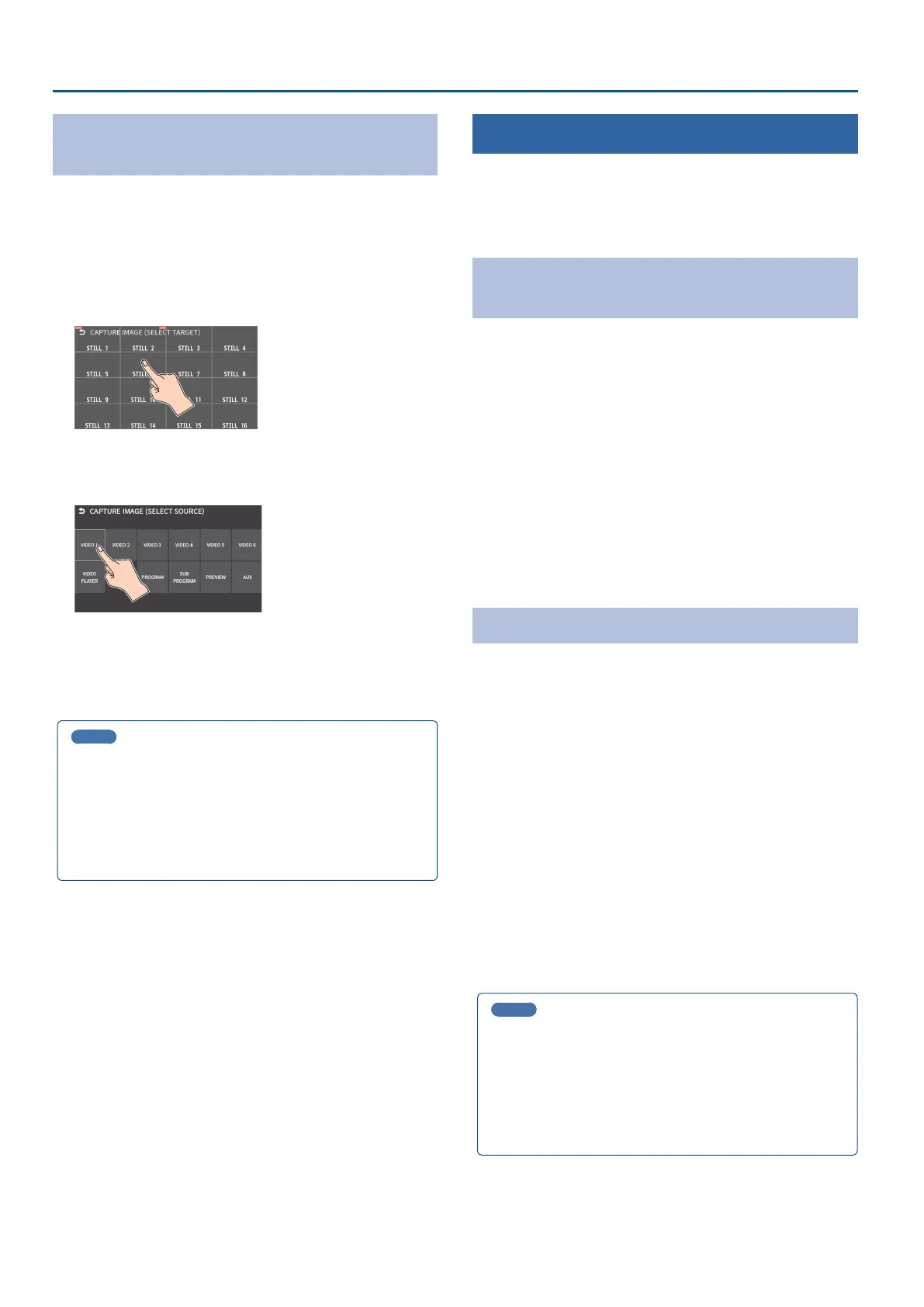26
Video Operations
Capturing a Still Image from Input/Output
Video
Here’s how to capture a still image from the input/output video.
1. [MENU] button
Ó
“VIDEO”
Ó
select “CAPTURE IMAGE”, and
press the [VALUE] knob.
The CAPTURE IMAGE screen appears.
2. Touch the screen to select the save destination memory
(STILL 1–16) for the still image.
* If you decide to cancel, press the [EXIT] button.
3. Touch the screen to select the input/output video to
capture.
The capture is executed. When the operation is nished, the message
“COMPLETED” appears.
4. Press the [MENU] button to exit the operation.
MEMO
¹ You can set the method of saving still images to “temporarily save”.
When you turn o the power, the captured still image is deleted.
From the [MENU] button
Ó
“STILL IMAGE”, set “SAVE TO INTERNAL
STORAGE” to “DISABLE”, and then capture the image.
¹ If you capture when HDCP (p. 18) is on, the still image that is
created is handled in the same way as HDCP-protected video. It
cannot be used if HDCP is o.
Outputting a Loaded Still Image
You can assign a still image to the VIDEO SWITCHER [1]–[6] buttons and
output it in the same way as with video, or momentarily stop the nal
output to output the still image.
* When outputting a still image (.png) with an alpha channel, the alpha
channel (transparency) data is ignored.
Assigning a Still Image to the VIDEO SWITCHER
Buttons
A still image loaded into this unit can be assigned to the VIDEO SWITCHER
[1]–[6] buttons, and output in the same way as video.
1. Load a still image into this unit as described by the
following procedures.
Ø
“Loading a Still Image from a Storage” (p. 25)
Ø
“Capturing a Still Image from Input/Output Video” (p. 26)
2. Assign the still image to a VIDEO SWITCHER button by
following the steps in “Assigning Video Sources” (“Assigning
Video Sources” (p. 15)).
3. Follow the steps in “Switching the Video” (“Switching the
Video” (p. 19)) to output the still image.
Inserting a Still Image in the Final Output
You can pause the nal output, and output a still image of your choice as
a cut.
Still images can be directly output without being assigned to the VIDEO
SWITCHER buttons.
* The same still image as the nal output is also output to the preview.
Use the following methods to output still images.
Operating the USER buttons on the dashboard
Ø
“Using the dashboard” (p. 84)
Using a footswitch
Ø
“Using a Footswitch” (p. 88)
Using an expression pedal
Ø
“Using an Expression Pedal” (p. 89)
Inputting an external control signal (GPI)
Ø
“Inputting a Control Signal” (p. 90)
MEMO
Outputting a still image with a fade-in eect
Use the [OUTPUT FADE] button to add a fade-in eect and output the
still image.
Assign a still image to the AUX bus and edit the function for the
[OUTPUT FADE] button as shown below. (p. 138)
From the
[MENU] button
Ó
“SYSTEM”
Ó
, set
“OUTPUT FADE ASSIGN VIDEO”
to “AUX”.
