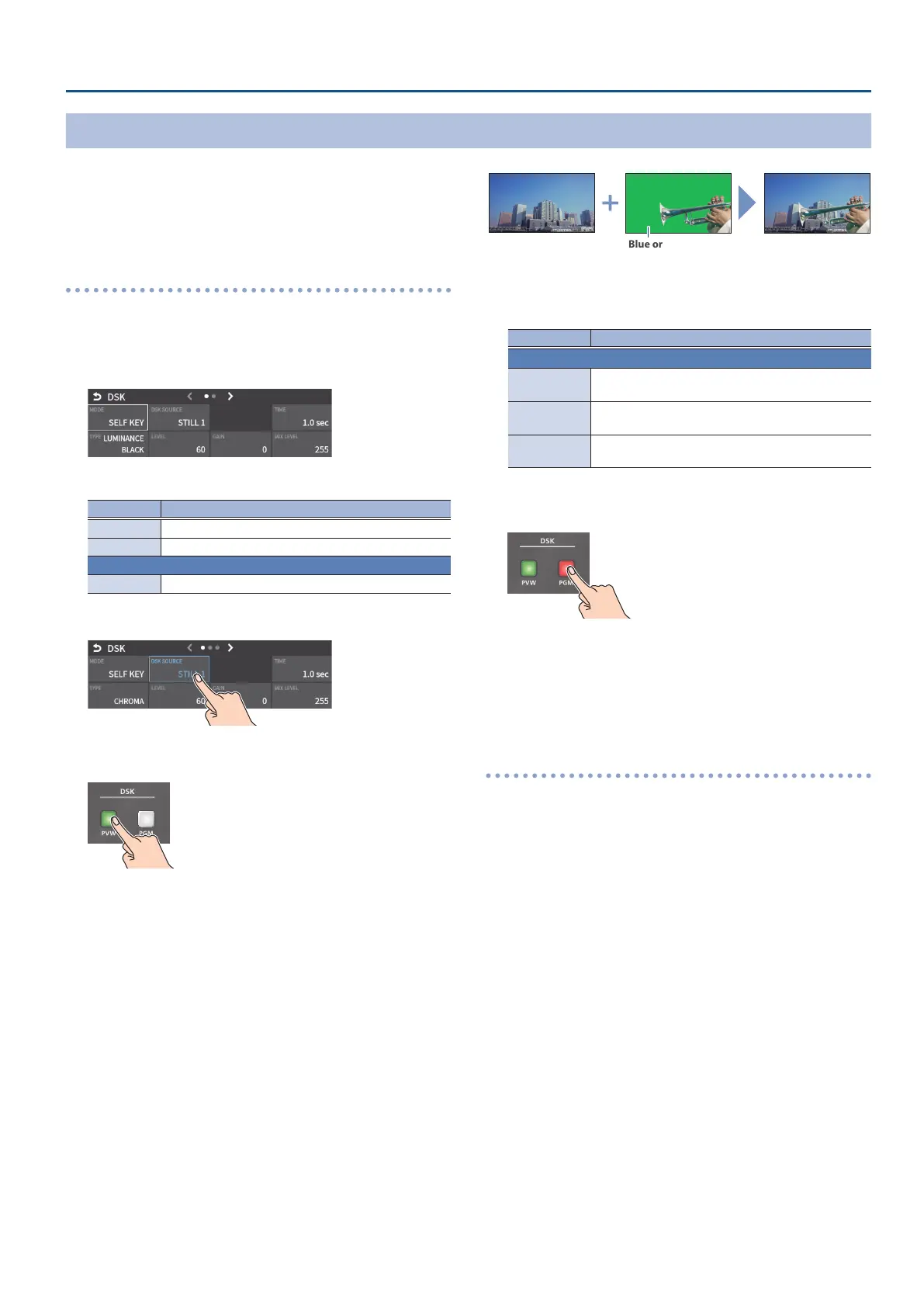37
Video Composition Operations
Compositing a Subject and Background (Chroma Key)
Here’s how you can cut out a video by turning its blue or green portion
transparent, and then superimpose it on the background video. This lets
you composite a subject that’s photographed against a blue background
or green background.
Compositing using DSK
1. Press the PANEL [SETUP] button.
2. Touch <DSK>.
The DSK setup screen appears.
3. Touch the setup screen to make the following settings.
Parameter Explanation
MODE SELF KEY
TYPE CHROMA
CHROMA (page 2)
COLOR Specify either “GREEN” or “BLUE” as the key color.
4. Touch <DSK SOURCE> to select a DSK video source.
5. Press the DSK [PVW] button to turn on the preview output
(lit).
A preview of the composition results is displayed in the PVW section
of the multi-view.
At this stage, the nal output has not yet been changed.
6. Touch the setup screen to adjust the intensity of the eect.
Parameter Explanation
DSK
LEVEL
Adjusts the degree of extraction (transparency) for
the key.
GAIN
Adjusts the degree of edge blur (semi-transmissive
region) for the key.
TIME
Adjusts the fade-in/out time for the DSK video
source.
* For details on the parameter, refer to “4: PinP/DSK” (p. 123).
7. Press the DSK [PGM] button to turn on DSK compositing (lit).
The composition results is sent to nal output.
8. To turn o DSK compositing, press the DSK [PGM] button
once again.
Turning DSK/PinP composition on/o in tandem
with video transitions
You can make DSK/PinP composition turn on/o in tandem with the
video transitions.
1. After setting “PANEL OPERATION” to “PGM/PST” from the
[MENU] button
Ó
“SYSTEM”
Ó
, set “EFFECTS TRANSITION
SYNC” to “ON”.
2. After step 5, use the [AUTO] and [CUT] buttons to switch the
video.
DSK composition turns on, and the composited result that is
previewed is sent to nal output.
Blue or green
Background video
DSK video source
