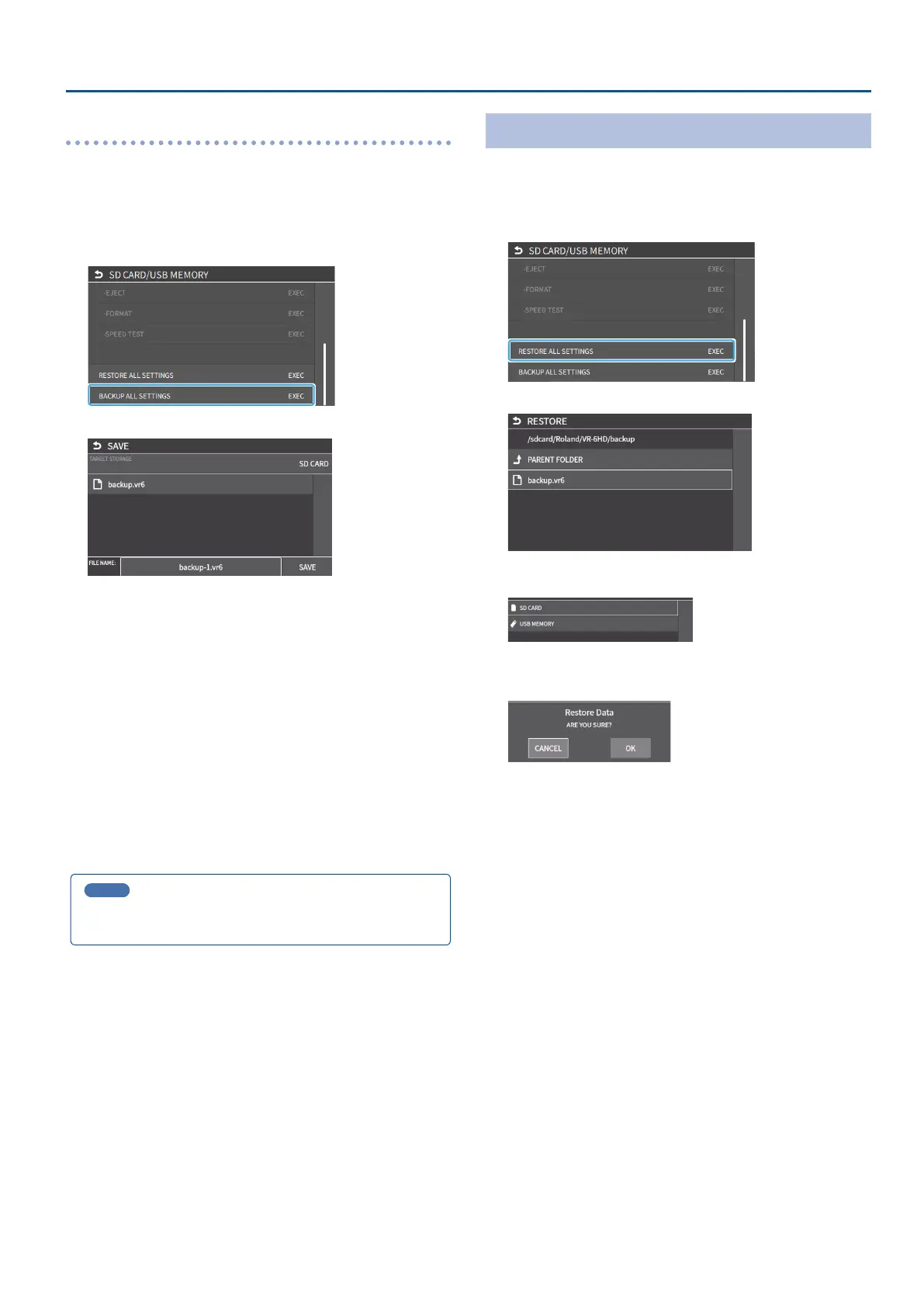83
Other Functions
Overwrite-saving
1. Insert the SD card into the SDXC card slot.
* When using a USB ash drive, connect the USB ash drive to the USB
HOST port.
2. [MENU] button
Ó
“SD CARD/USB MEMORY”
Ó
select
“BACKUP ALL SETTINGS”, and press the [VALUE] knob.
The backup les in the storage are listed.
* You can use “TARGET STORAGE” onscreen to switch between the
storage media used for export.
3. Touch the backup le that you want to overwrite.
The lename shown in the list of lenames is used.
4. Use the [VALUE] knob to select “SAVE”, and then press the
[VALUE] knob.
A conrmation message appears.
* If you decide to cancel, press the [EXIT] button.
5. Use the [VALUE] knob to select “OK”, and then press the
[VALUE] knob.
The settings le is overwrite-saved. When the operation is nished, the
message “COMPLETED” appears.
6. Press the [MENU] button to close the menu.
MEMO
Some settings are not saved to the le, such as the “TEST PATTERN”
and “TEST TONE” settings in the SYSTEM menu.
Restoring
Here’s how to restore this unit’s settings that you saved on a storage.
When you restore settings, the current settings are overwritten.
1. [MENU] button
Ó
“SD CARD/USB MEMORY”
Ó
select
“RESTORE ALL SETTINGS”, and press the [VALUE] knob.
The backup les in the storage are listed.
* Use the “SD CARD” or “USB MEMORY” selector at the top of the screen
to switch between the storage media to load from.
2. Touch the settings le that you want to restore.
A conrmation message appears.
* If you decide to cancel, press the [EXIT] button.
3. Use the [VALUE] knob to select “OK”, and then press the
[VALUE] knob.
The settings are restored. When the operation is nished, the message
“COMPLETED” appears.
4. Press the [MENU] button to close the menu.
