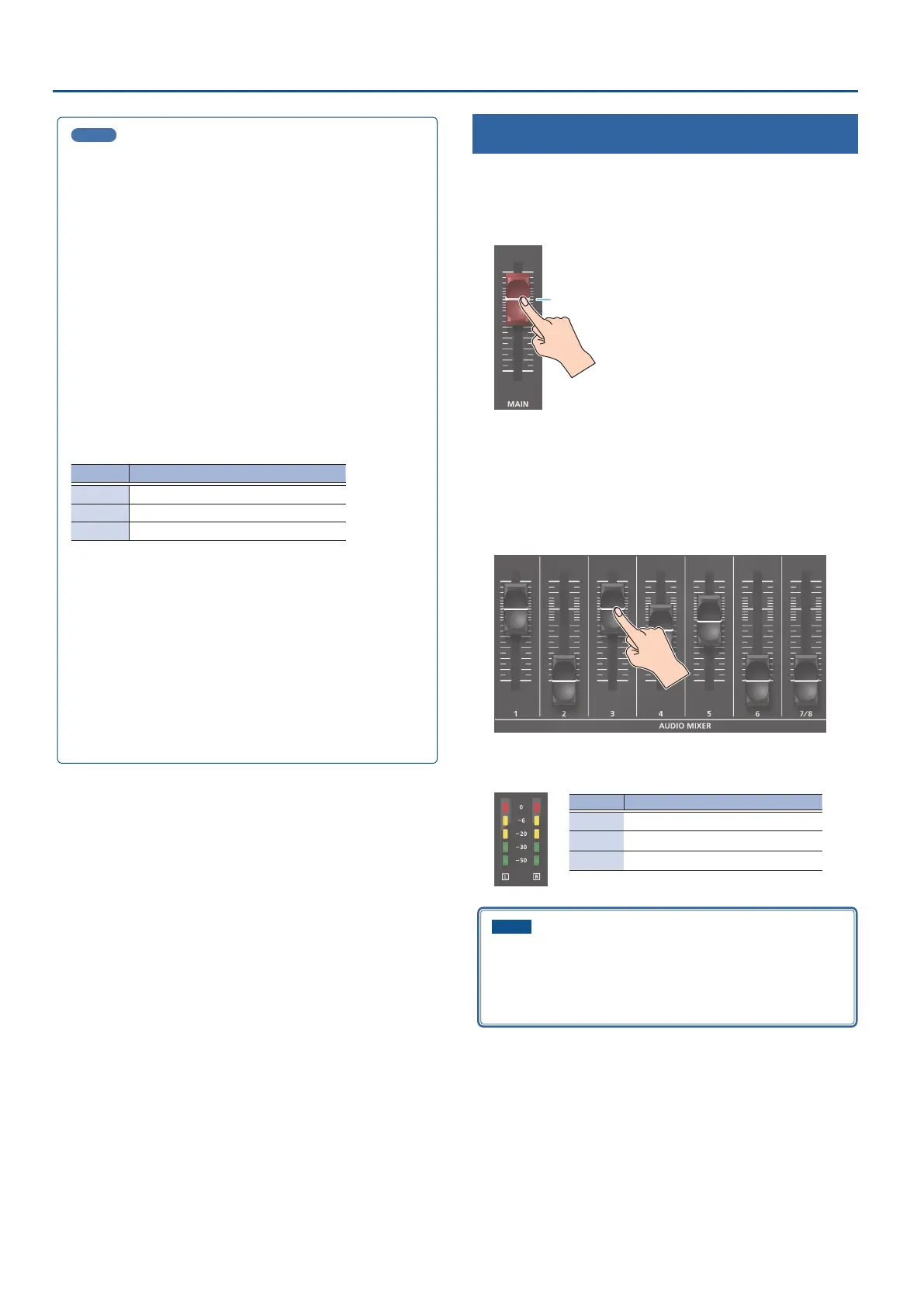42
Audio Operations
MEMO
Stereo link function
You can link two channels to operate them as a stereo channel.
This can be set for channels 1–6. Press the [SETUP] button for the
channel whose settings you want to edit, and turn “STEREO LINK” ON.
* When stereo link is turned on, the settings of that channel are
applied to the other channel in the stereo pair.
* When stereo link is on, the audio fader can’t be used for the other
channel in the stereo pair.
* When phantom power is on and you switch the stereo link setting
on/o, phantom power automatically turns o.
Adjusting the mic position (pan)
The left/right positioning of the sound is called “pan”. If you’re using
two mics to stream a performance, panning the two mics to left and
right will give the sound a more spacious feel.
This can be set for channels 1–6. Press the [SETUP] button of the
channel whose setting you want to change, and adjust the “PAN”.
SIG/PEAK indicator
Indicator Status
Red Volume is excessive (0 dB or higher)
Yellow Volume is appropriate (-20 – -1 dB).
Green Volume is insucient (-50– -21 dB).
You can adjust the digital gain for all inputs.
Analog gain adjusts the analog sound, and digital gain adjusts
the digital sound. When a high-level audio signal is input to the
HDMI or SDI digital audio inputs, distortion may occur due to eect
processing.
When a high-level audio signal is input to the HDMI digital audio
inputs, distortion may occur due to eect processing.
You can use digital gain to keep the input level down so that there is
no impact on eect processing.
Adjusting the Volume Balance
Here’s how to adjust the volume balance of each input and the overall
volume.
1. Move the [MAIN] fader to a position near the “0 dB”.
0 dB
2. While monitoring the audio via speakers or headphones,
use the audio faders to adjust the volume balance for the
respective inputs.
Raise the volume level of audio you want to make more prominent, for
example, an emcee microphone, and lower the volume level for other
audio. When no audio is input, and for audio that is unused, lower the
volume level to minimum (-INF dB).
3. Use the [MAIN] fader to adjust the volume of the output.
The MAIN level meter will light yellow at the appropriate volume.
Indicator Status
Red
Volume is excessive (0 dB or higher)
Yellow
Volume is appropriate (-20 – -1 dB).
Green
Volume is insucient (-50– -21 dB).
NOTE
If the AUDIO FADER/KNOB MODE is set to “CATCH”, the fader
operations are ignored until the fader’s position “catches up” to the
current level. (p. 138)
* The [SETUP] button for the respective channel blinks while the
fader operations are being ignored.
