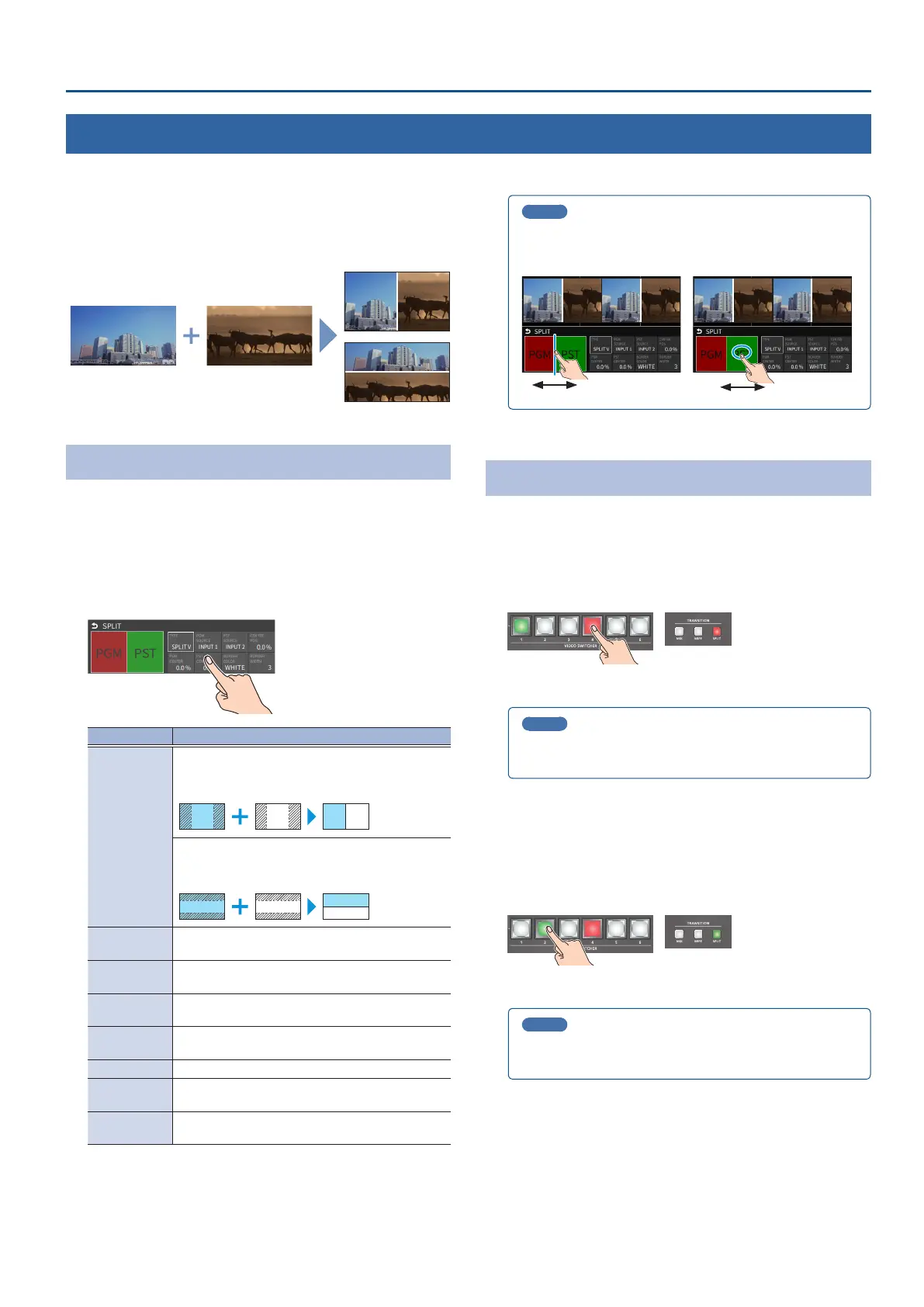21
Video Operations
Splitting the Video
Here’s how to composite two videos in dividing the screen into left/right or upper/lower.
Positioning a video
Left or upper: Video on the PGM bus
Right or lower: Video on the PST bus
Split left/right
Split upper/lower
Conguring the Screen Layout
You can congure the screen layout as a split screen.
1. While the [SPLIT] button is lit, select “SPLIT” from the
[MENU] button
Ó
“TRANSITION”, and press the [VALUE]
knob.
The setup screen appears.
2. Touch the screen to access the settings.
Value Explanation
TYPE
SPLIT V
This vertically crops the center section of the video
(split left/right).
A B
A B
SPLIT H
This horizontally crops the center section of the
video (split upper/lower).
A
B
PGM SOURCE
Selects the video source to display on the left or
upper side.
PST SOURCE
Selects the video source to display on the right or
lower side.
PGM-CENTER
Adjusts the position of the video that is shown in the
left or upper side.
PST-CENTER
Adjusts the position of the video that is shown in the
right or lower side.
CENTER POS Adjusts the position of the boundary.
BORDER
COLOR
Species the color of the border.
BORDER
WIDTH
Adjusts the width of the border.
* For details on the parameter, refer to “3: TRANSITION” (p. 122).
MEMO
When the split setup screen is shown, you can edit the
parameters such as CENTER POS, PGM-CENTER and PST-CENTER
by directly dragging on the screen.
3. Press the [MENU] button to close the screen.
Displaying the Split
1. Press the [SPLIT] button to turn on split compositing (the
button lights up).
The SPLIT button lights up red.
2. Press a VIDEO SWITCHER [1]–[6] button to select the video
you want to display upper or on the left.
The video on the PGM side is selected when the SPLIT button is lit up
red.
MEMO
You can also directly touch the MULTI-VIEW or STILL-VIEW screens
to select a video signal.
3. Press the [SPLIT] button again.
The SPLIT button lights up green.
* The button’s lit color switches between red and green each time you
press the SPLIT button.
4. Press a VIDEO SWITCHER [1]–[6] button to select the video
you want to display lower or on the right.
The video on the PST side is selected when the SPLIT button is lit up
green.
MEMO
You can also directly touch the MULTI-VIEW or STILL-VIEW screens
to select a video signal.
5. To turn o the split, press the [MIX] or [WIPE] button.
