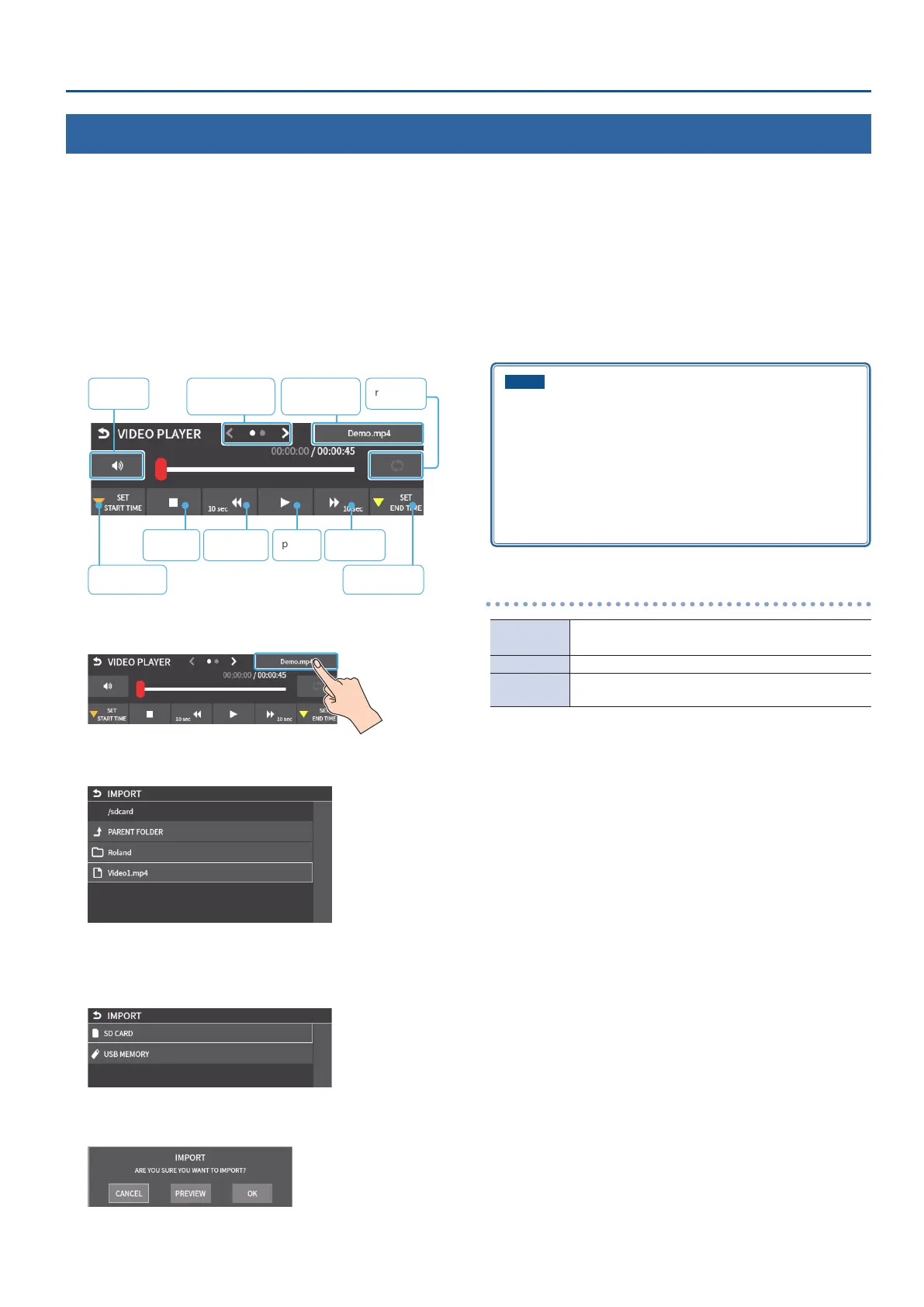29
Video Operations
Importing a Video
Here’s how to load a video from your storage media into this unit. You can play back the videos that you’ve loaded, and output them in the same way as
with regular video signals.
1. Save the video in the root directory of the SD card or USB
ash drive.
2. Insert the SD card into the SDXC card slot.
* When using a USB ash drive, connect the USB ash drive to the USB
HOST port.
3. [MENU] button
Ó
select “VIDEO PLAYER”, and press the
[VALUE] knob.
The Video Player setup screen appears.
playstop backward forward
mute repeat
Switch between
pages
Import/
lename
Start time End time
4. Touch the lename in the top right-hand corner of the
screen.
* “Demo.mp4” comes preloaded with the factory settings.
A list of the videos in the storage is shown.
* Touch a folder to move inside it.
* Touch <PARENT FOLDER> to move up one level in the folder hierarchy.
* Use the “SD CARD” or “USB MEMORY” selector at the top of the screen
to switch between the storage media to load from.
5. Touch the lename of the video you want to load.
A conrmation message appears.
* If you decide to cancel, press the [EXIT] button.
6. Use the [VALUE] knob to select “OK”, and then press the
[VALUE] knob.
The video is imported into the unit. When the operation is nished,
the message “COMPLETED” appears.
* If the le size of the video is large, it may take some time for the video
to load.
7. Press the [MENU] button to close the menu.
NOTE
¹ The video is scaled to the output format size.
¹ When using a SD card or USB ash drive for the rst time, you
must format it using the VR-6HD (p. 13).
¹ Never turn o the power or remove the SD card or USB ash drive
while the message “PROCESSING...” is shown.
¹ Depending on the SD card or USB ash drive, it may take some
time to be recognized.
Formats supported for importing
Format
MP4 File (.mp4) H.264, AAC (48 kHz),
Average bit rate of 20 Mbps or less
Resolution Maximum 1920 x 1080 pixels
File name
Maximum of 64 single-byte alphanumeric characters,
including the le extension
