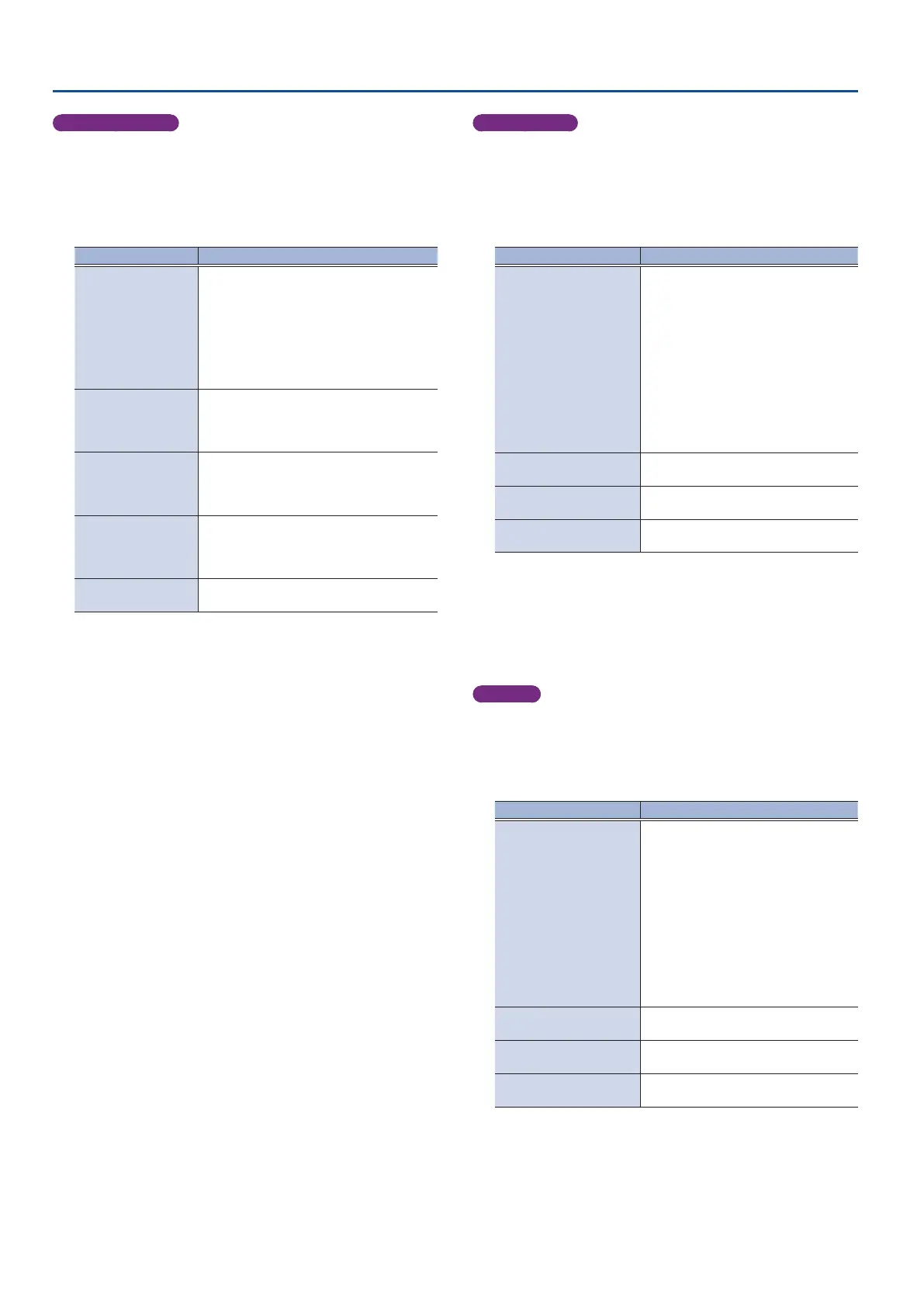24
Video Operations
Video follows audio
1. For the operation mode, select “VIDEO FOLLOWS AUDIO”.
(p. 22)
The setup screen changes accordingly.
2. Use the [VALUE] knob to select a parameter shown below,
and press the [VALUE] knob.
Parameter Explanation
AUDIO IN 1–7/8
TARGET,
USB IN TARGET,
Bluetooth IN TARGET,
AUDIO PLAYER
TARGET,
VIDEO IN 1–6 TARGET,
V.PLAYER TARGET
Species the video that is output when
audio is detected.
-THRESHOLD
Species the reference level at which the
Video Follows Audio function operates.
When audio that exceeds this threshold is
detected, the video is switched.
AUDIO MIX TARGET
Species the video that is output when
audio is detected in multiple mics. If this is
“OFF”, video is switched in the order in which
audio is detected.
AUDIO SILENT
TARGET
Species the video that is output when
there is no audio input from any mic. If this
is “OFF”, the last selected video continues to
be output.
AUDIO REDETECTION
TIME
Species the time after the video has
switched until audio detection resumes.
* For details on the parameter, refer to “10: AUTO SWITCHING” (p. 130).
3. Use the [VALUE] knob to edit the value of the setting, and
press the [VALUE] knob.
4. Press the [MENU] button to close the screen.
PinP & KEY scan
1. For the operation mode, select “PinP & KEY 1 SCAN” or “PinP
& KEY 2 SCAN”. (p. 22)
The setup screen changes accordingly.
2. Use the [VALUE] knob to select a parameter shown below,
and press the [VALUE] knob.
Parameter Explanation
SCAN SEQUENCE
Species the order in which video
signals are shown.
NORMAL:
Switches in order from INPUT 1
Ó
6 to
STILL 1
Ó
16.
REVERSE:
Switches in order from STILL 16
Ó
1 to
INPUT 6
Ó
1.
RANDOM:
Switches randomly.
VIDEO IN 1–6 TIME
Species the time that the video is
shown.
STILL 1–16 TIME
Species the time that the still image is
shown.
V.PLAYER TIME
Species the time that the video image
is shown.
* For details on the parameter, refer to “10: AUTO SWITCHING” (p. 130).
3. Use the [VALUE] knob to edit the value of the setting, and
press the [VALUE] knob.
4. Press the [MENU] button to close the screen.
DSK scan
1. Select “DSK SCAN” for the operation mode. (p. 22)
The setup screen changes accordingly.
2. Use the [VALUE] knob to select a parameter shown below,
and press the [VALUE] knob.
Parameter Explanation
SCAN SEQUENCE
Species the order in which video
signals are shown.
NORMAL:
Switches in order from INPUT 1
Ó
6 to
STILL 1
Ó
16.
REVERSE:
Switches in order from STILL 16
Ó
1 to
INPUT 6
Ó
1.
RANDOM:
Switches randomly.
VIDEO IN 1–6 TIME
Species the time that the video is
shown.
STILL 1–16 TIME
Species the time that the still image is
shown.
V.PLAYER TIME
Species the time that the video image
is shown.
* For details on the parameter, refer to “10: AUTO SWITCHING” (p. 130).
3. Use the [VALUE] knob to edit the value of the setting, and
press the [VALUE] knob.
4. Press the [MENU] button to close the screen.
