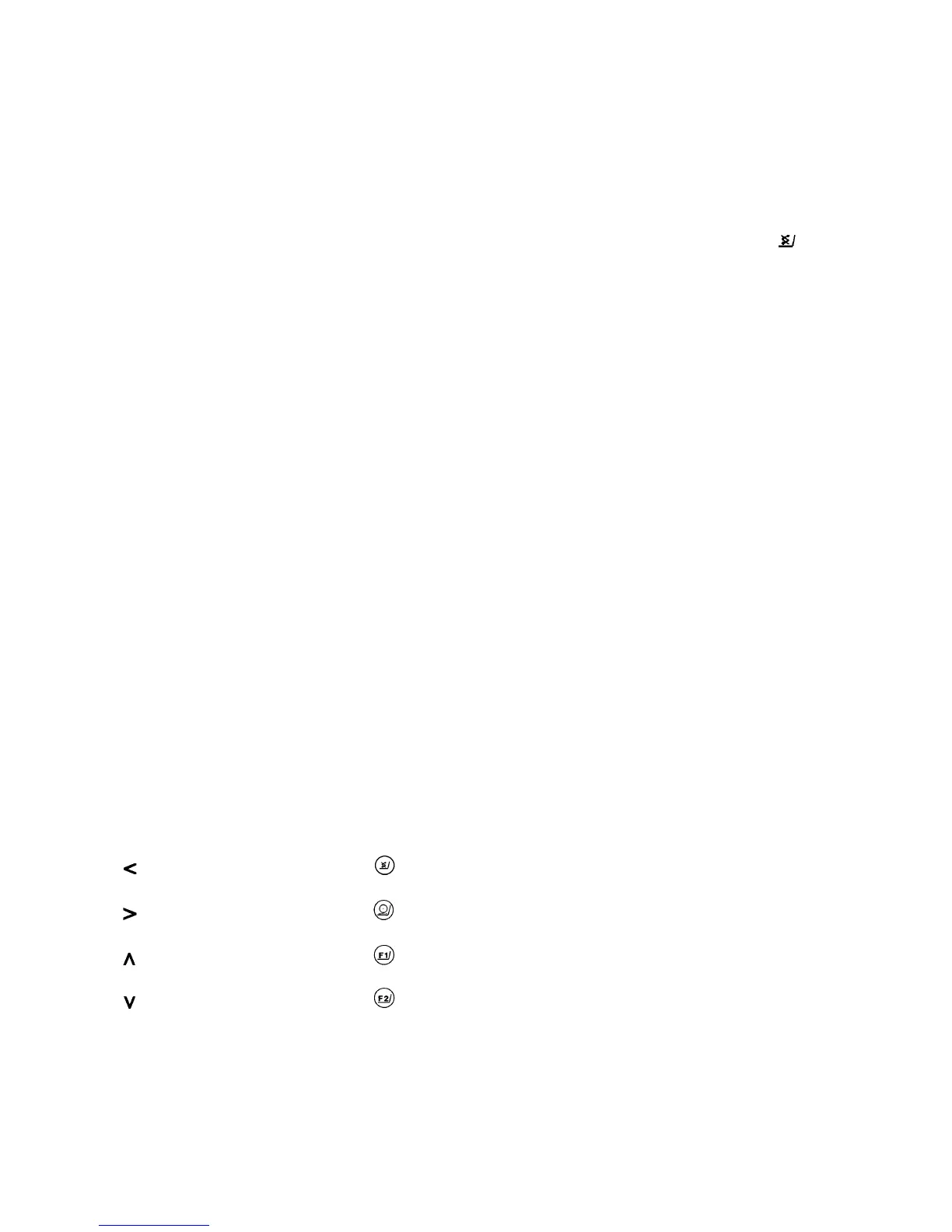4
The areas where certain code settings are found in the balance/scale operating menu are designated similarly to the way in
which the location of the apple is pinpointed.
Going back to our example, tree no. 3:
The apple is located exactly where the unit symbol "ct" is on our menu "tree."
On main branch no. 1, you'll find all weight units for the second weighing range which you select with the toggle key
. On
small branch no..4, carats - "ct" is defined
as the weight unit - so your code will be 3 1 4.
The weight unit "g" for grams is on the same tree (3) and the same main branch (1 ), but on small branch no. 2.
Therefore, the code for grams is 3 1 2.
The code for pounds (lb) is 3 1 5, and so on.
(For a list of codes, see "Overview of the Weight Units," column for the "2nd range," on page 14.)
At this point, you'll probably want to know how to change the menu codes stored in your balance.
Go right ahead and try to change a few of the menu code settings. That’s the best way to familiarize yourself with the
performance capabilities and the versatility of the microcomputer in your Sartorius Balance.
Don't worry!
Even if you've selected the "wildest" codes and totally thrown off all the code settings you need, all you have to do is press a
key to set things straight again.
Your balance will work just like it did when it left the factory - with the original factory-set menu codes.
There are three Steps to changing a code:
- access the menu
- set a code
- confirm and store this code
To set a code, use the four keys which are defined on the display as arrow points to indicate the direction.
Function Key
Go back
Go forward
increase
Decrease
