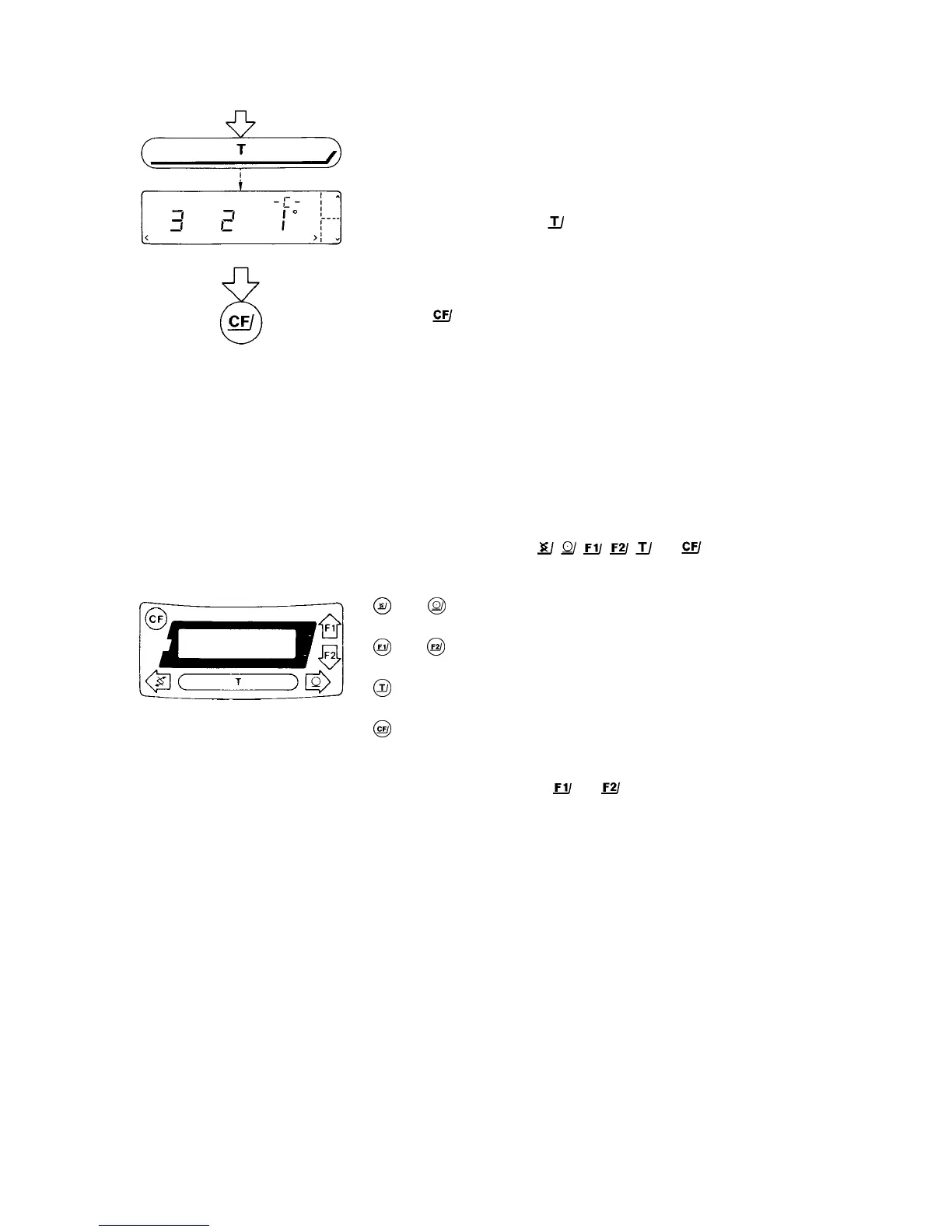8
- Confirm the code setting
Important Note:
You must press the tare control
in order to .confirm the code you have just set:
This is indicated by the "o" after the code.
- Press
to store your menu code setting
Now you can read the weight in "ct" accurately down to the last digit.
Congratulations! You've just finished the two examples we've given to help famil-
iarize you with how to use the code setting function.
Remember, the keys labelled
, , , , and have special functions
in this mode:
and = Move to the left and right, respectively
and = Respectively increase and decrease a number by one
= Confirms a code setting
= Stores a code setting and leaves the menu
n the application programs, the
and keys will have other functions deter-
mined by the program that you have selected.
The particular function assigned is always shown on the display next to each key
for easy identification.
Before you begin to look for different menu codes in the description of the appli-
cation programs, you should try out the reset function to undo all changes in order
to see how it works.
