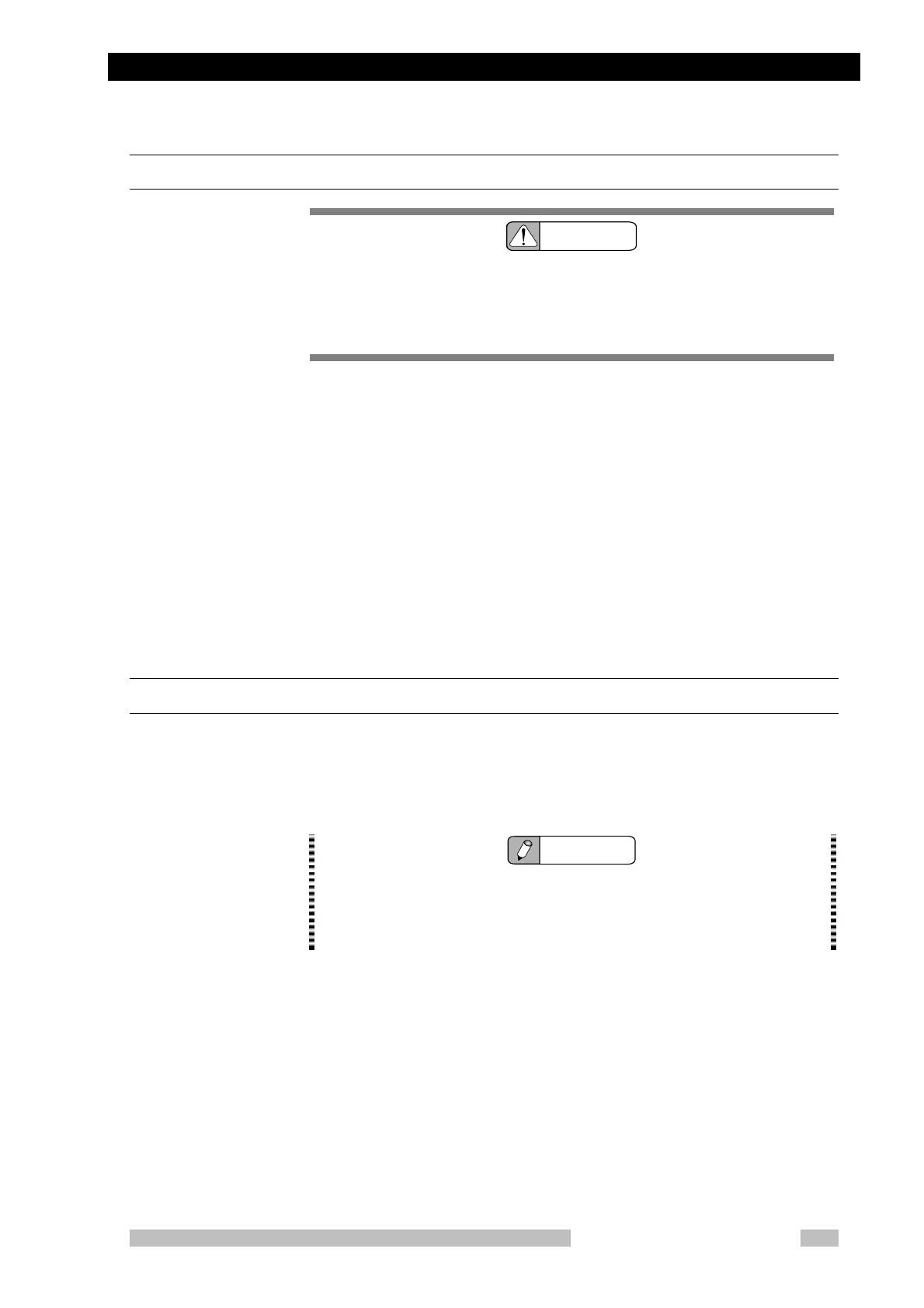4.7 Making an X-ray Exposure
Mobile DaRt Operation Manual
4-31
4.7.4 Saving an Image to an External Media
CAUTION
Connect the USB connector to the pripheral units which conform
to IEC60601-1.
Connecting a non-conforming unit can result in device damage, operation error,
smoking, overheating, electric shock, data loss or damage.
1. Connect a peripheral unit (Hard disk, USB memory or other unit) to the top
cover’s USB connector.
2. Follow the instructions given in Canon’s CXDI manual to operate the DR
system and save images.
3. Press Eject Media button on the DR system’s Study List and remove the
media.
4. Connect the peripheral unit to a printer, workstation or other unit and print
out the images.
For detailed information about external storage media (USB memory, etc.)
or peripheral units (printers, etc.), be sure to refer to that media/device’s
Operation Manual.
4.7.5 Filming Procedures
1. Change the X-ray Control Panel’s Film Image mode.
Holding down the Film Image Selection switch for 2 seconds or more will
change to the Film Image mode.
NOTE
Select the DR System’Sthe Exposure Mode button,and change from
General Radiography mode will change to FPD device Radiography mode.
Thereafter selected the approprate Anatomical Program and shange the
registered exposure conditions.
2.
Press the hand switch button to the first position (exposure preparation
switch).
The preparation for exposure then begins. The operational status indicator
lamp will be blinking Green.
