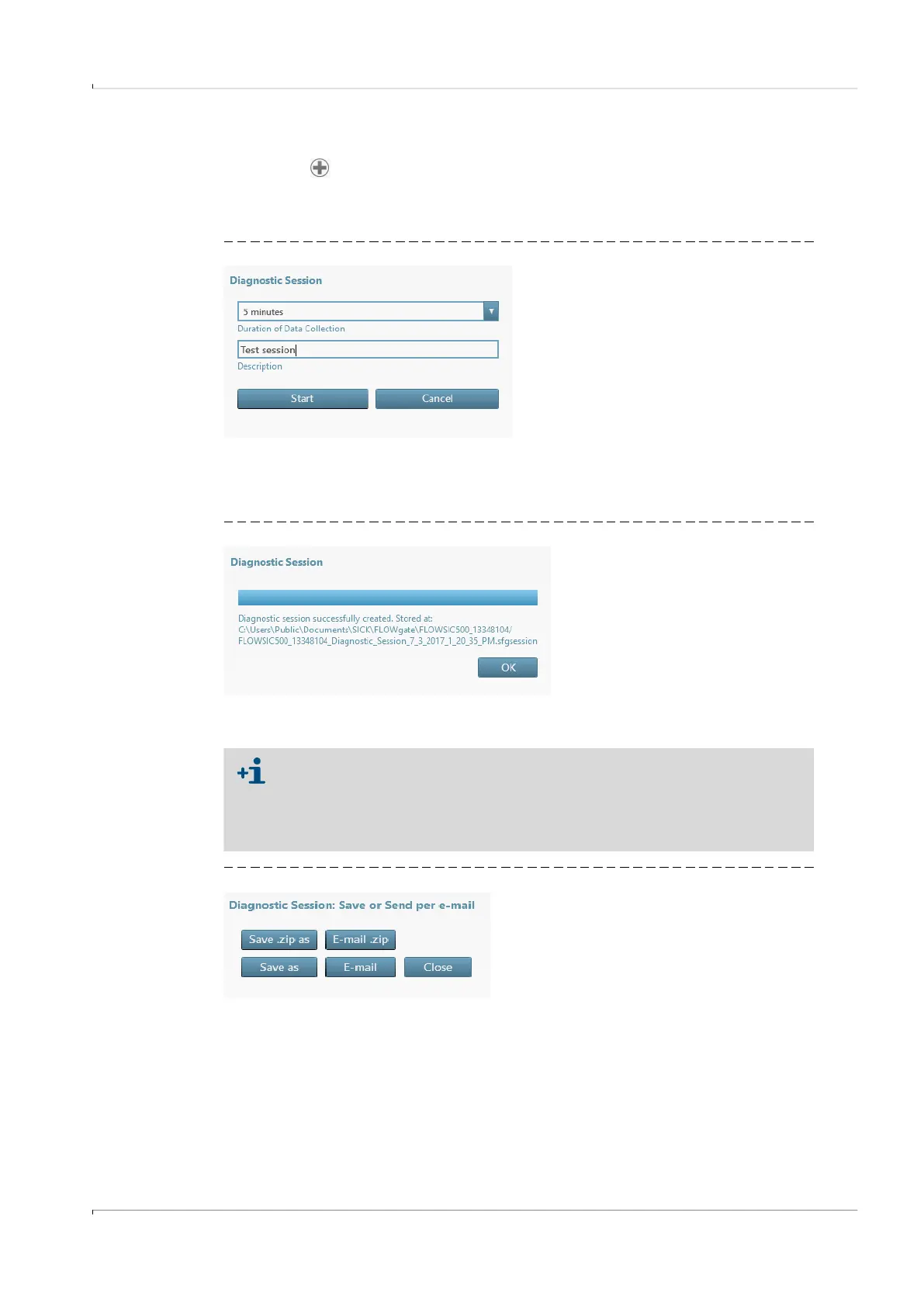Clearing malfunctions
FLOWSIC500 · Operating Instructions · 8025733/1GMJ/V4-2/2022-07 · © SICK Engineering GmbH 105
Subject to change without notice
6.4 Starting a diagnostic session
1 Click the icon in the tool bar to start a diagnostic session.
2 Select the desired data collection duration and enter a description.
It is recommended to select a data collection duration of at least 5 minutes.
Fig. 46 Data collection duration for the diagnostic session
3 Click “Start” to start recording.
The following message with the current storage location of the data collection is shown
after successful creation of the diagnostic session.
Fig. 47 Diagnostic recording completed
4 Click “OK” to confirm the message.
5 Store the diagnostic session or send per e-mail.
Fig. 48 Store the diagnostic session or send per e-mail
6 Click “Close” to leave the file at the standard storage location.
– Click “Save as” to select a different storage location for the diagnostic recording.
Selecting the option “Save .zip as” stores the parameter recordings and logbook files
as single files in a zip archive.
The diagnostic sessions are saved as standard as files with the ending
.sfgsession under:
C:\Users\Public\Documents\SICK\FLOWgate
The name of the storage folder consists of device type and serial number of the
device.