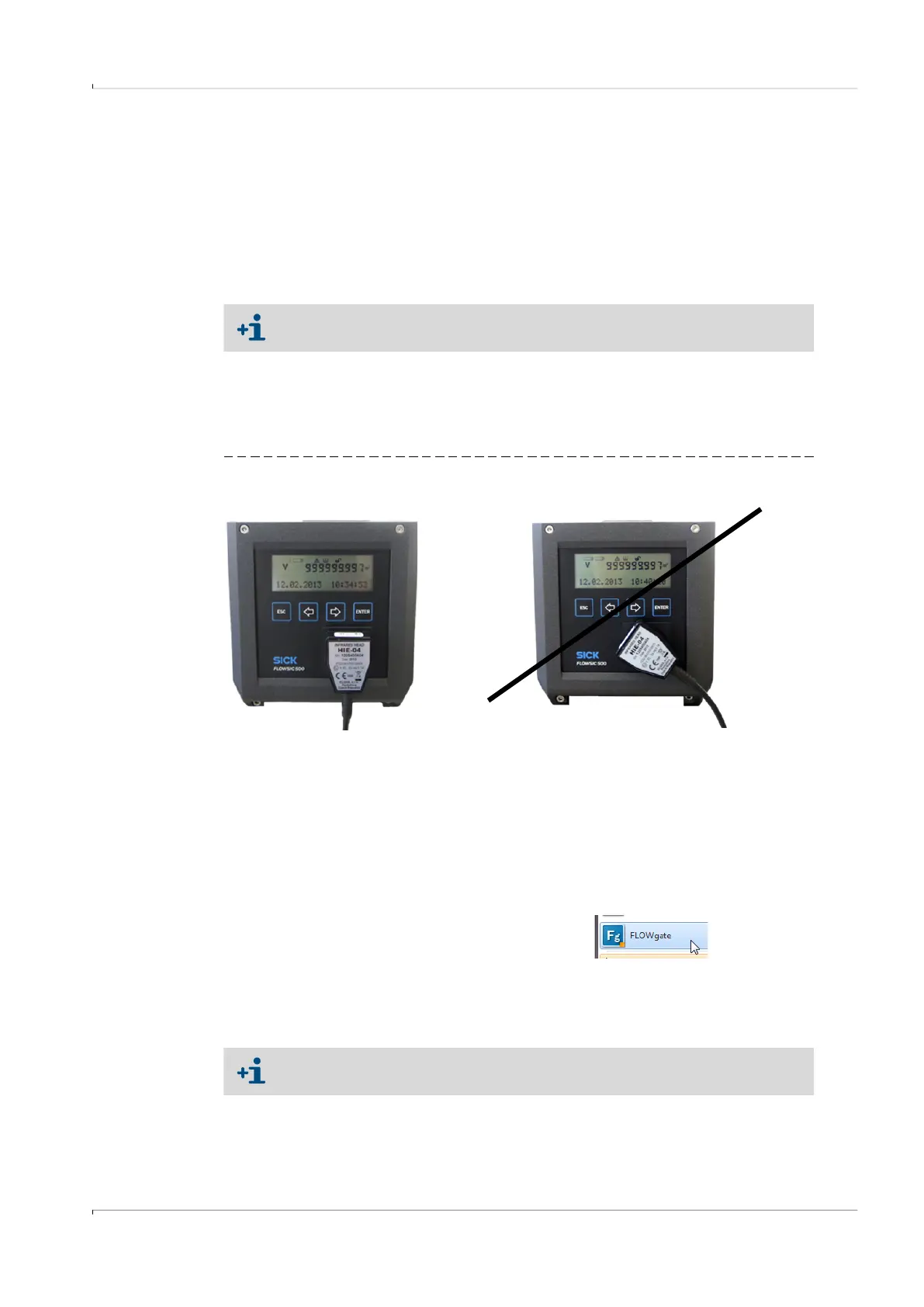Commissioning
FLOWSIC500 · Operating Instructions · 8025733/1GMJ/V4-2/2022-07 · © SICK Engineering GmbH 71
Subject to change without notice
4.3 Commissioning with the FLOWgate
TM
operating software
4.3.1 Connect to the device
A data connection can be established with the device using the optical data interface and
the infrared/USB adapter HIE-04 (Part No. 6050502).
This interface serves to configure the FLOWSIC500. The infrared/USB adapter has a USB
2.0 interface. This interface provides the connection to the PC and transfers the
FLOWSIC500 data.
1 Install the device driver software before connecting the USB plug to the PC.
2 Connect the USB plug to the PC.
3 Fit the infrared/USB adapter to the infrared interface as shown (→ Fig. 37), a magnet
integrated in the reading head retains the adapter.
Fig. 37 Alignment of the infrared adapter
4 Install the FLOWgate
TM
operating software.
The FLOWgate
TM
operating software and the associated Manual can be found on the
Product CD delivered with the FLOWSIC500 and are also available under www.sick.com.
5 Press any button on the display to activate the optical data interface on the FLOW-
SIC500.
When a connection has been established with the infrared/USB adapter, the optical
data interface on the FLOWSIC500 remains active until the infrared/USB adapter is
removed.
6 The display and the optical interface remain active during the connection.
7 Click on the FLOWgate
TM
icon to start FLOWgate
TM
:
8 Add the FLOWSIC500 to the Device Manager of the FLOWgate
TM
operating software and
create a connection to the device.
9 Login as “Authorized User” on the device.
10 Start the field setup wizard and follow the step-by-step instructions.
A device driver software must first be installed to operate the adapter on a PC.
The device driver software is on the delivered Product CD.
Correct alignment Wrong alignment
Standard password for “Authorized User”: 2222
