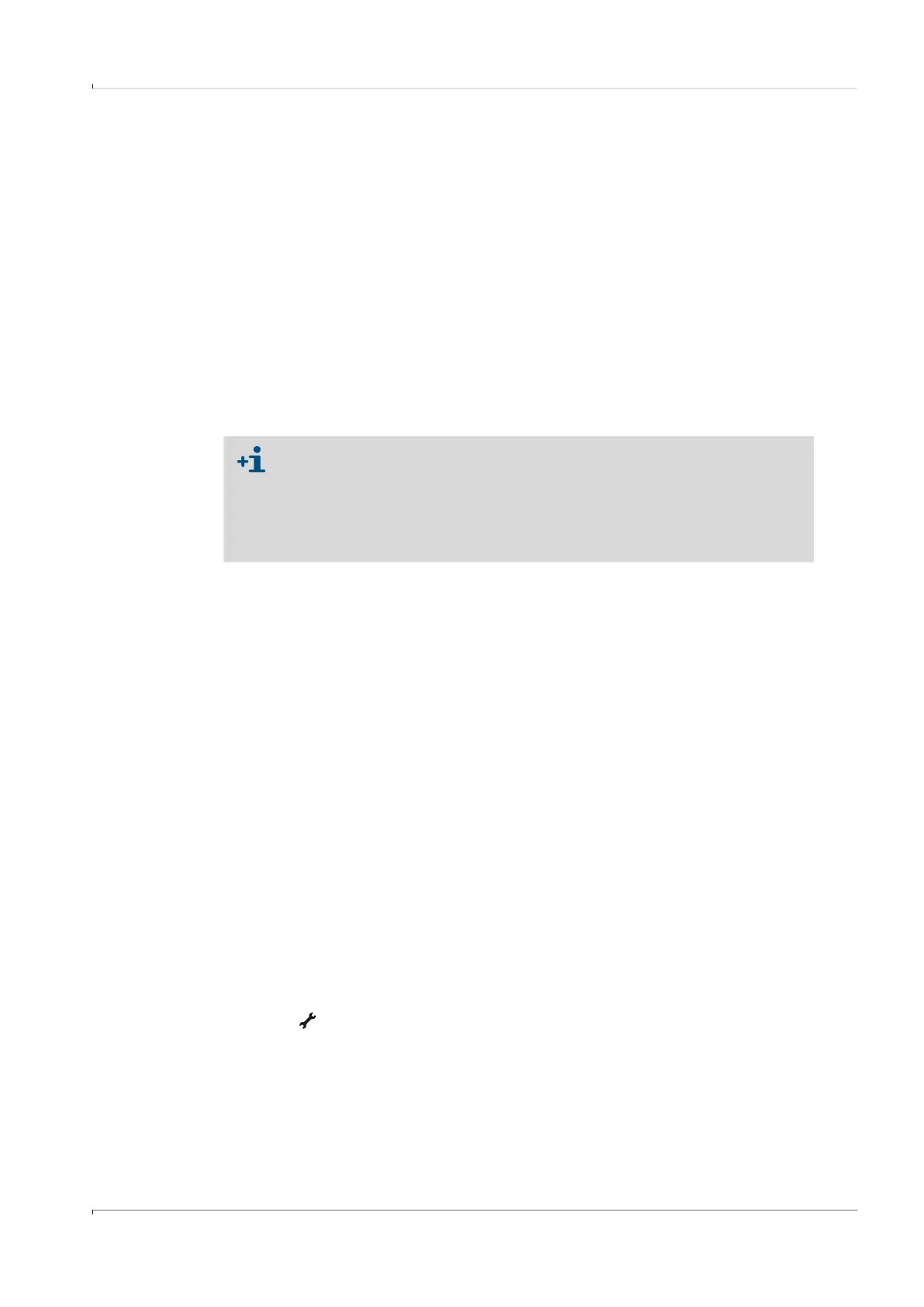Operation
FLOWSIC500 · Operating Instructions · 8025733/1GMJ/V4-2/2022-07 · © SICK Engineering GmbH 97
Subject to change without notice
5.2.7 Changing the user level
1 Call up menu function “User”.
2 Press ENTER to start the edit mode.
3 Use the arrow buttons to select the desired user level.
4 Confirm with ENTER.
The cursor now blinks under the first position of the password.
5 To enter the password:
– Use the arrow buttons to increment or decrement the first position of the password
by 1 until the correct digit is shown.
– Confirm with ENTER.
The cursor now blinks under the second position of the password.
– Repeat for the remaining positions of the password.
– You are logged in with the selected user level after the last position of the password
is confirmed.
5.2.8 Setting the language
1 Switch to the “System settings” submenu in the FLOWSIC500 menu.
2 Call up “Language”.
3 Press ENTER to start the edit mode.
4 Use the arrow buttons to select the desired language.
5 Confirm with ENTER.
The display texts are now shown in the selected language.
5.2.9 Changing the device mode
On the FLOWSIC500, the device modes Configuration and Calibration can be activated
independently from each other.
5.2.9.1 Starting and terminating configuration mode
Start configuration mode
1 Switch to the “Device mode” submenu in the FLOWSIC500 menu.
2 Call up “Configuration mode”.
3 Press ENTER to start the edit mode.
4 Use the arrow buttons to select ON.
5 Confirm with ENTER.
The configuration mode is started.
Symbol is displayed in the symbol bar.
Terminate configuration mode
1 Call up “Configuration mode”.
2 Use the arrow buttons to select OFF.
3 Confirm with ENTER.
The configuration mode is terminated.
The following users are set at the factory:
● User (1), password: 1111
● Authorized user (1), password: 2222
▸
Change the password after the first logon using the FLOWgate
TM
operating
software.
