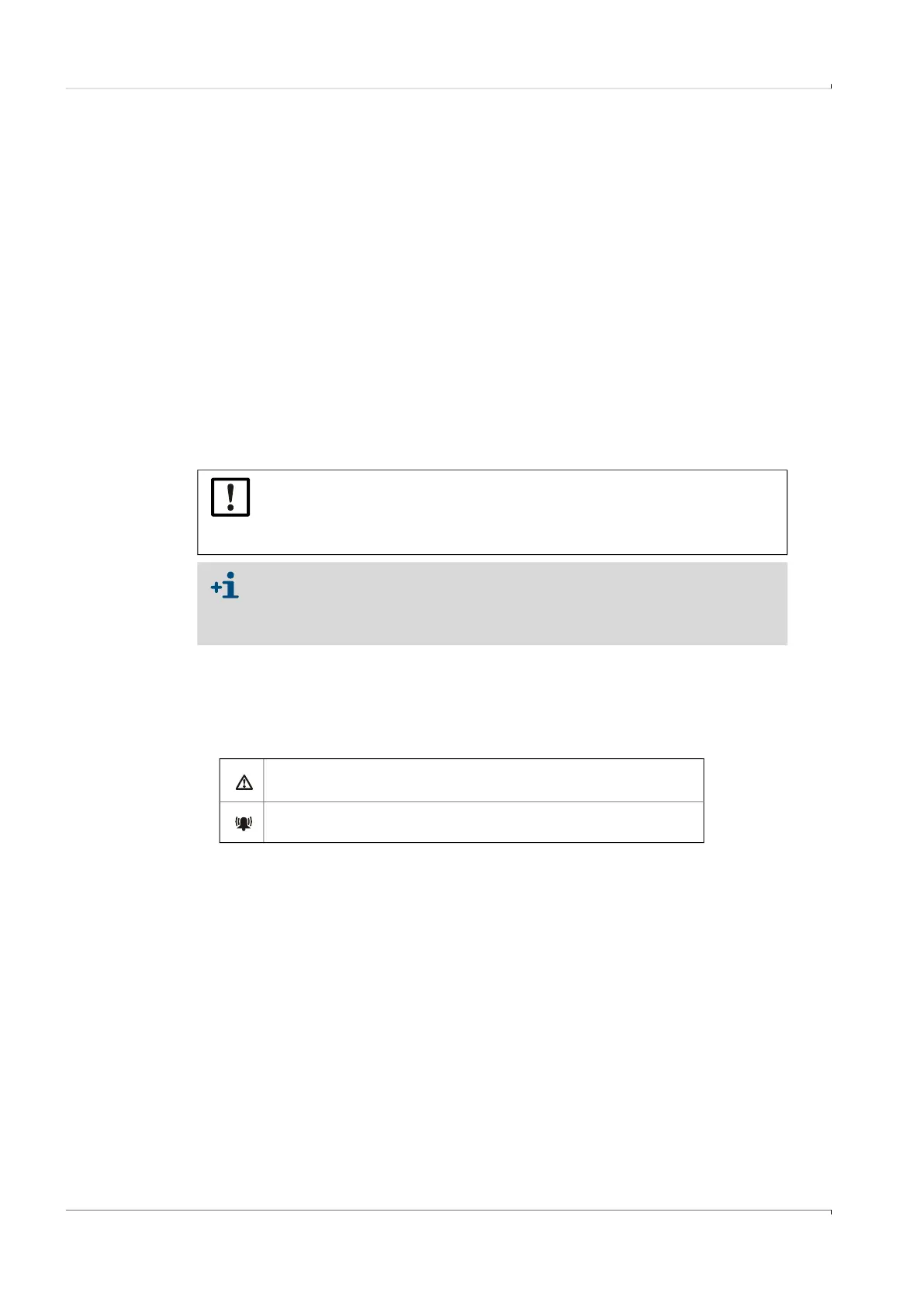70 FLOWSIC500 · Operating Instructions · 8025733/1GMJ/V4-2/2022-07 · © SICK Engineering GmbH
Commissioning
Subject to change without notice
4.2.3.2 Checking the configuration
The FLOWSIC500 is delivered already configured according to customer specifications.
It is recommended to check the custody-relevant parameters and settings. The custody
relevant parameters are shown in the delivered Parameter report and can be compared
against the current configuration on the display.
A new Parameter report can be created using the FLOWgate
TM
operating softwarte:
▸
Open the menu “Parameter change” in the FLOWgate
TM
operating software.
▸
Click “Create Parameter report”. The report is generated.
▸
File the report with the device documentation.
4.2.3.3 Configuring the gas composition
1 Log on as “Authorized user” (→ p. 97, §5.2.7).
2 Start the configuration mode (→ p. 97).
3 Switch to submenu “Conversion/Gas composition” in the FLOWSIC500 menu.
4 Set the parameters to characterize the gas to be measured according to the selected
K-number calculation method.
4.2.4 Checking the device status
Make sure the FLOWSIC500 is in error-free operating status:
1 Log on as “Authorized user” (→ p. 97, §5.2.7).
2 Check whether warnings or errors are shown in the symbol bar on the display.
3 If warnings or malfunctions exist, change to view “Current events” on the main display:
– Clear existing malfunctions (→ p. 102, §6.2, “Status messages”).
– Contact SICK Customer Service for any malfunctions you cannot clear yourself
(→ p. 102, §6.1, “Contacting Customer Service”).
4 The event overview can be reset when all warnings and errors have been cleared
(→ p. 98, §5.2.12).
NOTICE:
Configuration of gas composition may only be changed once a day.
More frequent changes may damage the internal parameter memory
(EEPROM) and thus shorten the service life of the FLOWSIC500.
Parameter changes of the gas composition are stored in the Gas composition
logbook.
The Gas composition logbook can be viewed using the FLOWgate™ operating
software (menu “Logbook management” > “Gas composition logbook”).
The device has a warning.
The FLOWSIC500 is in “Warning” status.
The device has an error.
The FLOWSIC500 is in “Malfunction” status.