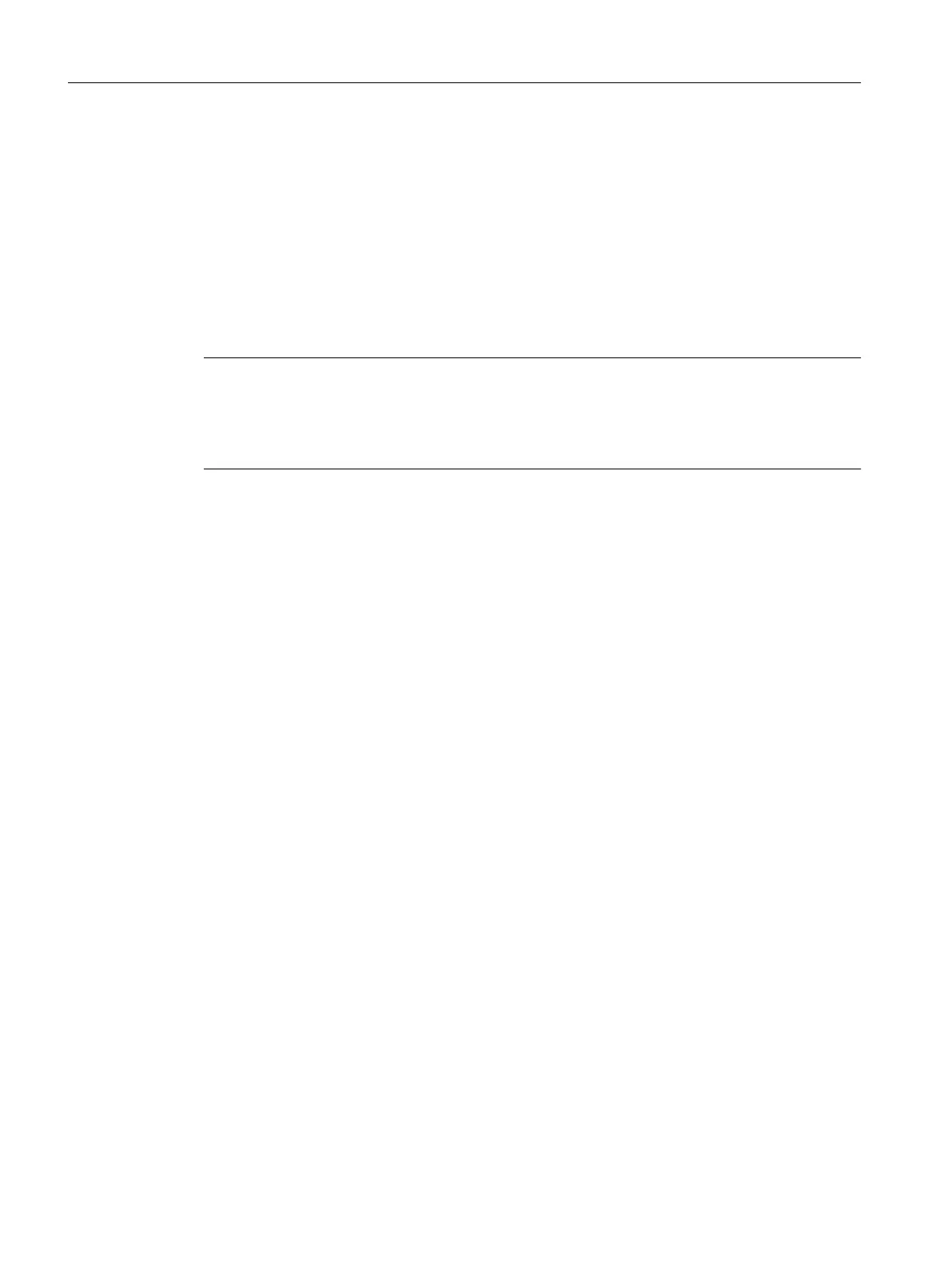The "Create/Update Block Icons" function open all pictures with the fixed name component
"@PCS7Typicals" and ascertains the picture priority alphabetically using the names:
● Prio 1: "@PCS7Typicals_MyAPL.pdl" (starting with the last picture alphabetically)
● Prio 2: "@PCS7TypicalsAPLV8.pdl"
● Prio 3: "@PCS7TypicalsAPLV7.pdl"
The pictures with the highest priority are added.
The "Create/Update Diagnostic Screens" function uses the template pictures from
"@@MaintenanceTypicals".
Note
If a personal template is used in the project, in which the block symbol is based on the APL,
these can also be migrated when updating. When migrating, the amended properties, such as
the position of the status indicator, are kept and new functions or components from the template
@PCS7TypicalsAPLV8.pdl are carried over.
10.2.5 Faceplates
Introduction
A faceplate is the graphic representation of all elements in a technological block from the AS
intended for operator control and monitoring. Faceplates are displayed in a separate window
in the OS and can be opened using block icons.
The block icons and associated faceplates for valve control are shown below by way of
example.
Configuring OS functions
10.2 Visualization interface
Compendium Part A - Configuration Guidelines (V8.2)
234 Configuration Manual, 08/2016, A5E38166869-AA
