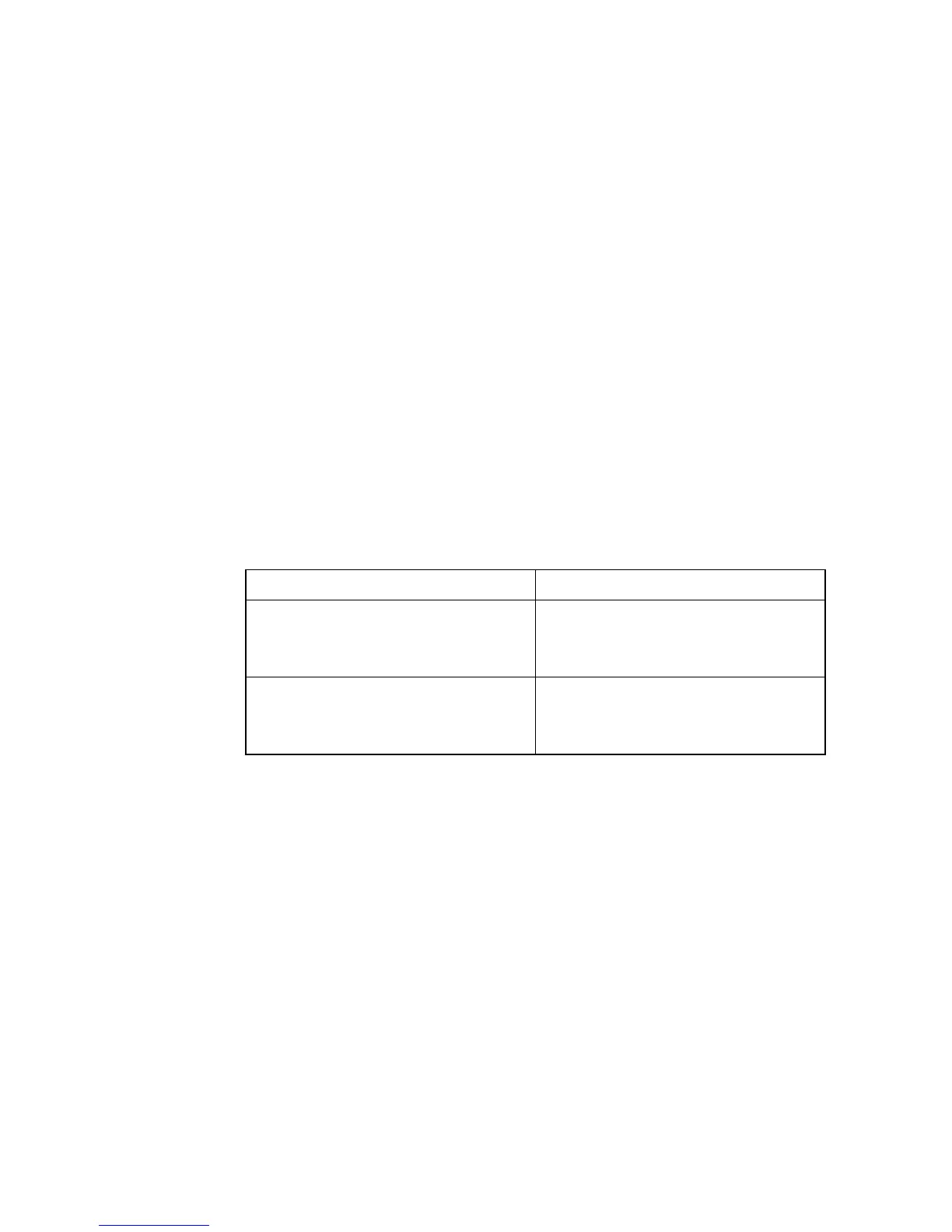U
SER
A
UTHENTICATION
3-55
• If you enable HTTPS, you must indicate this in the URL that you
specify in your browser: https://device[:port_number]
• When you start HTTPS, the connection is established in this way:
- The client authenticates the server using the server’s digital certificate.
- The client and server negotiate a set of security protocols to use for the
connection.
- The client and server generate session keys for encrypting and
decrypting data.
• The client and server establish a secure encrypted connection.
A padlock icon should appear in the status bar for Internet Explorer
5.x or above and Netscape Navigator 4.x or above.
• The following web browsers and operating systems currently support
HTTPS:
• To specify a secure-site certificate, see “Replacing the Default
Secure-site Certificate” on page 3-56.
Command Attributes
• HTTPS Status – Allows you to enable/disable the HTTPS server
feature on the switch.
(Default: Enabled)
•
Change HTTPS Port Number – Specifies the UDP port number
used for HTTPS/SSL connection to the switch’s web interface.
(Default: Port 443)
Table 3-4 Compatible Operating Systems
Web Browser Operating System
Internet Explorer 5.0 or later Windows 98,Windows NT (with
service pack 6a), Windows 2000,
Windows XP
Netscape Navigator 6.2 or later Windows 98,Windows NT (with
service pack 6a), Windows 2000,
Windows XP, Solaris 2.6