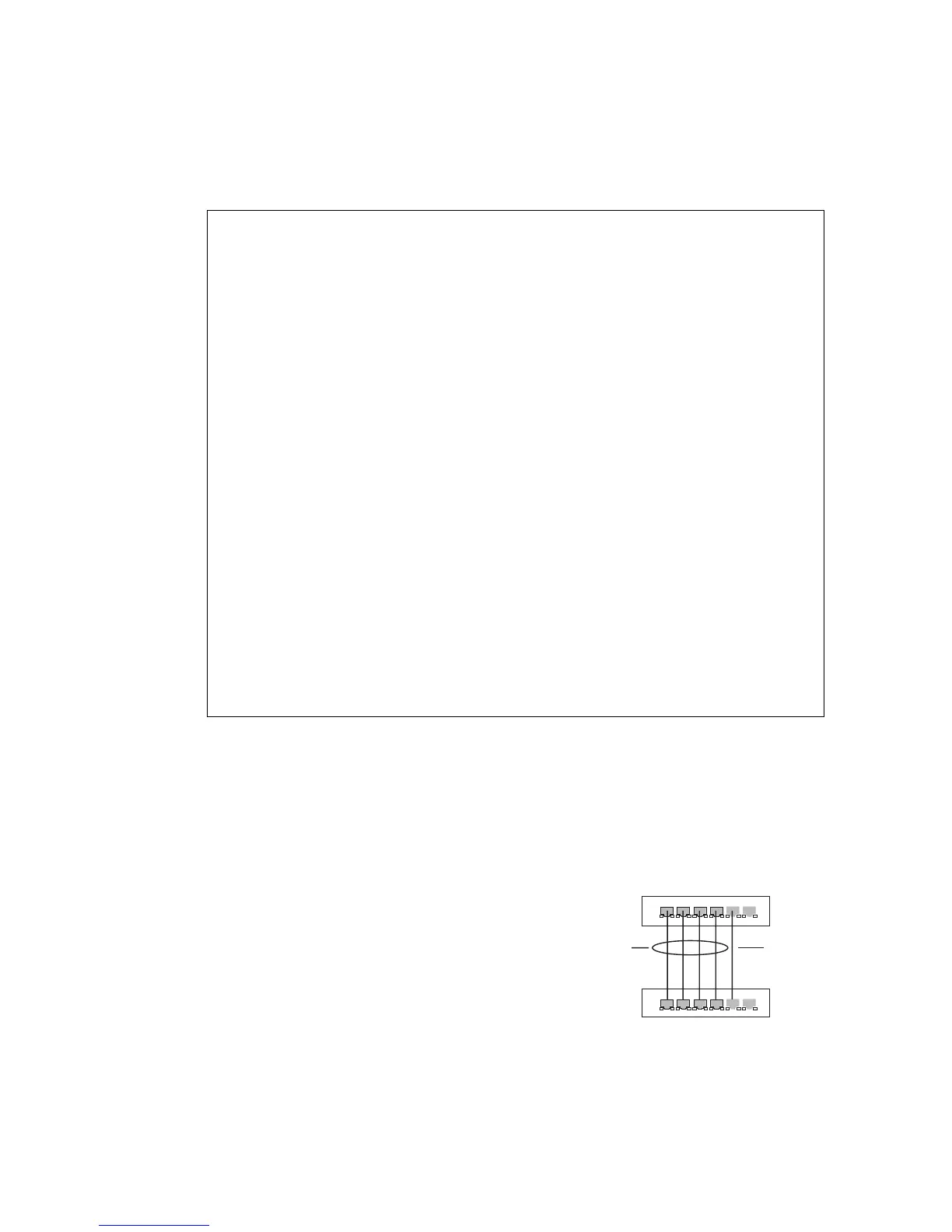P
ORT
C
ONFIGURATION
3-97
CLI – This example creates trunk 2 with ports 1 and 2. Just connect these
ports to two static trunk ports on another switch to form a trunk.
Enabling LACP on Selected Ports
Command Usage
• To avoid creating a loop in the
network, be sure you enable LACP
before connecting the ports, and also
disconnect the ports before disabling
LACP.
• If the target switch has also enabled
LACP on the connected ports, the
trunk will be activated automatically.
Console(config)#interface port-channel 2 4-146
Console(config-if)#exit
Console(config)#interface ethernet 1/1 4-146
Console(config-if)#channel-group 2 4-166
Console(config-if)#exit
Console(config)#interface ethernet 1/2
Console(config-if)#channel-group 2
Console(config-if)#end
Console#show interfaces status port-channel 2 4-154
Information of Trunk 2
Basic information:
Port type: 100TX
Mac address: 00-00-E8-AA-AA-01
Configuration:
Name:
Port admin: Up
Speed-duplex: Auto
Capabilities: 10half, 10full, 100half, 100full
Flow control: Disabled
Port security: Disabled
Max MAC count: 0
Current status:
Created by: User
Link status: Up
Port operation status: Up
Operation speed-duplex: 100full
Flow control type: None
Member Ports: Eth1/1, Eth1/2,
Console#
active
links
}
}
dynamically
enabled
configured
members
backup
link