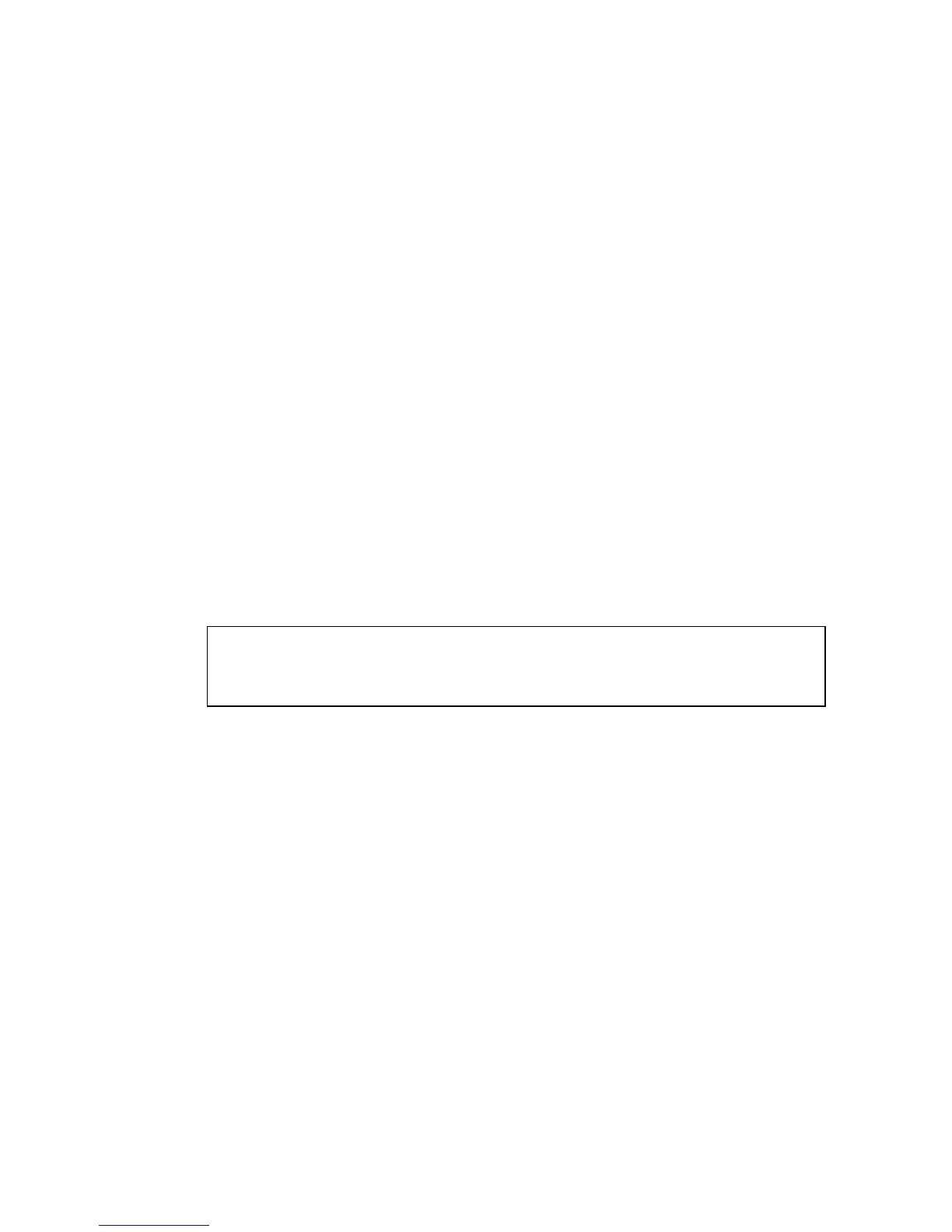U
SING
S
YSTEM
L
OGS
B-3
Using System Logs
If a fault does occur, refer to the Installation Guide to ensure that the
problem you encountered is actually caused by the switch. If the problem
appears to be caused by the switch, follow these steps:
1. Enable logging.
2. Set the error messages reported to include all categories.
3. Designate the SNMP host that is to receive the error messages.
4. Repeat the sequence of commands or other actions that lead up to the
error.
5. Make a list of the commands or circumstances that led to the fault.
Also make a list of any error messages displayed.
6. Contact your distributor’s service engineer.
For example:
Console(config)#logging on
Console(config)#logging history flash 7
Console(config)#snmp-server host 192.168.1.23
.
.
.