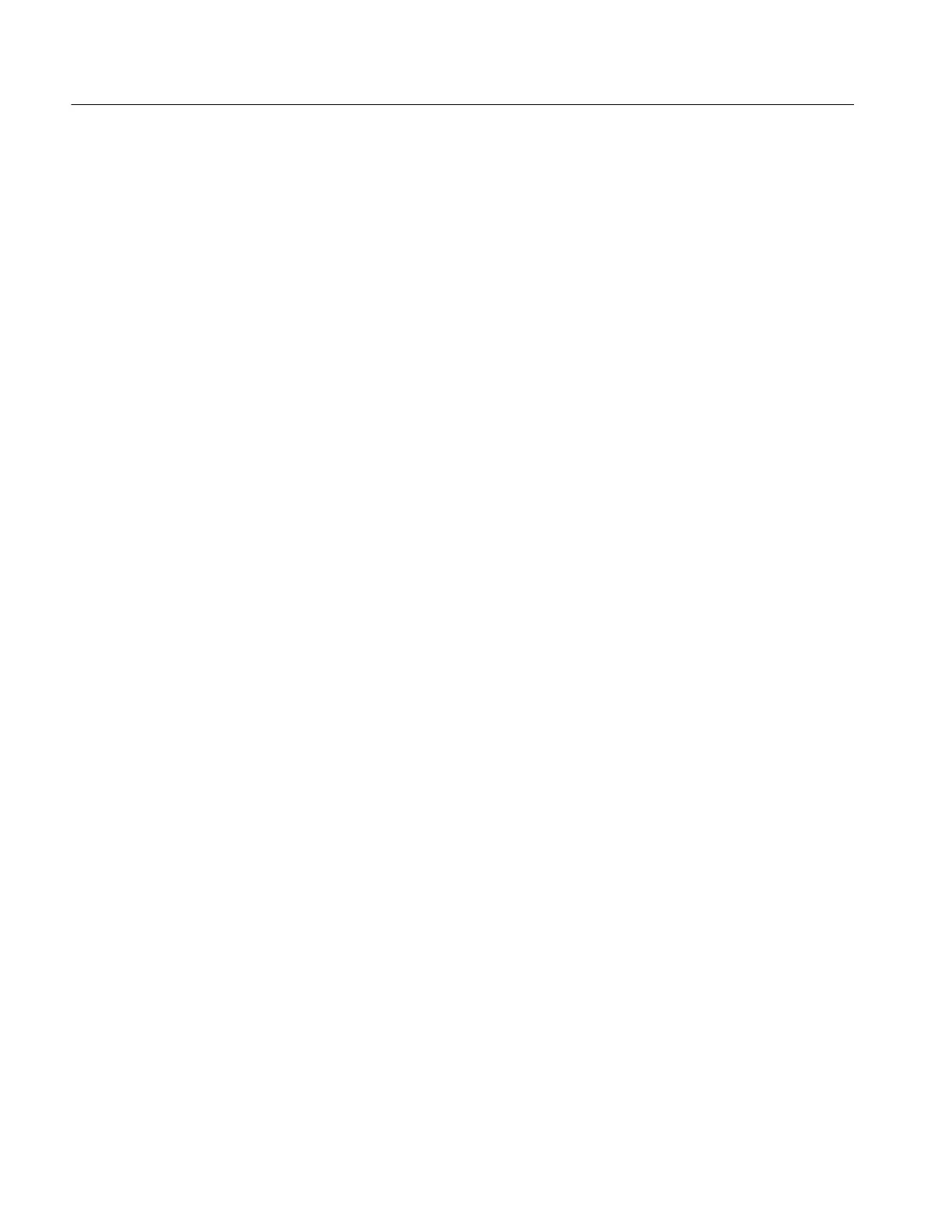Installation
1-10
TDS5000 Series User Manual
Follow these steps to create the emergency startup disk for an instrument using
Windows 2000:
1. Minimize the oscilloscope application by selecting Minimize in the File
menu.
2. From the Windows taskbar, select Start, Programs, Accessories, System
Tools, Backup.
3. In the Welcome display, click Emergency Repair Disk.
4. Insert a floppy disk into the disk drive, and follow the on-screen instructions
to create the startup disk.
Backing Up User Files
Always back up your user files on a regular basis. Use the Windows Backup tool
to back up files stored on the hard disk. The BackUp tool is located in the
System Tools folder in the Accessories folder.
Use these steps to back up your files:
1. Exit the oscilloscope application by selecting the File menu Exit command.
2. Click the Windows Start button.
3. Select Programs, Accessories, System Tools, Backup.
4. Use the Backup Wizard to select the items you want to back up and the
destination. You can back up to the floppy drive, or to a third-party storage
device over one of the side-panel ports.
Installing Software
The oscilloscope system and application software is preinstalled at the factory. If
you have to reinstall the software for any reason, refer to the instructions that
accompany the CD-ROMs shipped with the oscilloscope.
Read the software release notes (README.TXT) on the product software
CD-ROM before performing installation procedures. This file contains additional
information that supercedes other product documentation.
To view README.TXT, start the Windows Notepad accessory and open the file
from the TDS5000 Series Product Software CD-ROM.
Windows 2000
Software Release Notes