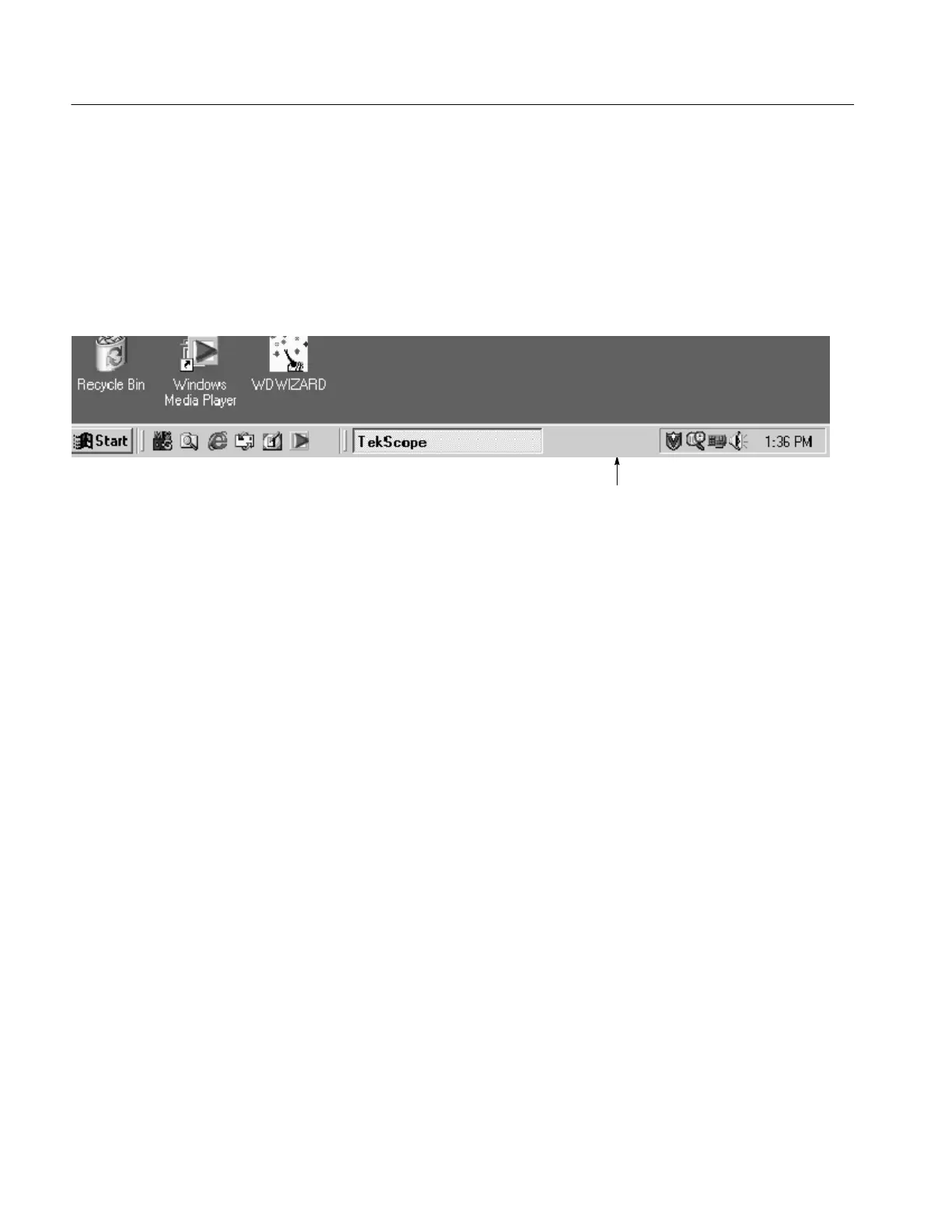Installation
1-16
TDS5000 Series User Manual
To make the best use of the new display area, do these additional steps to move
the Windows controls to the external monitor:
1. Click (and hold) on the Windows task bar in the area shown in Figure 1--3,
and then drag it upwards and toward the external monitor. The task bar will
first go to the side of the internal monitor, then to the side of the external
monitor, and finally to the bottom of the external monitor.
Click here to drag task bar
Figure 1- 3: Drag area for Windows task bar
2. Release the mouse when the task bar is where you want it to be.
3. Select all the Windows desktop icons on the internal monitor, and drag the
icons to a position on the external monitor.
4. If you use the oscilloscope online help system, you can drag the help
windows to the external monitor so that you can read them while you operate
the oscilloscope.
5. When you open any Windows application, drag the windows from the
application to the external monitor.
To disable the external monitor, do these steps:
1. Right click on the Windows desktop, and select Properties to open the
Display Properties dialog box.
2. Click the Settings tab in the Display Properties dialog box.
3. Right click the external monitor
4. Deselect Attached (or Enabled) in the pop-up menu. You can also deselect
Extend my Windows desktop onto this monitor at the bottom of the dialog
box on the external monitor.
Using Dual Display
Disabling an External
Monitor