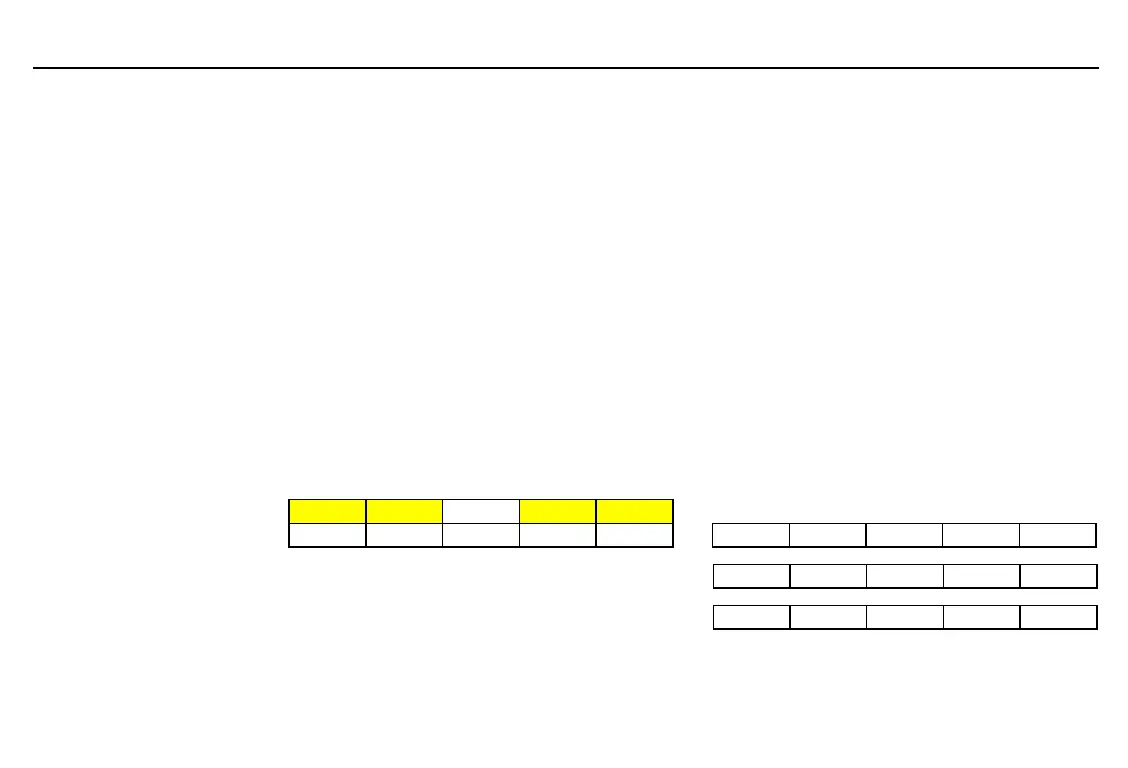Chapter 6: Graph Tools
91
06TOOLS.DOC TI-86, Chap 6, US English Bob Fedorisko Revised: 02/13/01 2:23 PM Printed: 02/13/01 3:01 PM Page 91 of 2206TOOLS.DOC TI-86, Chap 6, US English Bob Fedorisko Revised: 02/13/01 2:23 PM Printed: 02/13/01 3:01 PM Page 91 of 22
Quick Zoom:
While tracing, you can press
b
to adjust the graph screen so that the
trace cursor location becomes the center of a new graph screen, even if you have moved
the cursor beyond the top or bottom of the display. In effect, this is vertical panning.
Stopping and Resuming a Trace
To stop tracing and restore the free-moving cursor, press
:
or
6
.
To resume tracing, select
TRACE
from the
GRAPH
menu. If Smart Graph has not replotted
the graph (Chapter 5), the trace cursor is at the point where you stopped tracing.
Resizing the Graph Screen with ZOOM Operations
The standard TI
-
86 graph screen displays the portion of the xy plane defined by the values
stored to the window variables. With the
GRAPH
ZOOM
menu items, you can change some
or all of the window variable values and redisplay the graph, usually with one keystroke. As
a result, a smaller or larger portion of the xy plane is displayed.
The GRAPH ZOOM Menu
6
(
y(x)= WIND ZOOM TRACE GRAPH
BOX ZIN ZOUT ZSTD ZPREV
4
ZFIT ZSQR ZTRIG ZDECM ZDATA
4
ZRCL ZFACT ZOOMX ZOOMY ZINT
4
ZSTO
To view the current window
variable values, select
WIND
from the
GRAPH
menu.
