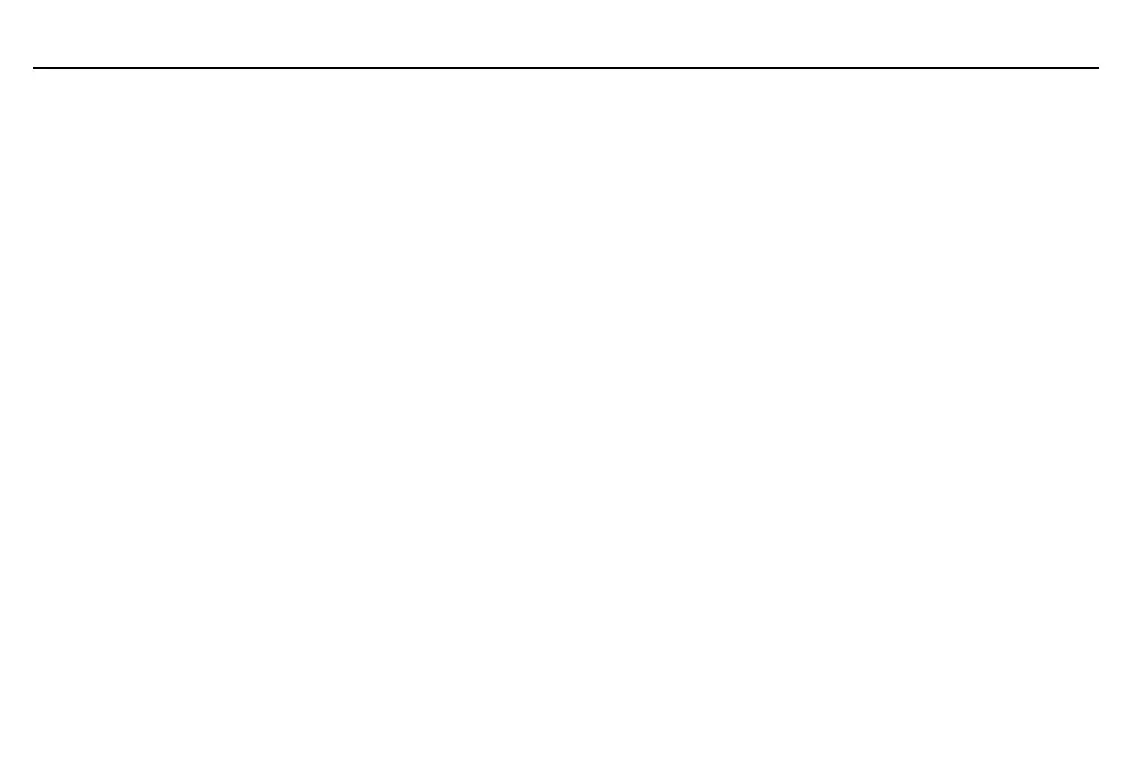Chapter 16: Programming
223
16PROG.DOC TI-86, Chap 16, US English Bob Fedorisko Revised: 02/13/01 2:36 PM Printed: 02/13/01 3:04 PM Page 223 of 1616PROG.DOC TI-86, Chap 16, US English Bob Fedorisko Revised: 02/13/01 2:36 PM Printed: 02/13/01 3:04 PM Page 223 of 16
Working with Programs
Managing Memory and Deleting a Program
To check whether adequate memory is available for a program you want to enter or
download, display the Check RAM screen (
-
™
&
; Chapter 17). To increase available
memory, consider deleting selected items or data types from memory (Chapter 17).
Editing a Program
After you write a program, you can display it in the program editor and edit any command line.
Display the program editor (
8
'
). The
PRGM
NAMES
menu also is displayed.
Enter the name of the program you want to edit. Either select the name from the
PRGM
NAMES
menu or enter the individual characters.
Edit the program command lines.
♦
Move the cursor to the appropriate location, and then delete, overwrite, or insert characters.
♦
Press
:
to clear the entire command line, except for the leading colon, and then enter a
new program command.
♦
Select program editor menu items
INSc
(
*
) and
DELc
(
/
&
) to insert and delete
command lines.
The program editor does not
display a
$
to indicate that
command lines continue
beyond the screen.
