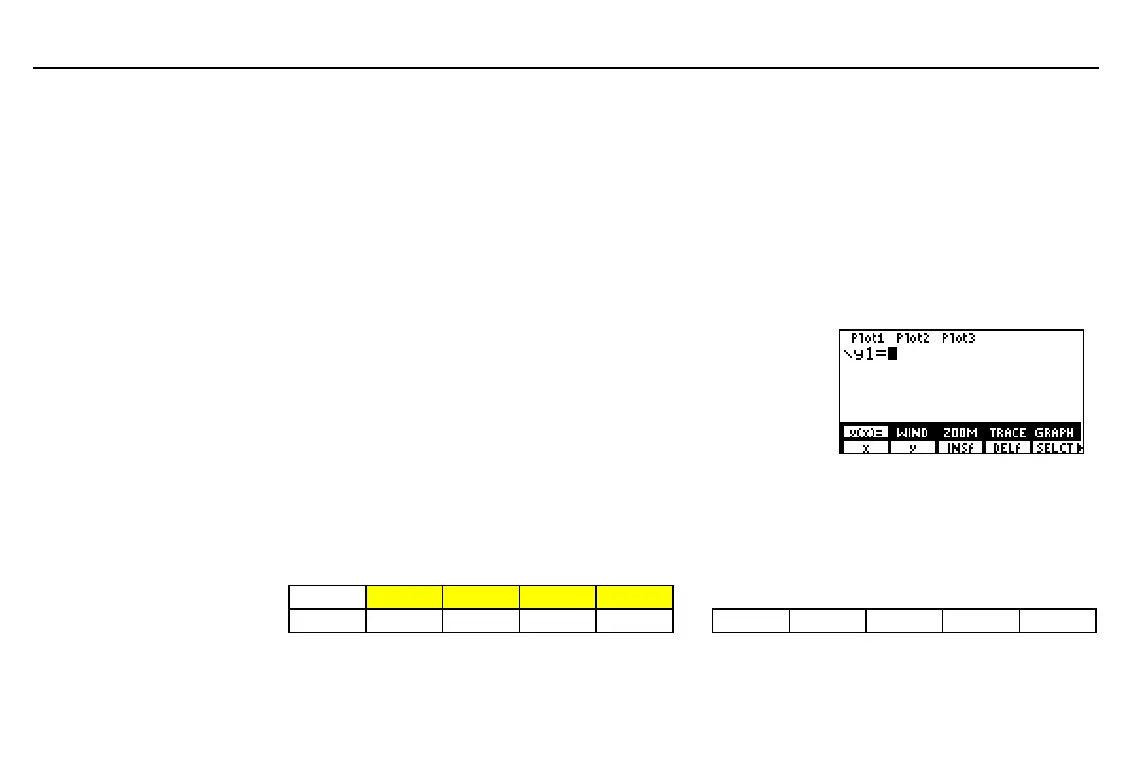76
Chapter 5: Function Graphing
05FUNC.DOC TI-86, Chap 5, US English Bob Fedorisko Revised: 02/13/01 2:22 PM Printed: 02/13/01 3:01 PM Page 76 of 14
FORMT
Displays the graph format screen; use this screen to select graph format settings
STGDB
Displays the
Name=
prompt and
STGDB
menu; use this prompt to enter a
GDB
variable
RCGDB
Displays the
Name=
prompt and
RCGDB
menu; use this menu to recall a graph database
EVAL
Displays the
Eval x=
prompt; enter an
x
for which you want to solve the current function
STPIC
Displays the
Name=
prompt and
STPIC
menu; use this prompt to enter a
PIC
variable
RCPIC
Displays the
Name=
prompt and
RCPIC
menu; use this menu to recall a picture
Using the Equation Editor
To display the equation editor in
Func
graphing mode, select
y(x)=
from the
GRAPH
menu (
6
&
). The
GRAPH
menu
shifts up and the equation editor menu is displayed as the
lower menu. You can store up to 99 functions in the
equation editor, if sufficient memory is available.
If a function is selected, its equals sign (=) is highlighted in the equation editor. If the
function is deselected, its equals sign is not highlighted. Only selected functions are plotted
when the TI
-
86 plots a graph.
The Equation Editor (GRAPH y(x)=) Menu
6
&
y(x)= WIND ZOOM TRACE GRAPH
x y INSf DELf SELCT
4
ALL+ ALL
N
STYLE
