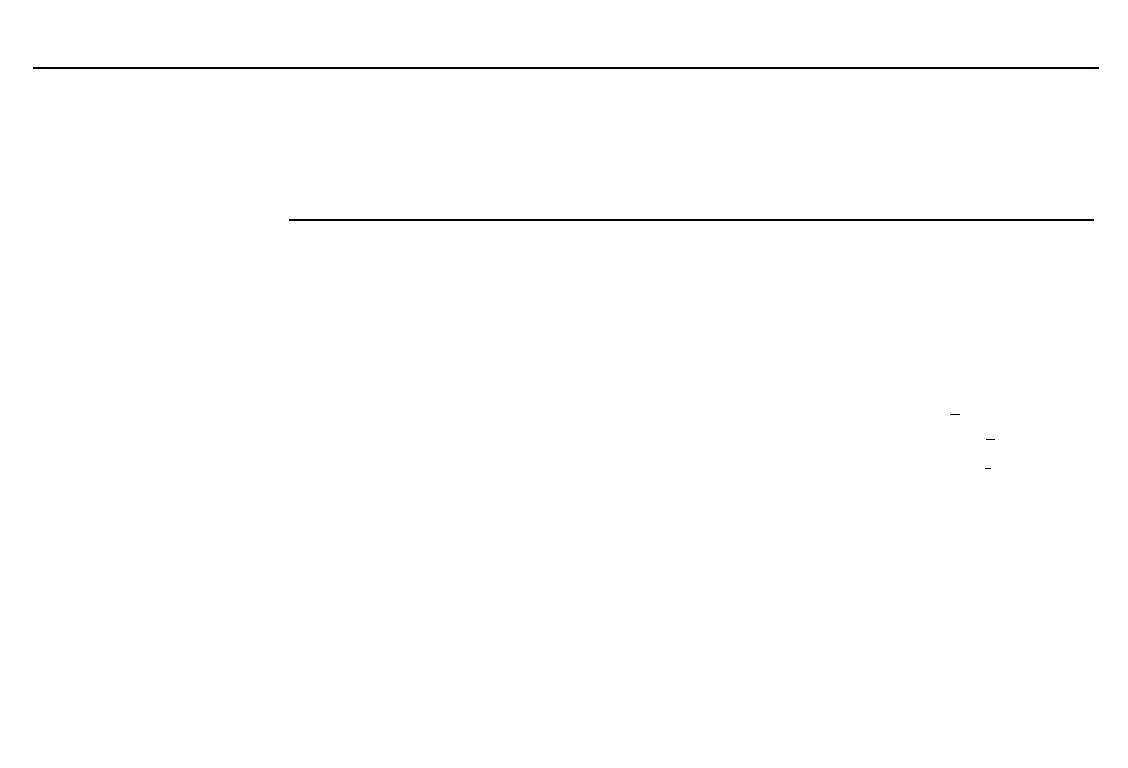22
Chapter 1: Operating the TI
-
86
01OPER.DOC TI-86, Chap 1, US English Bob Fedorisko Revised: 02/13/01 2:18 PM Printed: 02/13/01 2:59 PM Page 22 of 2201OPER.DOC TI-86, Chap 1, US English Bob Fedorisko Revised: 02/13/01 2:18 PM Printed: 02/13/01 2:59 PM Page 22 of 22
♦
To switch from alpha-lock to ALPHA-lock, press
1
.
You can use
-
when ALPHA-lock or alpha-lock is on. Also, if you press a key that has no
blue character above it, such as
6
,
3
, or
!
, the key’s primary function still applies.
Common Cursors
Entry
Å
Enters a character at the cursor, overwriting any existing character
Insert
__
Inserts a character at the cursor location and shifts remaining characters right
Second
Æ
Enters a 2nd character or executes a 2nd operation (yellow on the keyboard)
LPHA
³
Enters an uppercase ALPHA character (blue on the keyboard)
alpha
Ï
Enters the lowercase version of an ALPHA character (blue on the keyboard)
Full
Ä
Accepts no data; maximum characters are entered at a prompt or memory is full
♦
If you press
1
after
-
p
, the cursor becomes an underlined
A
(
A
).
♦
If you press
-
1
after
-
p
, the cursor becomes an underlined
a
(
a
).
♦
If you press
-
after
-
p
, the insert cursor becomes an underlined
#
(
#
).
In most cases, the
appearance of the cursor
indicates what will happen
when you press the next key.
Graphs and editors
sometimes use additional
cursors, which are described
in other chapters.
