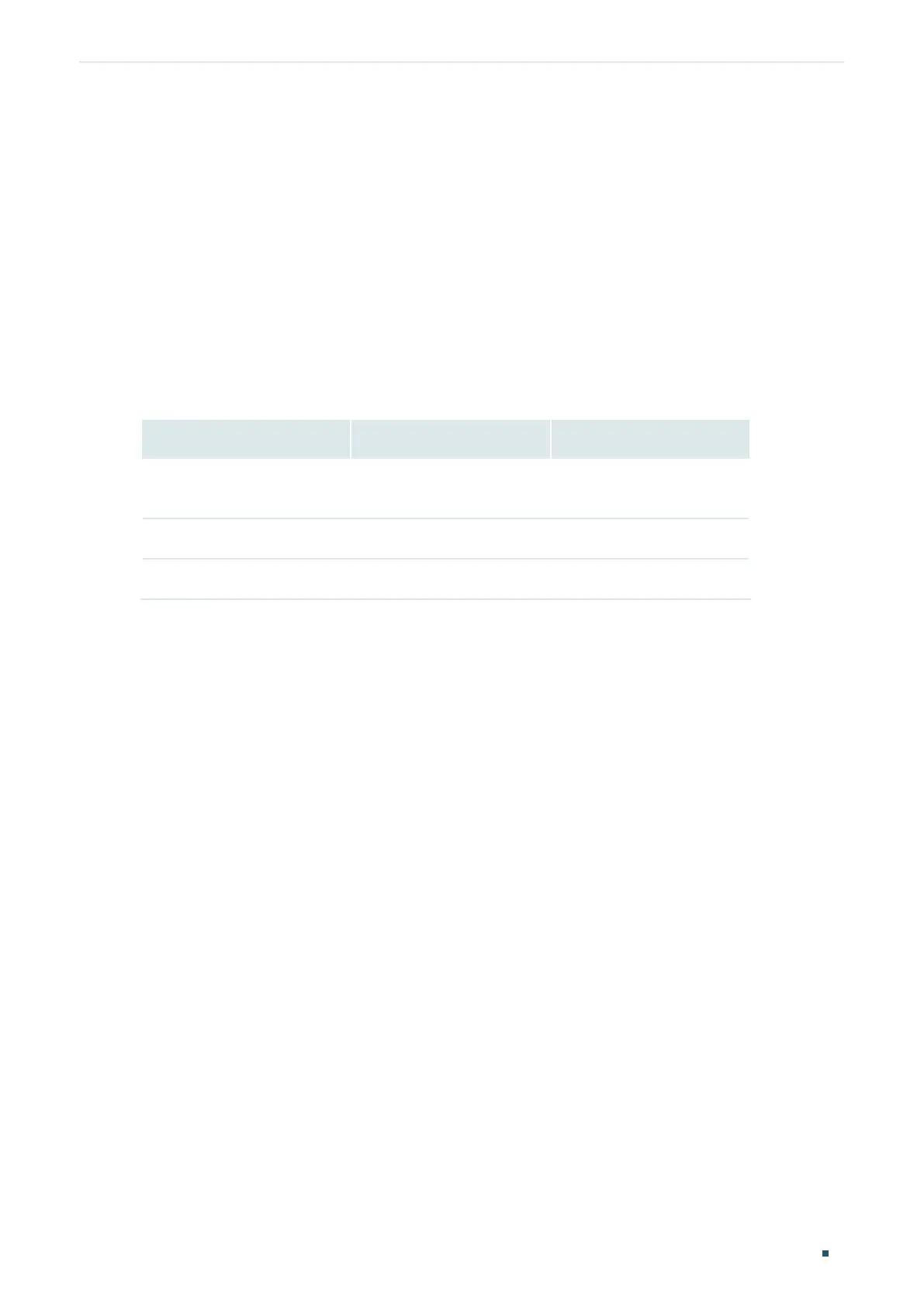Accessing the Switch Command Line Interface Access
Configuration Guide
9
3
Command Line Interface Access
Users can access the switch's command line interface through the console (only for switch
with console port), Telnet or SSH connection, and manage the switch with the command
lines.
Console connection requires the host PC connecting to the switch’s console port directly,
while Telnet and SSH connection support both local and remote access.
The following table shows the typical applications used in the CLI access.
Table 3-1 Method list
Method Using Port Typical Applications
Console Console port (connected
directly)
Hyper Terminal
Telnet RJ-45 port CMD
SSH RJ-45 port Putty
3.1 Console Login (only for switch with console port)
Follow these steps to log in to the switch via the Console port:
1) Connect the PC or terminal to the Console port on the switch with the serial cable.
2) Start the terminal emulation program (such as the Hyper Terminal) on the PC and
configure the terminal emulation program as follows:
Baud Rate: 38400bps
Data Bits: 8
Parity: None
Stop Bits: 1
Flow Control: None
3) Press Enter in the main window and Switch> will appear, indicating that you have
successfully logged in to the switch and you can use the CLI now.
