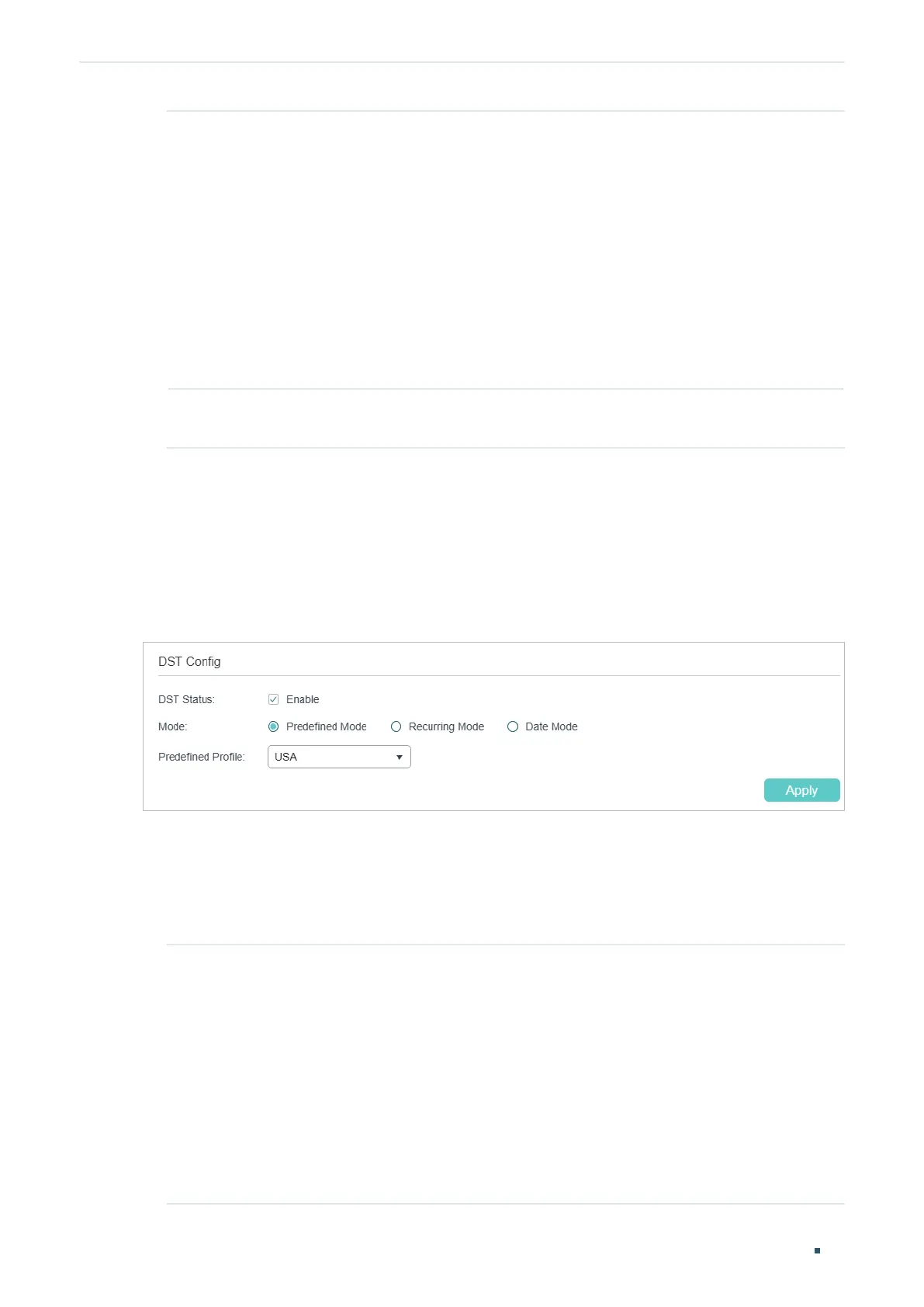Configuration Guide 28
Managing System System Info Configurations
Get Time from
NTP Server
Get the system time from an NTP server. Make sure the NTP server is accessible
on your network. If the NTP server is on the internet, connect the switch to the
internet first.
Time Zone: Select your local time zone.
Primary Server: Enter the IP Address of the primary NTP server.
Secondary Server: Enter the IP Address of the secondary NTP server. Once the
primary NTP server is down, the EAP can get the system time from the secondary
NTP server.
Update Rate: Specify the interval the switch fetching time from NTP server, which
ranges from 1 to 24 hours.
Synchronize
with PC’s Clock
Synchronize the system time with the clock of your currently logged-in host
.
2) Click Apply.
2.1.4 Configuring the Daylight Saving Time
Choose the menu SYSTEM > System Info > Daylight Saving Time to load the following
page.
Figure 2-7 Configuring the Daylight Saving Time
Follow these steps to configure Daylight Saving Time:
1) In the DST Config section, enable the Daylight Saving Time function.
2) Choose one method to set the Daylight Saving Time and specify the related
parameters.
Predefined
Mode
If you select Predefined Mode, choose a predefined DST schedule for the switch.
USA: Select the Daylight Saving Time of the USA. It is from 2: 00 a.m. on the
Second Sunday in March to 2:00 a.m. on the First Sunday in November.
Australia: Select the Daylight Saving Time of Australia. It is from 2:00 a.m. on the
First Sunday in October to 3:00 a.m. on the First Sunday in April.
Europe: Select the Daylight Saving Time of Europe. It is from 1: 00 a.m. on the Last
Sunday in March to 1:00 a.m. on the Last Sunday in October.
New Zealand: Select the Daylight Saving Time of New Zealand. It is from 2: 00 a.m.
on the Last Sunday in September to 3:00 a.m. on the First Sunday in April.
